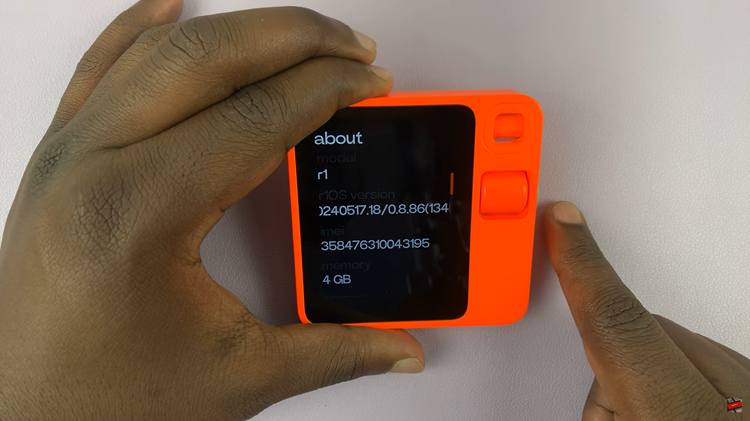In the ever-evolving world of smartphones, customization is key to enhancing the user experience. Samsung Galaxy users, in particular, enjoy a plethora of features, including the ability to personalize their device’s ringtone volume.
Whether you’re tired of a too-loud ringtone disrupting meetings or struggling to hear incoming calls, this guide will walk you through the simple steps to masterfully adjust the ringtone volume on your Android-powered Samsung Galaxy.
Read: How To Turn ON (Enable) Dolby Atmos On Samsung Galaxy
Change Ringtone Volume On Android (Samsung Galaxy)
The first step in customizing your ringtone volume is accessing the Sound Settings on your Samsung Galaxy device. You can do this by opening the Settings app and locating the Sounds and Vibration option. Once there, you’ll find a variety of audio settings to explore.
Within the Sounds and vibration menu, seek out the Ringtone option. Samsung typically provides a dedicated section for adjusting various audio levels, including ringtone volume. Tap on Ringtone.
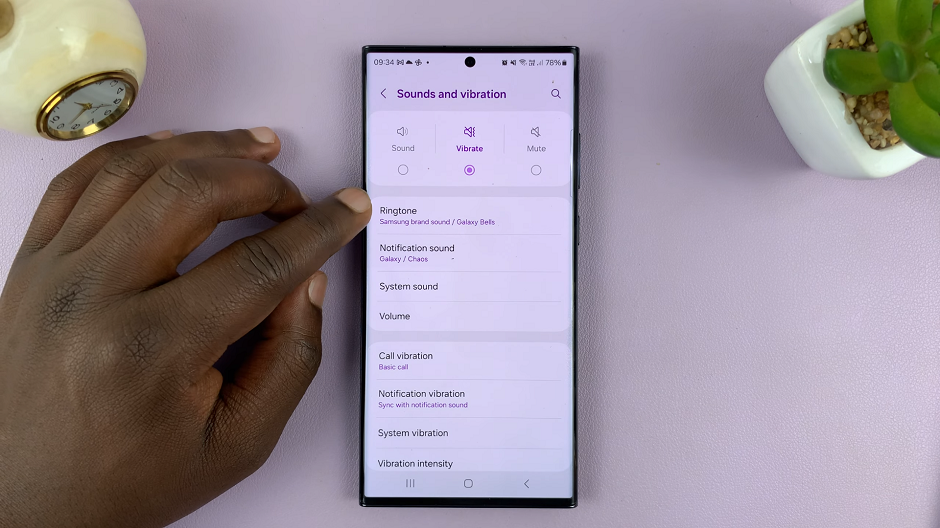
Locate the Ringtone volume controls. This is a slider to adjust the volume levels. Slide the control left or right to decrease or increase the volume, respectively. You’ll hear a sample ringtone volume to gauge the impact of your changes.
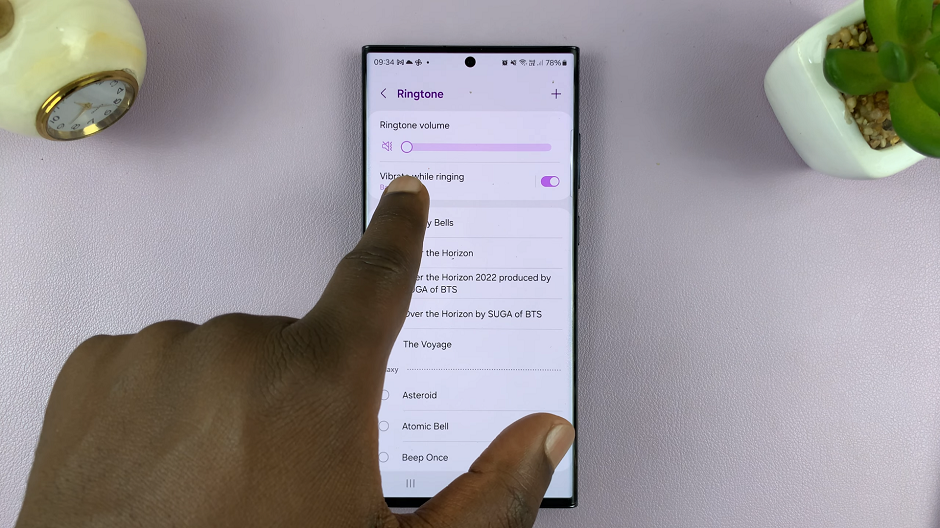
Tips for Customizing Ringtone Preferences
Enhance your ringtone experience with additional customization tips:
Choose the Right Ringtone: Opt for a ringtone that suits your preferences and won’t be disruptive in various settings.
Set Vibration Preferences: Explore vibration settings to complement your chosen ringtone or use vibration as a standalone alert.
Create Custom Ringtones: Personalize your device further by using custom ringtones. Many apps allow you to create or download unique ringtones for a truly individualized experience.
Troubleshooting Common Issues
If you encounter challenges in adjusting your ringtone volume, consider the following troubleshooting steps:
Check Do Not Disturb Mode: Ensure that your device is not in “Do Not Disturb” mode, which can suppress incoming call alerts.
Update Software: Keep your device’s software up to date to access the latest features and bug fixes.
Inspect External Volume Controls: Some Samsung Galaxy models have external volume controls on the side of the device. Verify that these physical buttons are functioning correctly.
Congratulations! You’ve successfully mastered the art of changing ringtone volume on your Samsung Galaxy device. By following these step-by-step instructions and exploring customization options, you can now enjoy a personalized audio experience that suits your lifestyle. Experiment with different settings to find the perfect balance, and embrace the power of customization at your fingertips.
Watch: How To Change Touch Sensitivity On Android Phone (Google Pixel)