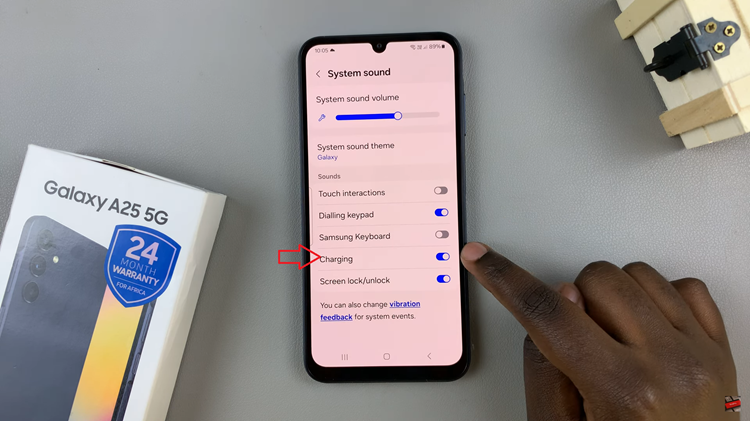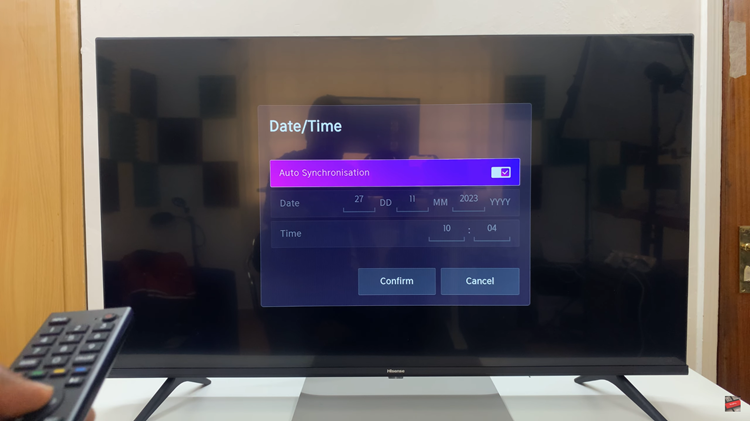This guide will walk you step-by-step through how to change the ringtone on your Samsung Galaxy Watch 8 / 8 Classic. By the end, you’ll know exactly where to find the ringtone settings, how to select and preview sounds, and how to save your changes so your watch alerts you in a style that matches your personality and needs.
Changing the ringtone on your Samsung Galaxy Watch 8 Classic is a simple way to personalize your device and make incoming calls or notifications more noticeable. Whether you prefer a subtle chime or a louder alert, adjusting your ringtone ensures you never miss an important call.
Samsung has designed the interface to be user-friendly, allowing you to browse through different tones, test them, and apply your preferred option instantly. You can also adjust the volume levels to suit your environment, whether you’re in a quiet office or outdoors.
READ: How To Turn OFF Workout Auto Detection Alerts On Samsung Galaxy Watch 8 / 8 Classic
How To Change Ringtone On Samsung Galaxy Watch 8 / 8 Classic
Launch Settings on your Samsung Galaxy Watch 8 or 8 Classic.
Find and select Sounds and Vibration.
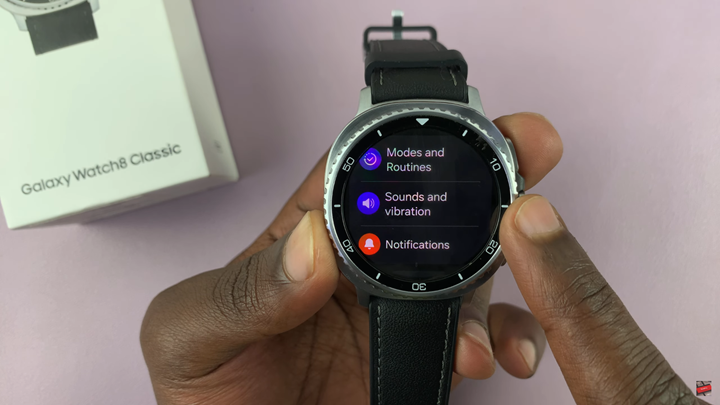
Enable Sound to allow audio alerts.
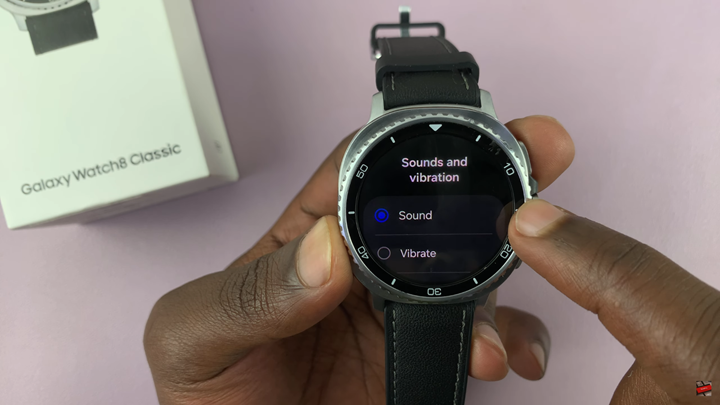
Scroll down and tap on Ringtone.
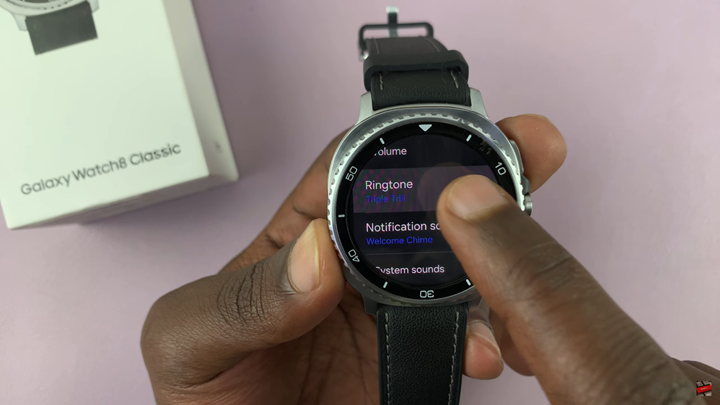
Browse through the available ringtones and tap on one to hear a preview.
Check the ringtone you wish to apply.
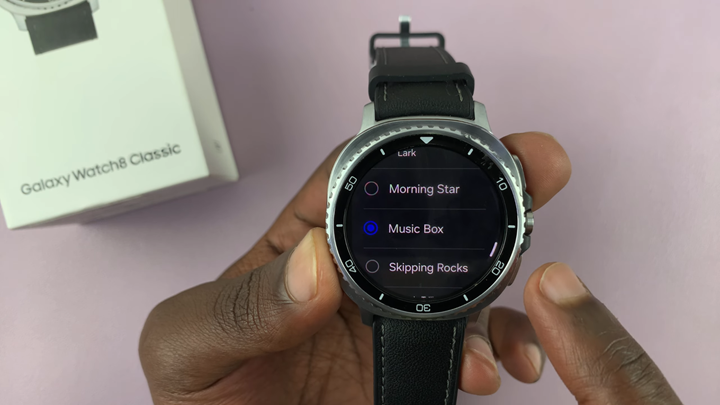
Call your watch from your phone to make sure the new ringtone is set and working properly.
WATCH: How To Pair & Connect Bluetooth Headphones To Samsung Galaxy Watch 8 / 8 Classic