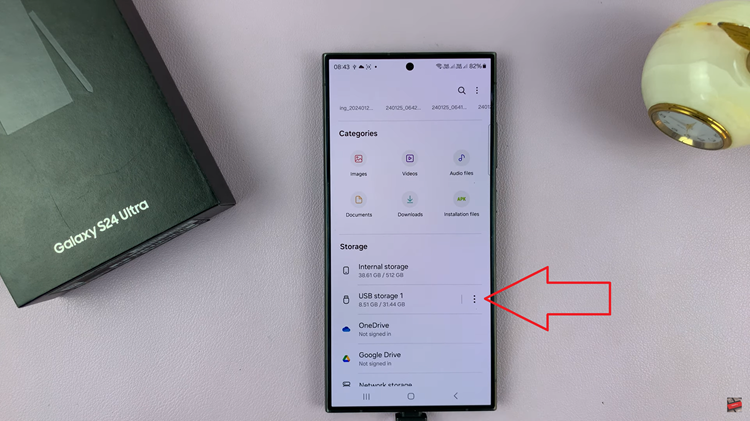Your smartphone is more than just a device for making calls or sending messages; it’s a personalized tool that reflects your preferences and style. One of the ways to add a personal touch to your Samsung phone is by assigning custom ringtones to specific contacts. Imagine knowing who’s calling without even glancing at your phone screen – that’s the magic of setting unique ringtones for individual contacts.
Samsung phones offer a plethora of features, including the ability to personalize your contacts’ ringtones, allowing you to identify callers at a glance. Whether it’s assigning a favorite song, a funny sound effect, or a specific ringtone to your closest friends, family members, or important contacts, this customization can make your smartphone experience more efficient and enjoyable.
In this article, we’ll walk you through the step-by-step process to change the ringtone for a specific contact on your Samsung device
Watch: How To Remove Screen Lock On Android
To Change Ringtone For Specific Contact On Samsung
Firstly, locate and open the “Contacts” app on your Samsung phone. This app may have a different appearance based on the model and software version of your Samsung device.
At this point, scroll through your contacts to find the specific contact for whom you want to set a unique ringtone. Tap on the contact’s name to open their details. Following this, tap the “More” icon. It is usually located at the bottom right corner of the screen.
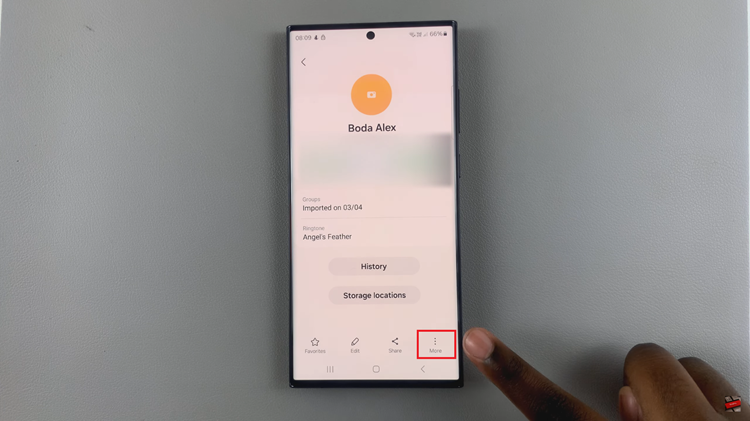
From here, tap on “Change Ringtone/Vibration” and then select “Change Ringtone.”
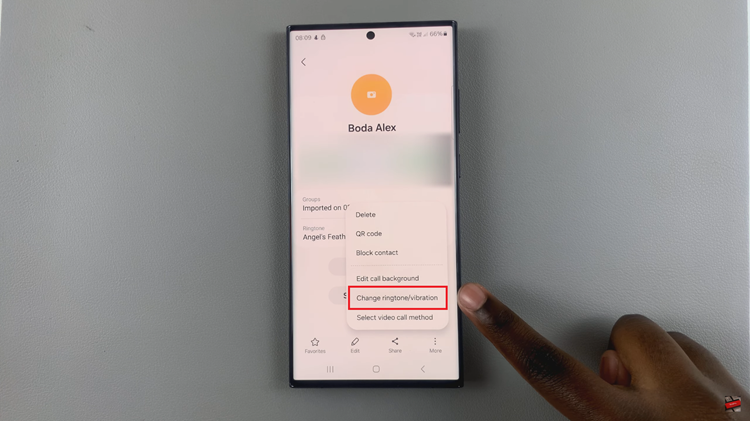
From the list of available ringtones, select the one you want to set specifically for this contact. Once you’ve chosen the desired ringtone, exit the settings page to save the changes and set the custom ringtone for that particular contact.
Please note that the steps may slightly vary depending on the Samsung model, Android version, or any custom UI that Samsung might have implemented. However, the process generally remains quite similar across different Samsung devices.
Read: How To Stop Hisense VIDAA Smart TV From Turning OFF HDMI Devices