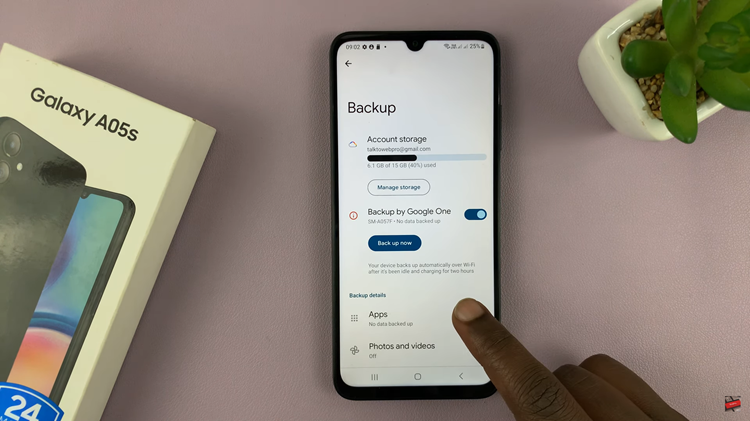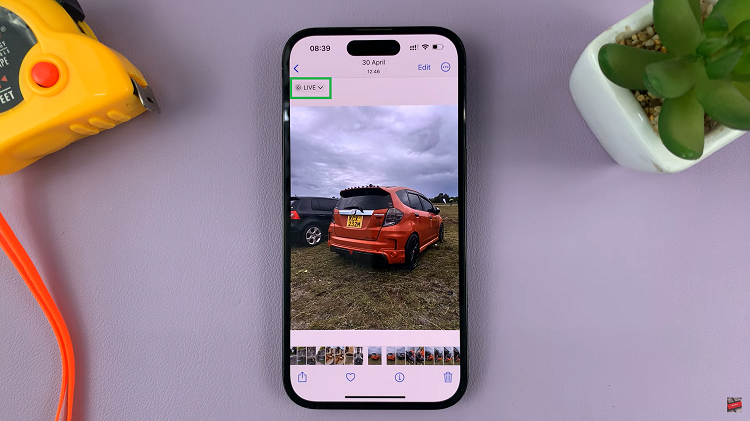In this article, we’ll walk you through the exact steps on how to change the notification and voice guide language on your Sony WH-CH720N headphones. Following this process will help you set up the headphones in a way that feels natural and easy for everyday use.
If you use the Sony WH-CH720N headphones, you may have noticed that the notification and voice guide play an important role in giving you spoken alerts, prompts, and status updates. By default, these headphones come with a preset language, but Sony allows you to change it to better suit your preferences. Adjusting the voice guide language not only improves convenience but also ensures you understand every instruction clearly.
Changing the notification and voice guide language on your Sony WH-CH720N headphones can be done easily through the Sony Headphones Connect app. Whether you prefer English, Japanese, or another supported language, switching to your desired option takes just a few steps. This feature is especially helpful for users who feel more comfortable using their native language or want to personalize their listening experience.
Read: How To Customize Ambient Sound Control On Sony WH CH720N Headphones
How To Change Language Of Notification & Voice Guide On Sony WH-CH720N Headphones
Launch the Sony Headphones Connect app on your phone.
Scroll down and select Device Settings.
Tap on the System menu tab.
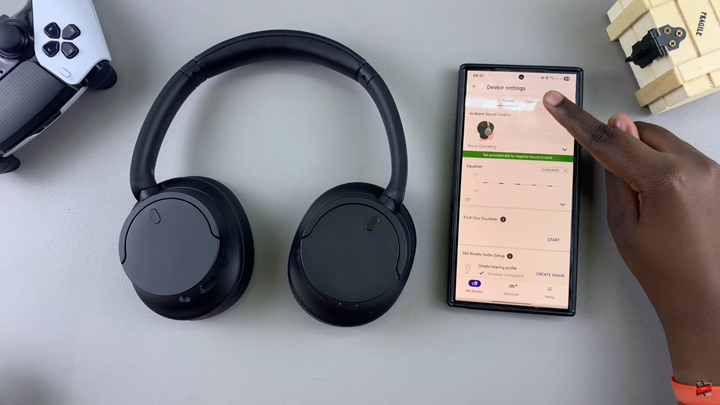
Find and enable Notification & Voice Guide.
Tap on the drop-down arrow under Language.
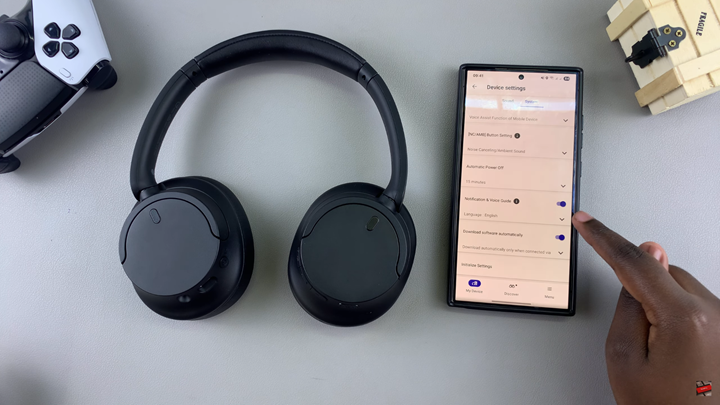
Tap on your current language.
Choose your new language from the list of available options.
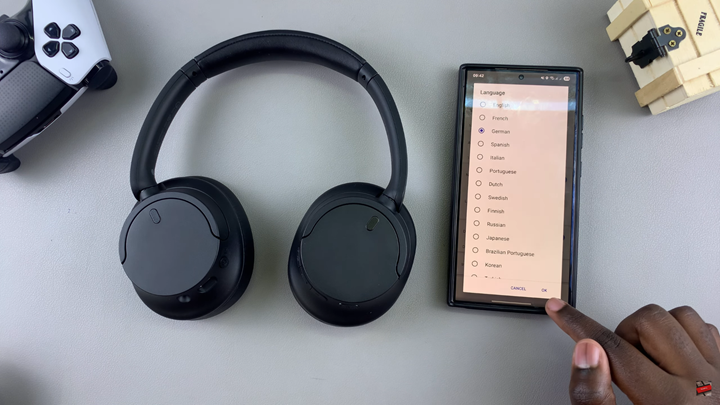
Follow the on-screen prompts to complete changing the language.
Watch: Does Sony WH CH720N Headphones Come With Wear Detection?