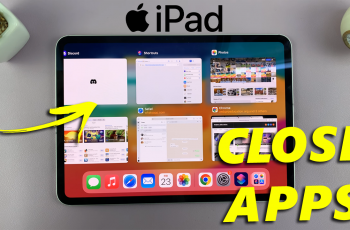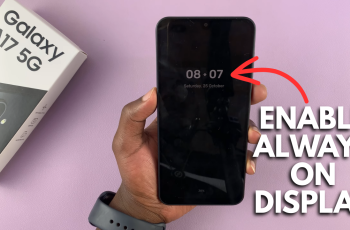The Nintendo Switch is a versatile gaming console renowned for its portable design and extensive game library. Whether you’ve accidentally changed the language settings or purchased a second-hand console set to a different language, navigating through menus and games in an unfamiliar language can be frustrating.
Fortunately, Nintendo has made it simple to adjust the language settings, ensuring you can enjoy your gaming experience in your preferred language with just a few easy steps. In this guide, we’ll walk you through the steps to change the Nintendo Switch language back to English.
Let’s dive into the straightforward process of accessing the system settings and selecting English as your default language on the Nintendo Switch.
Watch: How To Buy Games On Nintendo Switch
Change Nintendo Switch Language Back To English
To revert the language on your Nintendo Switch to English from the home screen, begin by selecting the System Settings icon, which resembles a small gear or wrench typically located at the bottom of the screen. Then, scroll down and locate the “System” option on the left-hand side, identifiable by a circular icon with a wrench.
At this point, navigate to the “Language” option, usually positioned near the top under the System category. Tap on Language to proceed. Here, you’ll find a list of available languages. Scroll through the list until you locate English, your desired language.
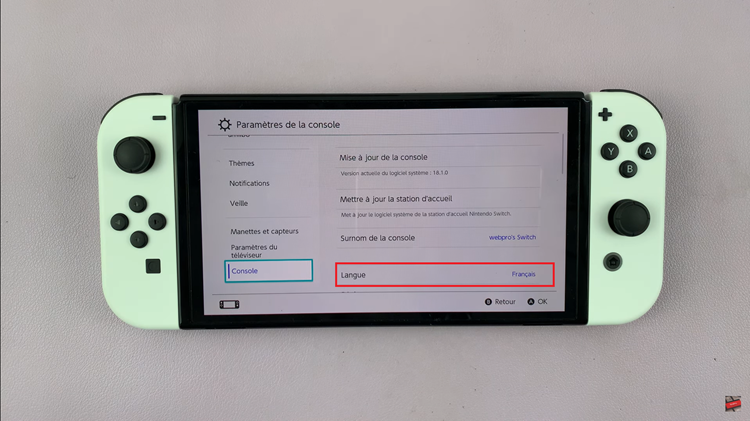
Once you’ve selected English, the system will prompt you to confirm your choice. Opt to “Restart” to finalize the language change. Your Nintendo Switch will then restart, reverting to the default language setting of English. This straightforward process ensures you can swiftly restore familiarity and ease of use to your Nintendo Switch interface.
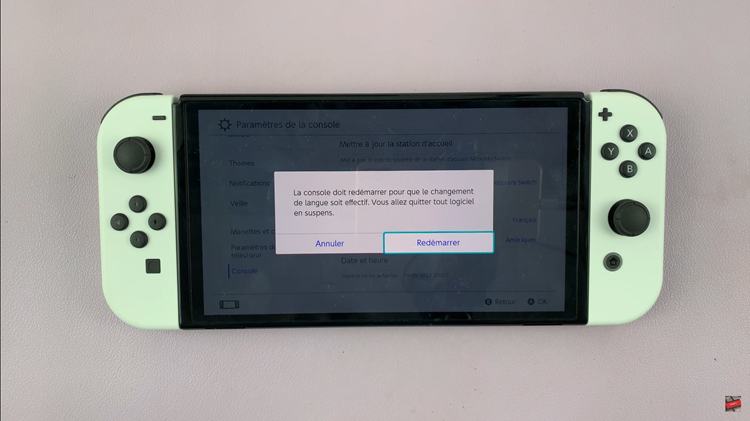
By following these steps, you should be able to change the language settings on your Nintendo Switch back to English smoothly.