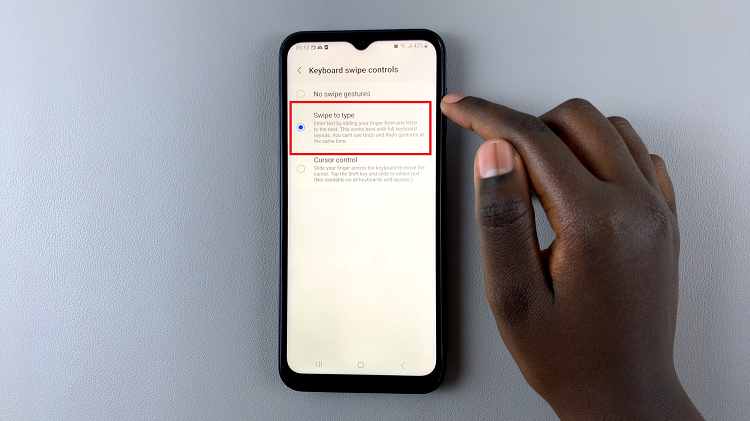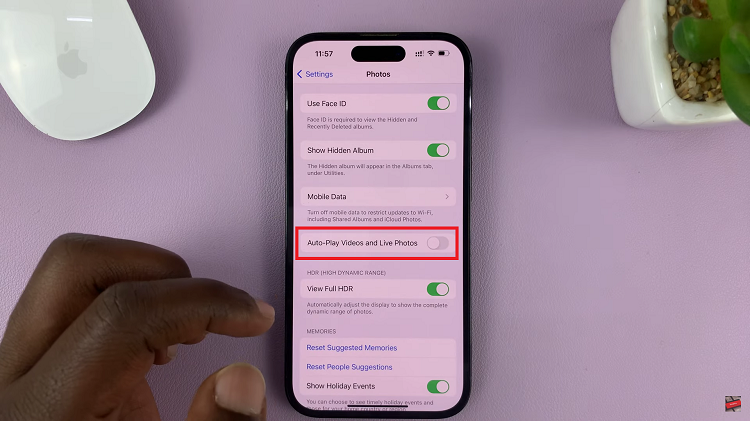In today’s interconnected world, having a reliable mobile hotspot is crucial for staying connected on the go. The Samsung Galaxy S24 offers a convenient feature to create a mobile hotspot, allowing you to share your device’s internet connection with other devices.
If you want to personalize your hotspot experience, changing its name is a simple yet effective way to make it uniquely yours.
In this guide, we’ll walk you through the comprehensive step-by-step process on how to change the mobile hotspot name on Samsung Galaxy S24s.
Also Read: How To Permanently Delete Photos & Videos On Samsung Galaxy S24s
How To Change Mobile Hotspot Name On Samsung Galaxy S24s
The first step is to navigate to the “Settings” app on your Samsung Galaxy S24. Once you’re in the “Settings” menu, tap on “Connections.” Within the “Connections” menu, look for the “Mobile Hotspot and Tethering” option. Tap on it.
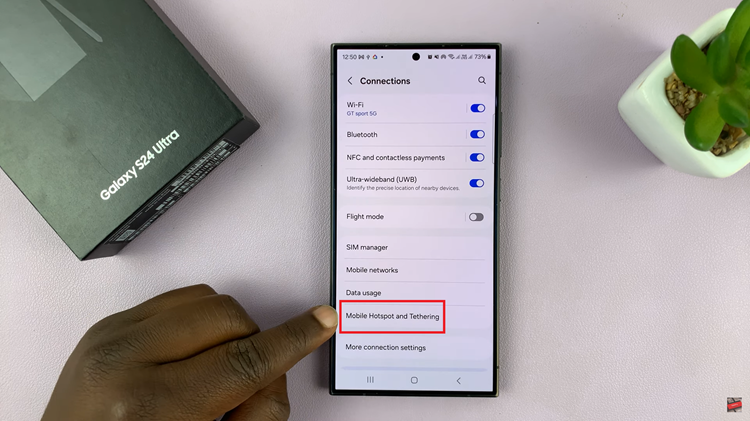
to reveal additional settings related to hotspot and tethering functionalities. From there, select “Mobile Hotspot.” Once you’re in the “Mobile Hotspot” settings, tap on the current hotspot name. This will open a customization menu, from here you can change the network name and password.
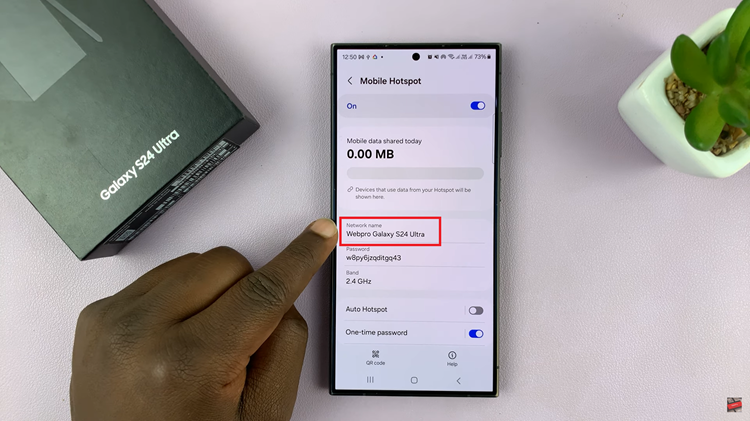
In the text field, enter the name you want for your mobile hotspot. After entering the new hotspot name, look for an option to Save the changes. Tap on it to apply the change to the hotspot name. Your Galaxy S24 will be identified by the newly set name.
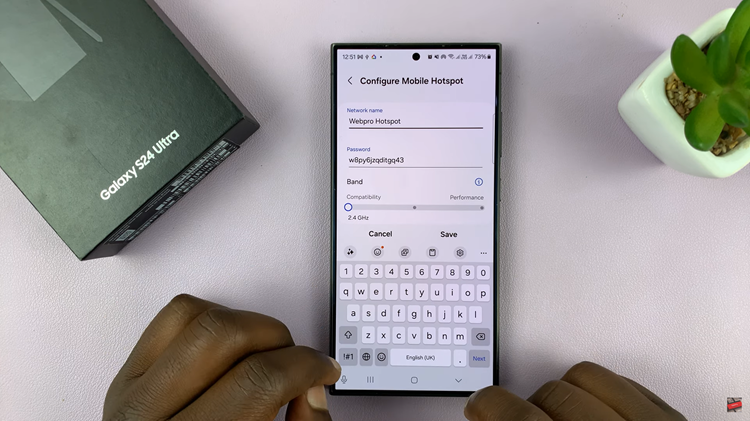
Customizing your Samsung Galaxy S24 mobile hotspot name is a simple process that adds a personal touch to your device. By following these easy steps, you can make your hotspot easily recognizable and tailored to your preferences.
Watch: Samsung Galaxy S24 / S24 Ultra – How To Check Available Storage Space and Capacity