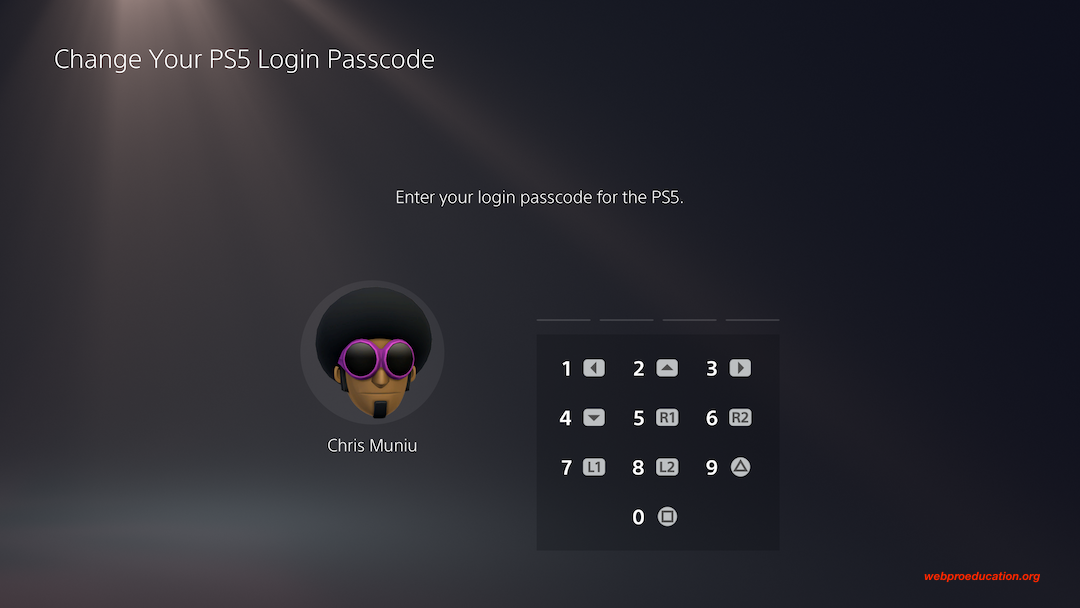Securing our data is a priority in the digital age, and our smartphones play a pivotal role in safeguarding our sensitive information. Android devices offer a multitude of security features, one of which is the lock screen PIN – a fundamental layer of defense against unauthorized access to your device.
Changing your lock screen PIN on an Android phone is a prudent practice to maintain the security of your personal information while ensuring convenient access to your device. Whether you’ve recently acquired a new Android device or are considering updating your existing PIN for security reasons, understanding how to change the lock screen PIN is essential.
This article will walk you through the step-by-step process, empowering you to modify your PIN with ease and confidence.
Watch: How To Turn OFF Emergency Alerts On Android
To Change Lock Screen PIN On Android
Firstly, unlock your Android device and navigate to the Settings app. You can typically find this app on your home screen or in the app drawer. It is often represented by a gear or cogwheel icon.
Once in the Settings menu, scroll down to find and select either the “Security & Privacy” option. Within the Security and Privacy section, tap on the option labeled “Device Unlock” > “Screen Lock.”
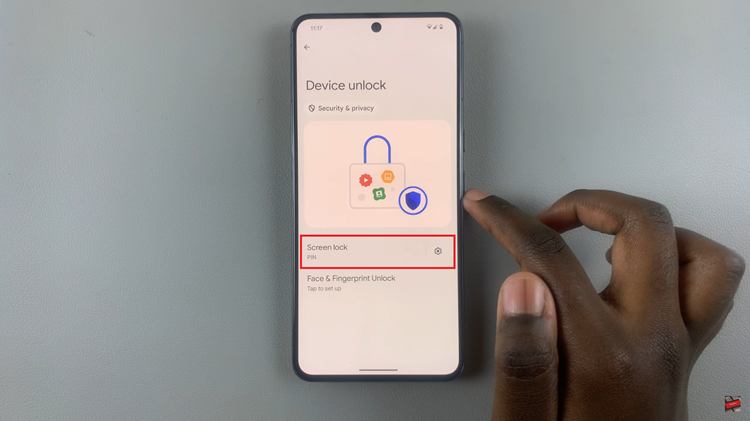
At this point, the system will prompt you to enter your security lock to proceed. This step ensures that only authorized users can make changes to the lock screen settings. Once you’ve entered your current PIN, select the “PIN” option.
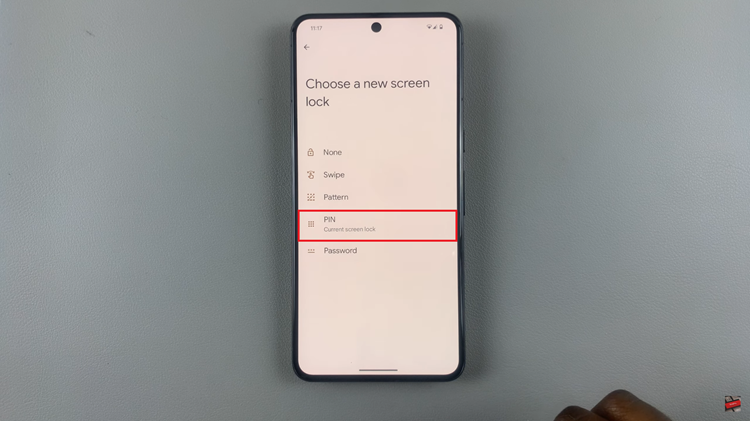
You’ll be prompted to enter a new PIN of your choice. Android often requires a PIN to be a minimum of four digits, but some devices allow longer and more complex combinations for added security. After entering the new PIN, confirm it by typing it again. Once done, exit the settings to save the changes.
By following these steps, you can efficiently change your lock screen PIN on an Android device, enhancing the security of your personal information while maintaining ease of access to your device.
Read: How To Use Hisense VIDAA Smart TV As Bluetooth Speaker