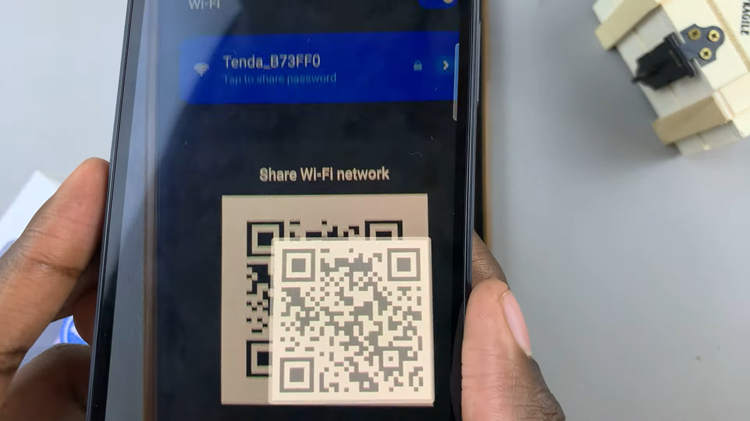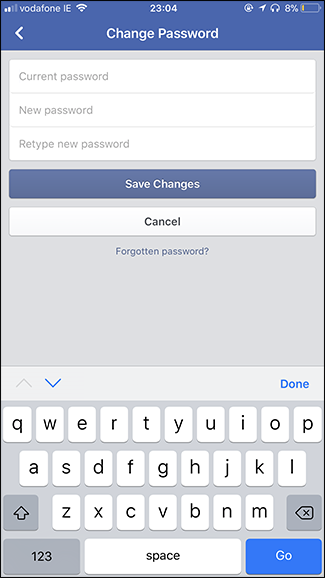In today’s digital age, securing our smartphones is more important than ever. With the Samsung Galaxy S24, users have various options to customize their security settings, including the lock screen pattern.
Changing your lock screen pattern not only enhances your device’s security but also adds a personal touch to your smartphone experience. If you’re looking to update your Galaxy S24’s lock screen pattern, you’re in the right place.
In this guide, we’ll walk you through the comprehensive step-by-step process on how to change the lock screen pattern on Samsung Galaxy S24s.
Also Read: How To Turn ON & OFF Automatic Time Zone On Samsung Galaxy S24s
How To Change Lock Screen Pattern On Samsung Galaxy S24s
The first step is to navigate to the “Settings” app. You can usually find the Settings app icon either on your home screen or in the app drawer. Within the Settings menu, scroll down or search for the “Lock Screen & AOD” option. Under the Lock Screen & AOD settings, tap on “Screen Lock Type“.
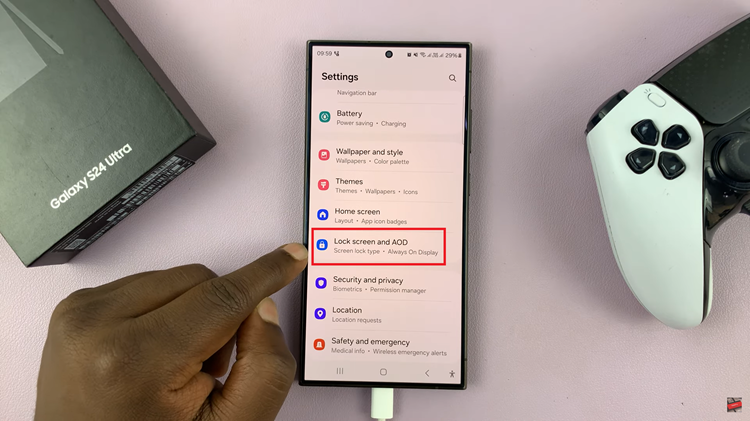
Before you can continue, you’ll need to authenticate yourself using your current pattern. Once you’ve successfully authenticated yourself, you’ll be presented with the different screen lock types available on your Galaxy S24. Select “Pattern” from the list of options.
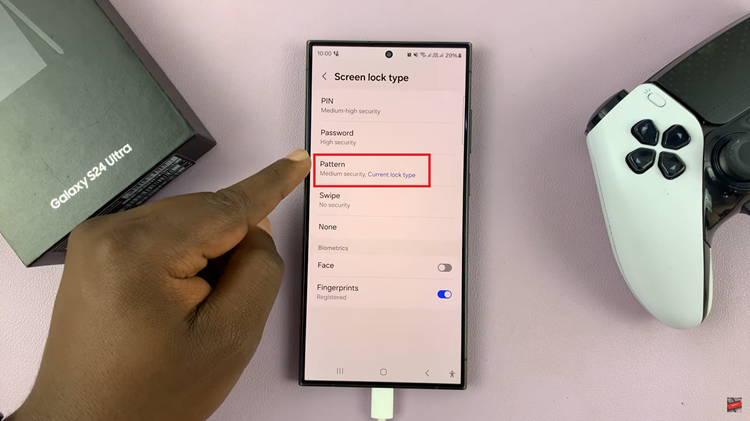
Now, you’ll be prompted to draw a new pattern on the screen. Use your finger to create a unique pattern by connecting at least four dots in any sequence you prefer. After drawing your desired pattern, tap “Continue” to proceed.
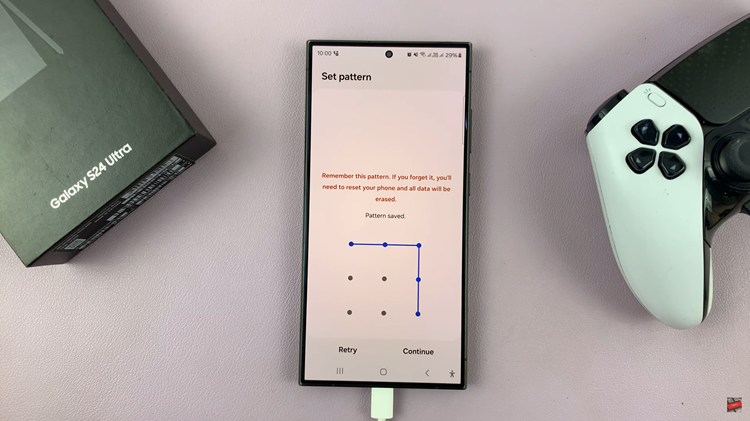
To ensure accuracy, you’ll need to confirm your new pattern by drawing it again on the screen. Repeat the pattern you created in the previous step, then tap “Confirm” or “Done” to save your new lock screen pattern. By following these straightforward steps, you can effortlessly update your lock screen pattern on your Samsung Galaxy S24.
Watch: How To Delete Face Unlock On Samsung Galaxy S24 / S24 Ultra