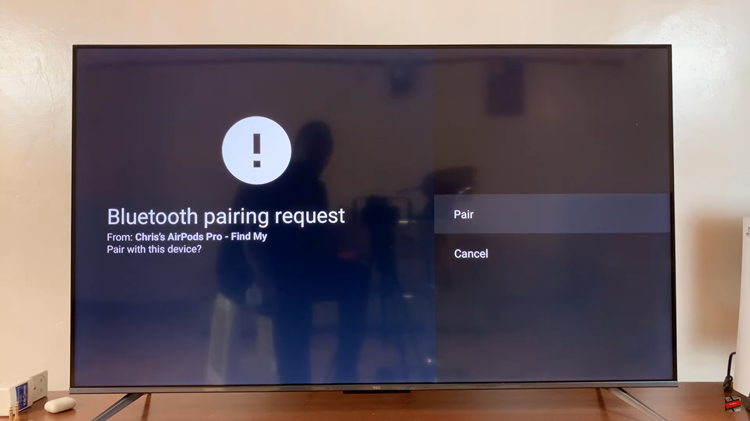When you first pick up the Samsung Galaxy A17 5G, the first thing you see is the lock screen and modifying it can make your device feel more personal and stylish. Changing the lock screen clock style is one of the simplest, yet impactful ways to make the lock screen feel more personalized in feel.
Samsung carries a multitude of clock styles including analog, digital and custom clock styles to match your device’s look, personality and mood. Whether you prefer a digital style clock with minimalist features or a classic analog style clock, changing the lock screen clock is a simple and easy process.
In this article, we will go step-by-step to show you how to change the lock screen clock style on Galaxy A17 5G. Let’s get started.
Watch: How To Enable Battery Protection On Samsung Galaxy A17 5G
Change Lock Screen Clock Style On Samsung Galaxy A17 5G
Begin by accessing the lock screen editor on your Galaxy A17 5G. To do this, access the lock screen, then press and hold the screen for a few seconds. Type in your screen lock to access the lock screen editor.
Following this, tap on the ‘Clock‘ icon and from the options that appears, tap on ‘Style‘.
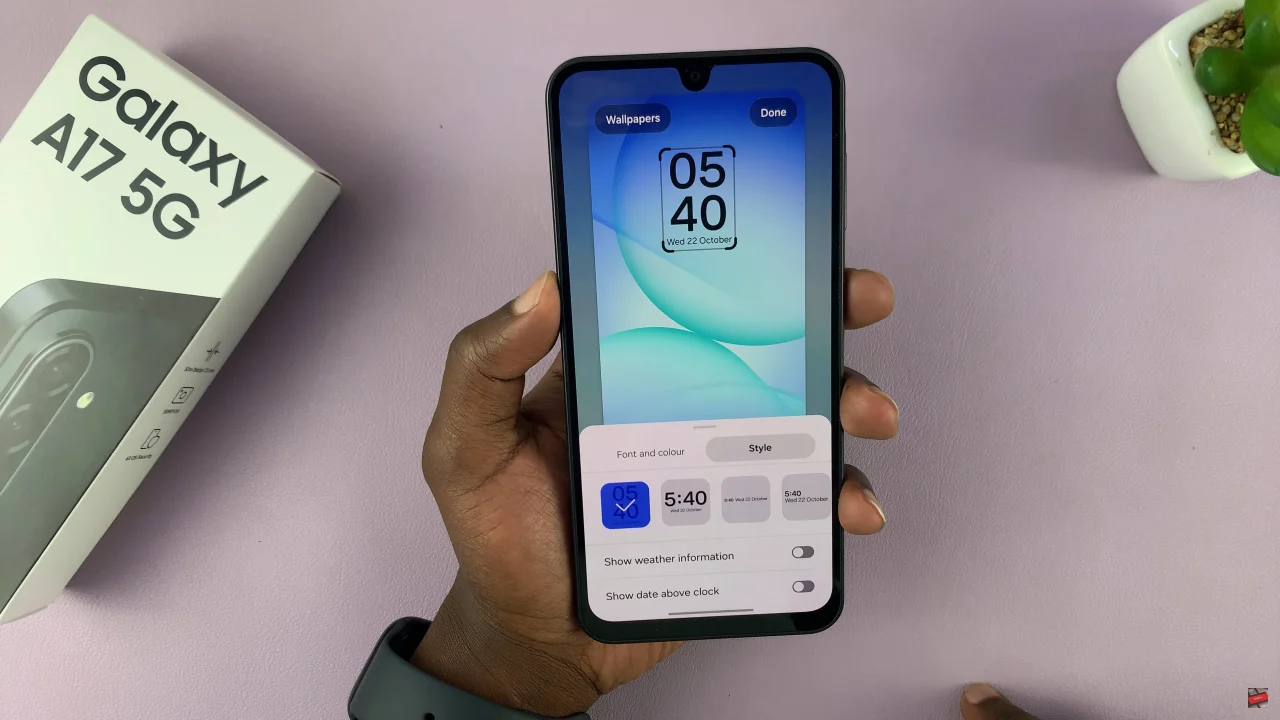
Now, scroll through the available options and find the style that suits your needs. Once you’ve personalized everything to your liking, tap on ‘Done‘ at the top right corner ro apply the changes.

By following the step-by-step guide, you now know how to access the settings, select your preferred clock style, and apply it effortlessly. Take a few moments to explore all the options and find the design that suits you best.