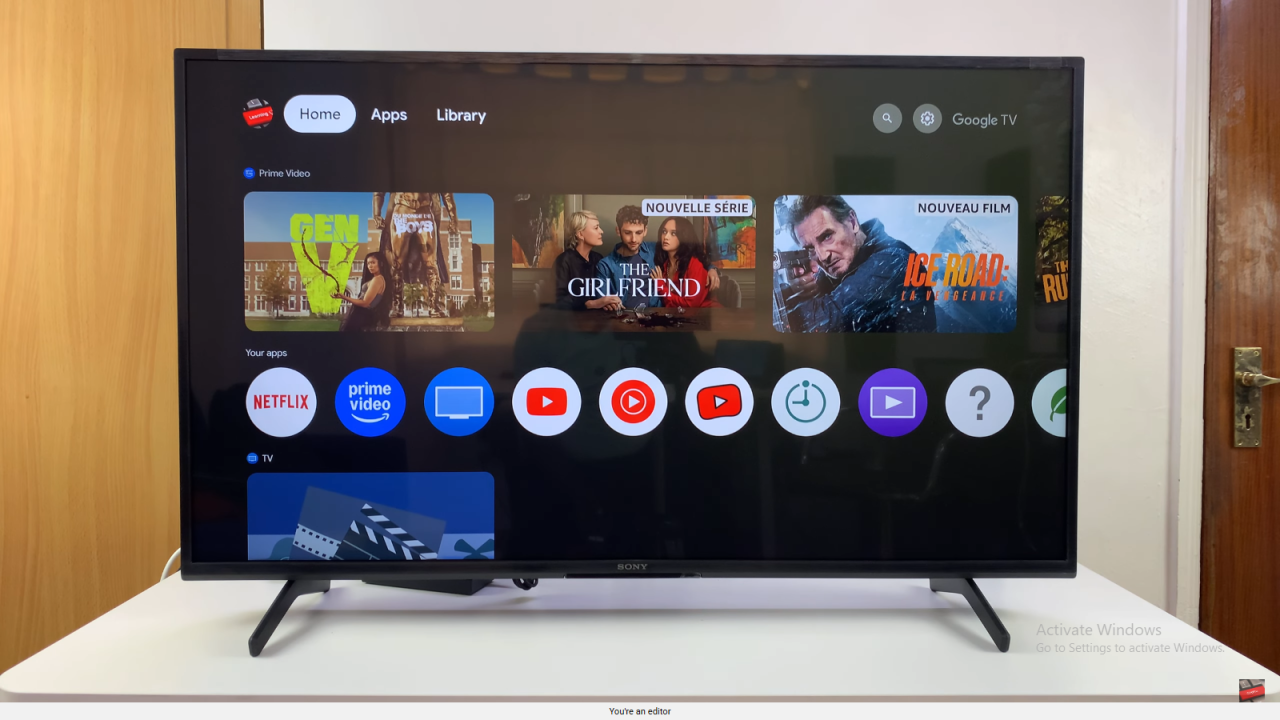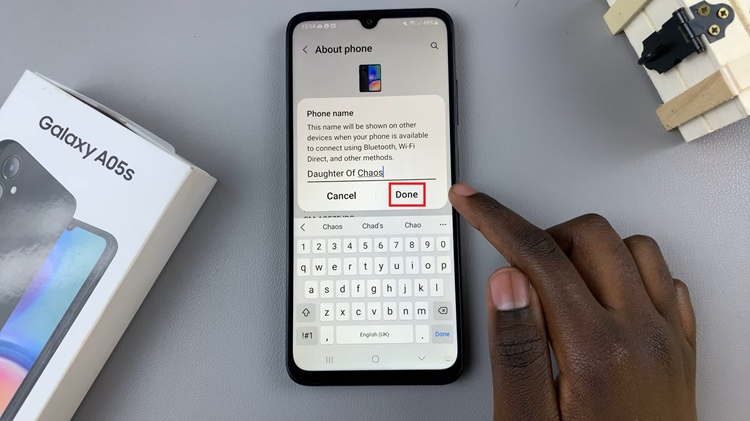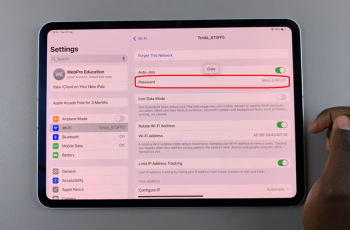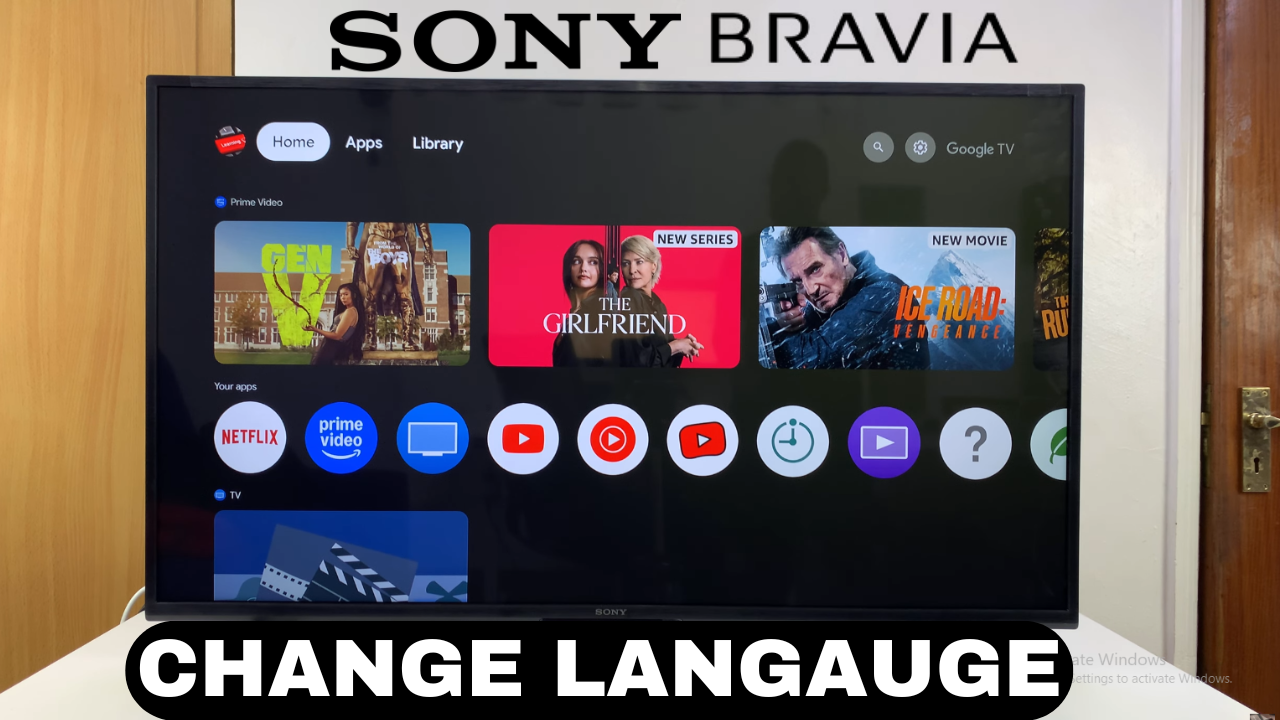
Video:How To Change Language On Sony Smart TV Back To English
Changing your TV’s language can greatly improve your viewing experience, especially if menus or settings appear in a language you don’t understand. Knowing how to change language on Sony Smart TV back to English provides a straightforward way to navigate your device more comfortably.
Additionally, this adjustment ensures that you can access features and apps without confusion, making your entertainment more enjoyable.
Moreover, restoring the language to English allows for seamless interaction with system menus, apps, and subtitles. Therefore, understanding how to change language on Sony Smart TV back to English helps you regain full control of your device. Consequently, this simple yet essential step enhances both convenience and usability, letting you focus entirely on your favorite shows and movies.
Watch:How To Turn OFF Subtitles On Sony Smart TV
Change Language On Sony Smart TV Back To English
Open Settings
Scroll on the top menu and select the Settings icon. This icon remains the same regardless of the current language.
Access System Settings
Scroll to the option with a screen icon and select it to open system settings.
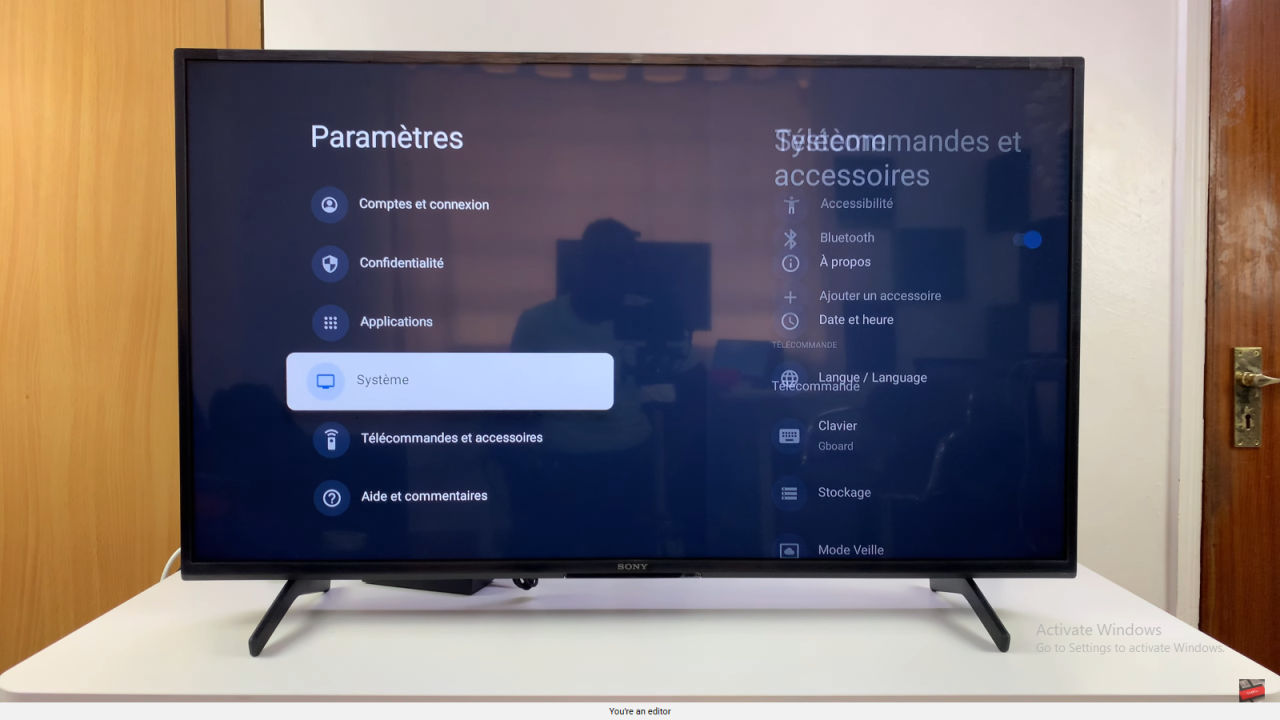
Select Language Option
Look for the globe icon, which represents the language menu, and select it.
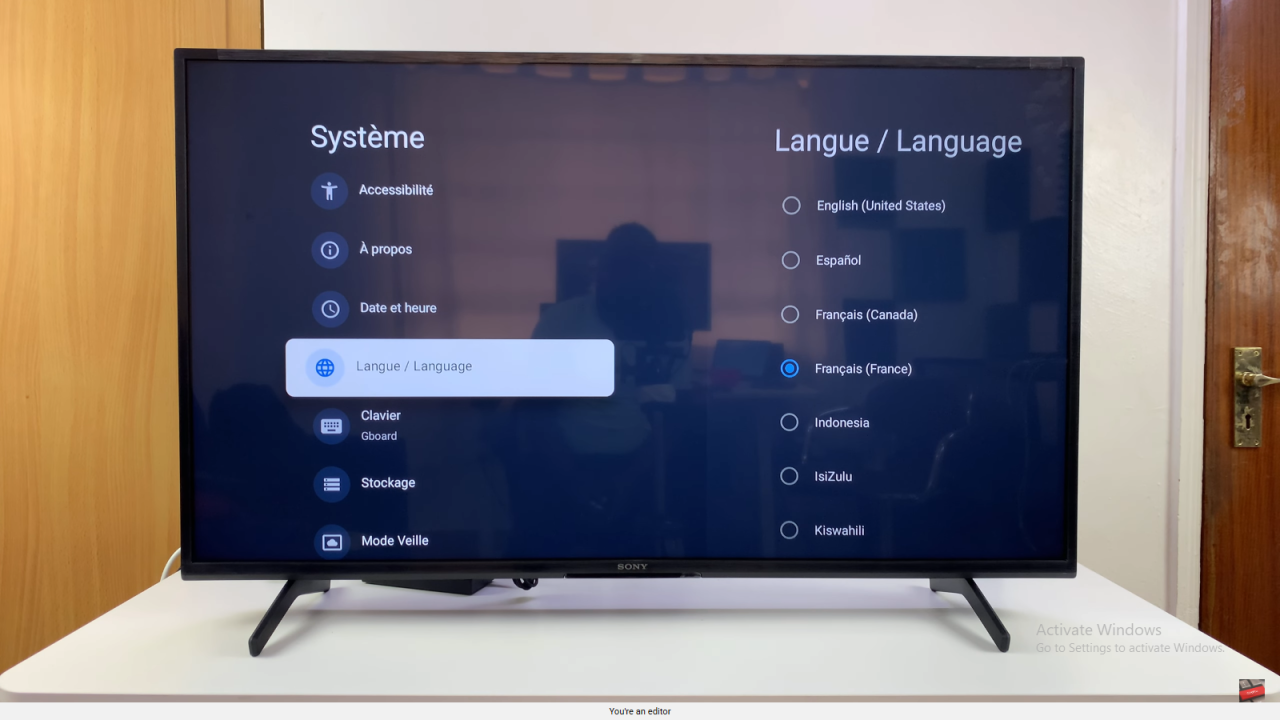
Choose English
From the list of languages, find and select English. Wait a few seconds for the change to apply.
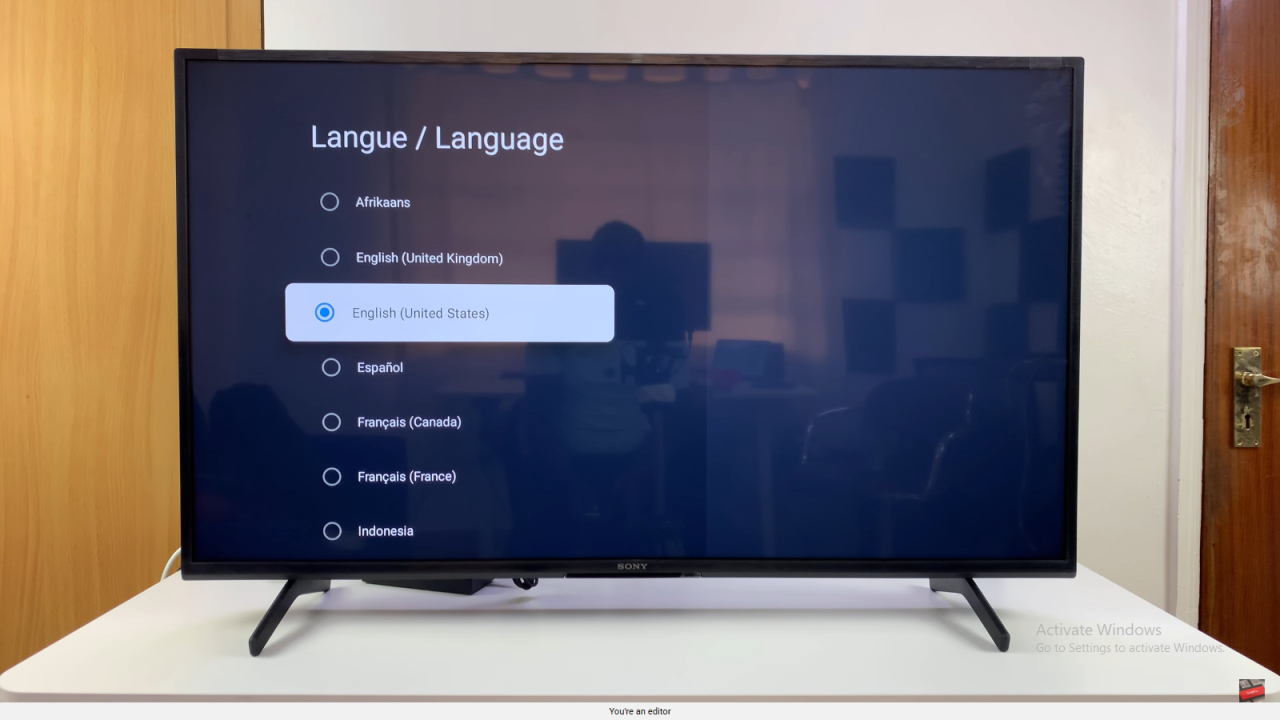
Confirm and Exit
Press the back button to return to the home screen. Your Sony Smart TV should now display all menus in English.