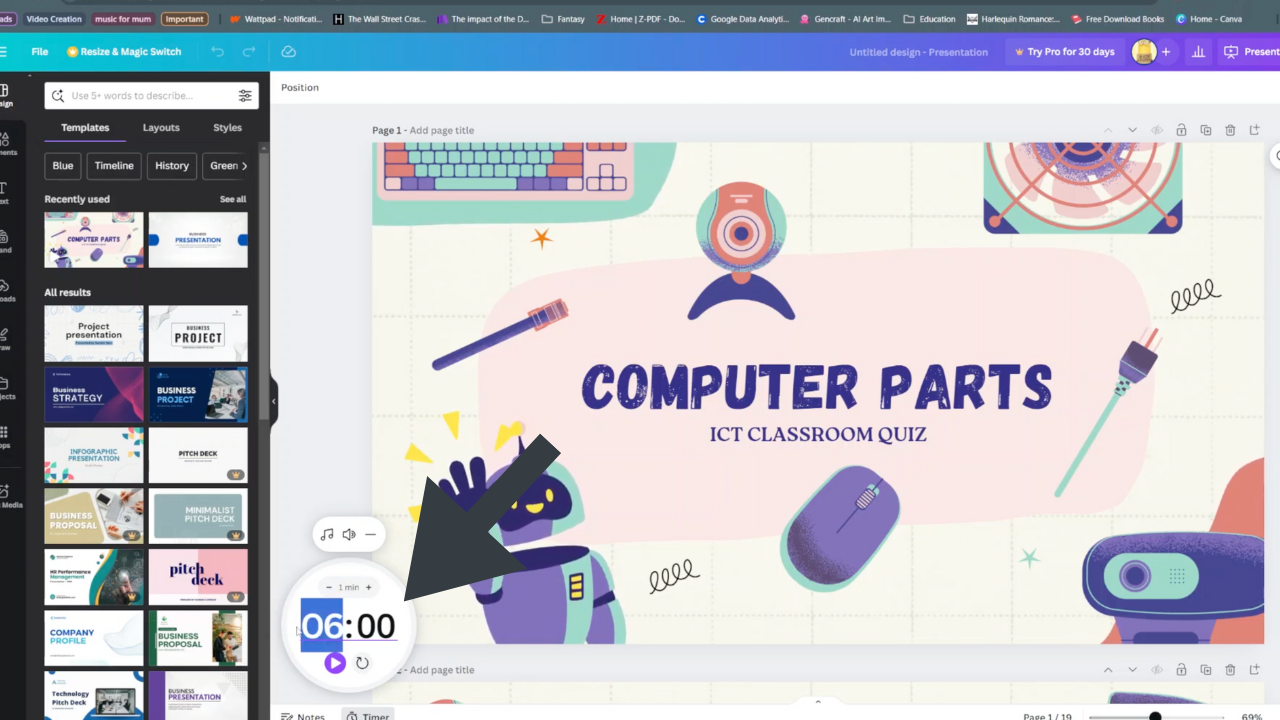The OnePlus Watch 2 offers a range of customization options, allowing users to tailor their experience to fit their preferences seamlessly. One such customization is changing the language of the watch interface, ensuring clarity and ease of use in your preferred language.
Whether you’re looking to switch to a language more familiar to you or exploring a new one, adjusting the language settings on your OnePlus Watch 2 is a straightforward process.
In this guide, we’ll walk you through the comprehensive step-by-step process on how to change the language on the OnePlus watch 2.
Also Read: How To Install Samsung Browser On OnePlus Watch 2
How To Change Language On OnePlus Watch 2
Press the power button to wake up your OnePlus Watch 2. Swipe down from the top of the screen to access the quick settings menu, then tap on the Settings icon. Alternatively, you can press and hold the power button to access the main menu, and then select “Settings.”
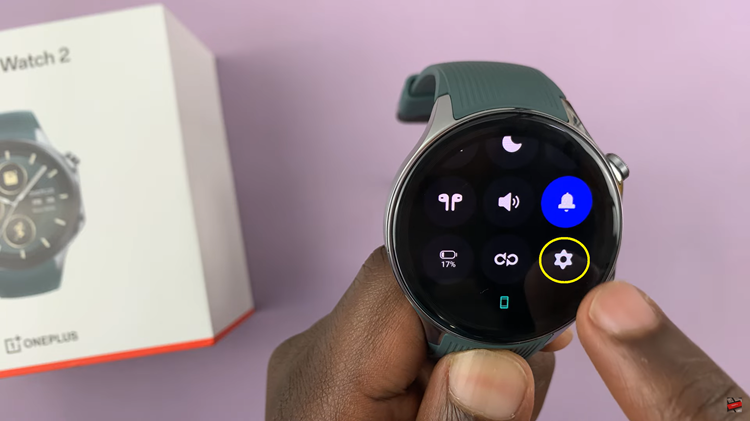
Scroll down the Settings menu and select “Other.” From here, tap on “System Settings.” In the System Settings menu, select “Languages.” You will be presented with a list of available languages. Simply tap on the language of your choice from the list. Once selected, wait for your watch to adjust.
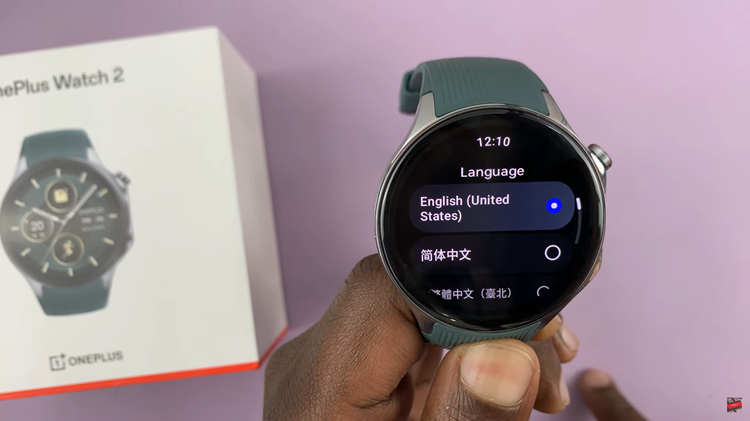
After the language has been changed, you can navigate back to the watch face. Your OnePlus Watch 2 will now display text in your chosen language. By following these steps, you can easily change the language on your OnePlus Watch 2, making it more convenient and personalized for your use.