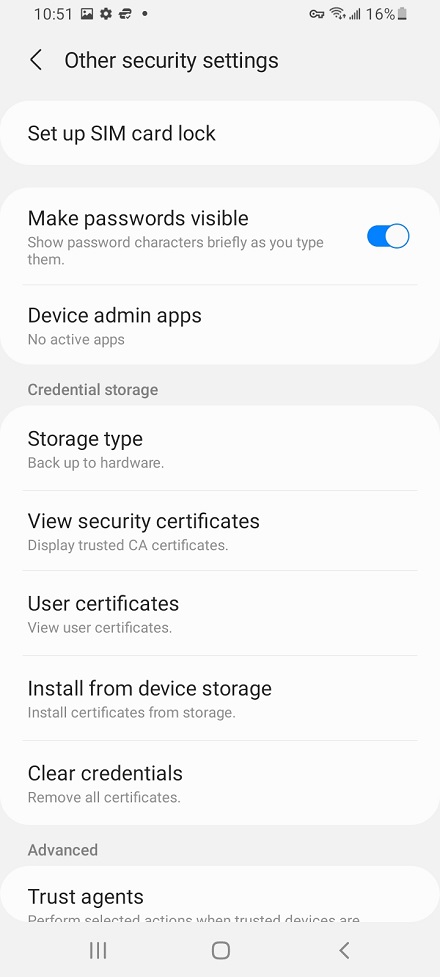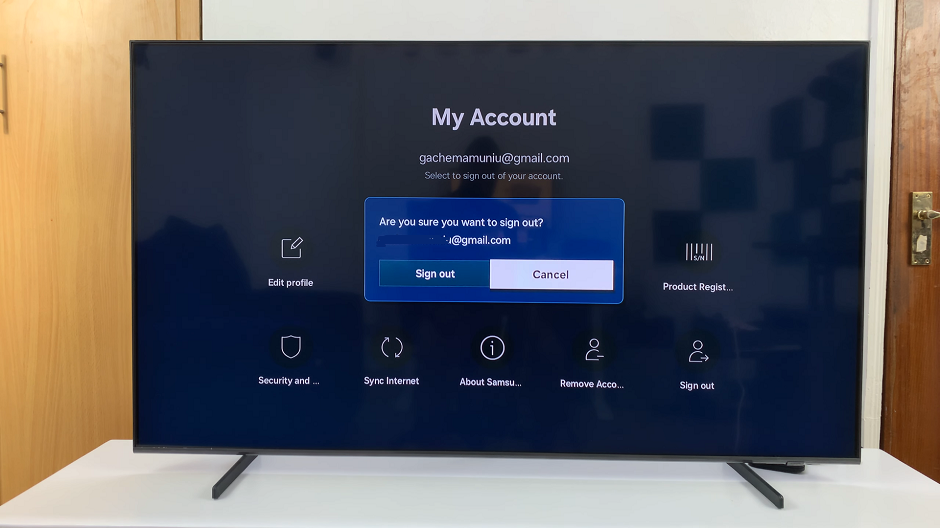Customizing your iPad’s keyboard can significantly enhance both its functionality and visual appeal. While iOS provides a standard keyboard, it doesn’t natively support theme customization. However, by using third-party keyboard apps available on the App Store, such as Gboard and SwiftKey, you can easily personalize the appearance of your keyboard to suit your preferences.
In this guide, we will walk you through the steps to change the keyboard theme on your iPad using the popular Gboard app. Gboard offers a variety of themes that can transform your typing interface, adding a touch of personal style to your device. Whether you prefer vibrant colors, minimalistic designs, or themed layouts, Gboard allows you to find and apply the perfect keyboard theme with just a few simple steps.
Let’s dive into the process of installing Gboard and setting up your desired keyboard theme on your iPad.
Watch: How To Rename Bluetooth Device On iPad
Change Keyboard Theme On iPad
Begin by installing the Gboard app on your iPad. First, open the App Store on your device. Once the App Store is open, use the search function to look for “Gboard.” From the search results, find the Gboard app and tap on the “Get” button to download and install it. This process may take a few moments depending on your internet connection.
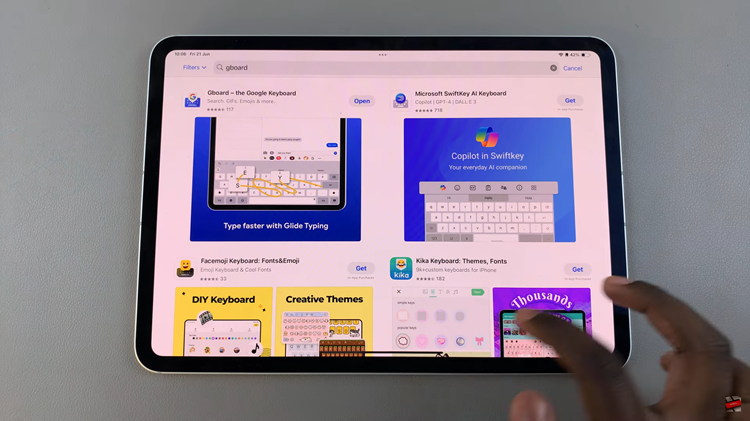
After the installation is complete, launch the Gboard app. As you open the app for the first time, it will provide on-screen instructions to guide you through the setup process. Follow these instructions carefully to set up Gboard as your primary keyboard. During this setup, you will also need to allow any necessary permissions that the app requests. These permissions are essential for the app to function correctly and provide the best user experience.
Afterward, navigate within the Gboard app to find the “Themes” option. This option is usually located in the app’s main menu or settings section. Once you select “Themes,” you will be presented with a variety of built-in themes to choose from. Take your time to browse through the available themes and find one that suits your style and preferences. When you have made your choice, tap on the download button next to the theme.
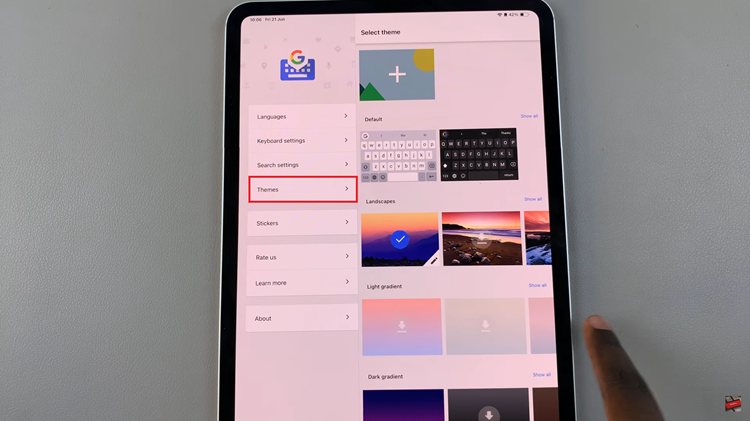
By following the steps outlined above, you can quickly change the look and feel of your iPad’s keyboard, adding a personal touch to your device.