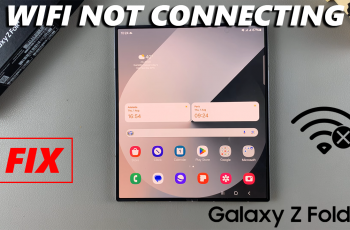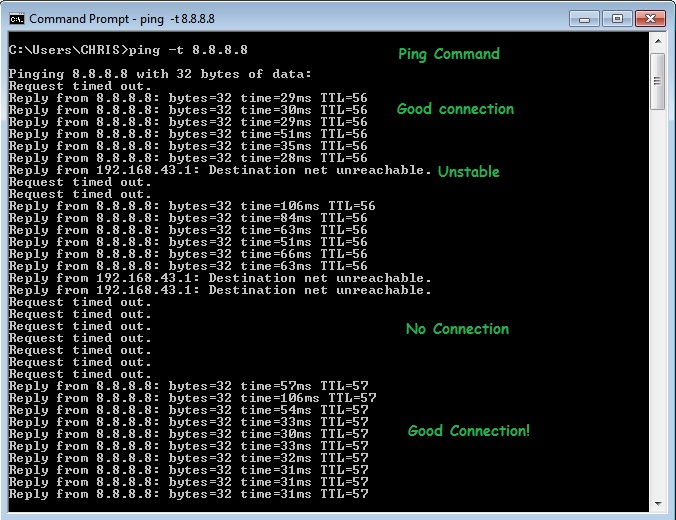In this guide, you’ll learn how to change your hotspot password on your iPhone 17 or iPhone 17 Pro in just a few simple steps, helping you maintain a safe and reliable internet-sharing experience.
Changing your hotspot password on the iPhone 17 or iPhone 17 Pro is an important step in keeping your internet connection secure. The personal hotspot feature allows you to share your mobile data with other devices. But updating your password regularly helps prevent unauthorized access and ensures your data remains private.
Apple makes it quick and easy to change your hotspot password directly from the settings menu. With just a few taps, you can create a stronger, more secure password that protects your connection while sharing it with trusted devices.
Read: How To Use One Handed Keyboard On iPhone 17 pro
How To Change Hotspot Password On iPhone 17 or 17 Pro
Launch the Settings app on your iPhone.
Select Personal Hotspot.
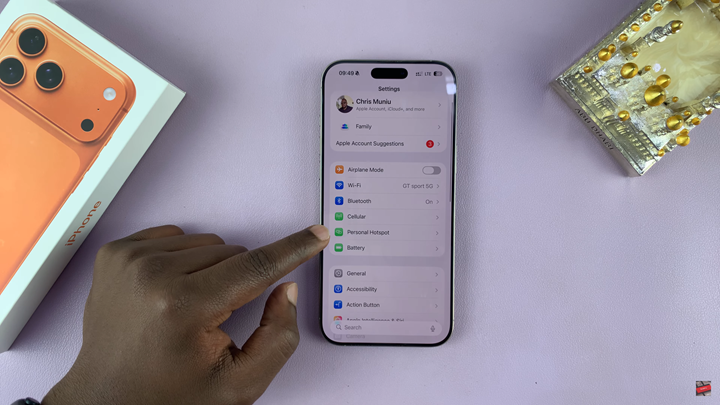
Tap on Wi-Fi Password.
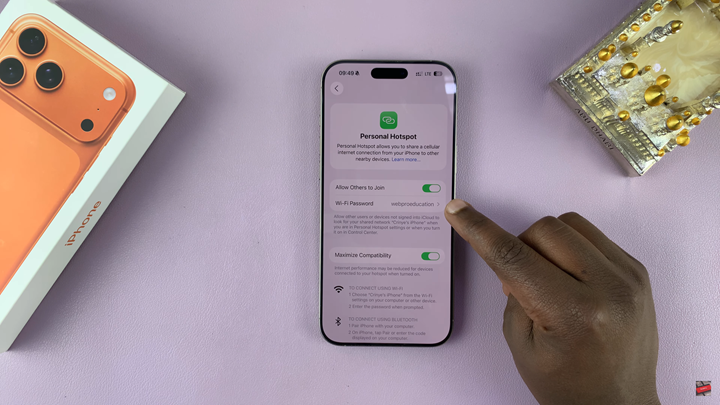
Enter your new hotspot password in the text field then tap on Done to save your new password.
Your iPhone will now use the updated hotspot password, allowing only trusted devices to connect securely.
Watch: iPhone 17: How To Turn ON Apple Intelligence