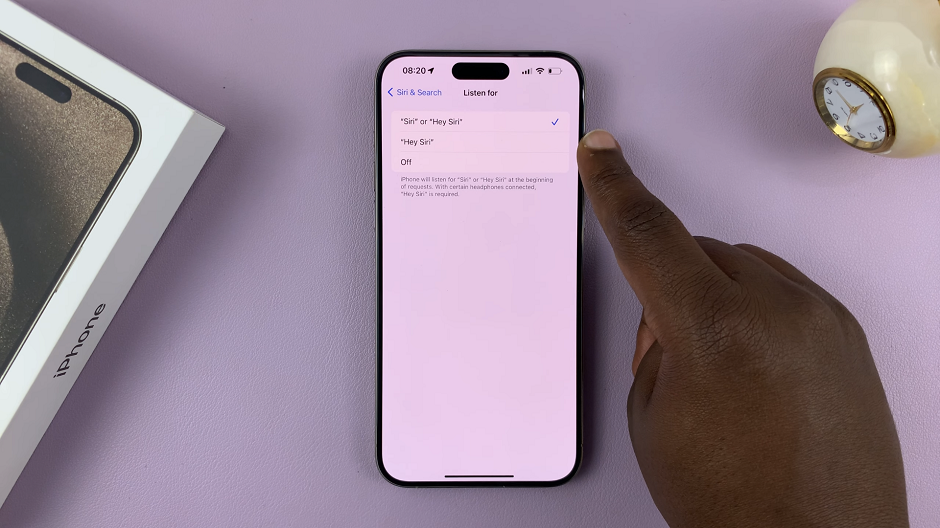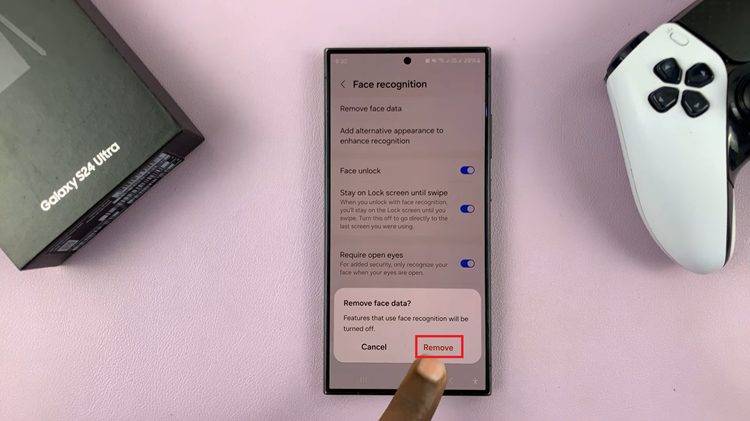Personalizing your smartphone can alter how you interact with your phone on the regular, probably the most straightforward thing you can do is to change the font style. The Samsung Galaxy A17 5G, for instance, comes with a default font, but did you know you’ll have the option to personalize your font style to convey your style, mood, or preference?
Whether you just want something sleek and professional, fun and playful, or completely unique, Samsung makes it easy to change the appearance of your text throughout the phone. In this article, we’ll give the specific step-by-step instructions for how to change font style on Samsung Galaxy A17 5G.
By the end, you will have provided a fresh appearance that not only looks good but is readable.
Watch: How To Convert Photo To PDF On Samsung A17 5G
Change Font Style On Samsung Galaxy A17 5G
Begin by accessing the Settings app on your Samsung A17 5G. Find the Settings app on the home screen or app drawer and tap on it to proceed. Then, scroll down and select ‘Display‘.
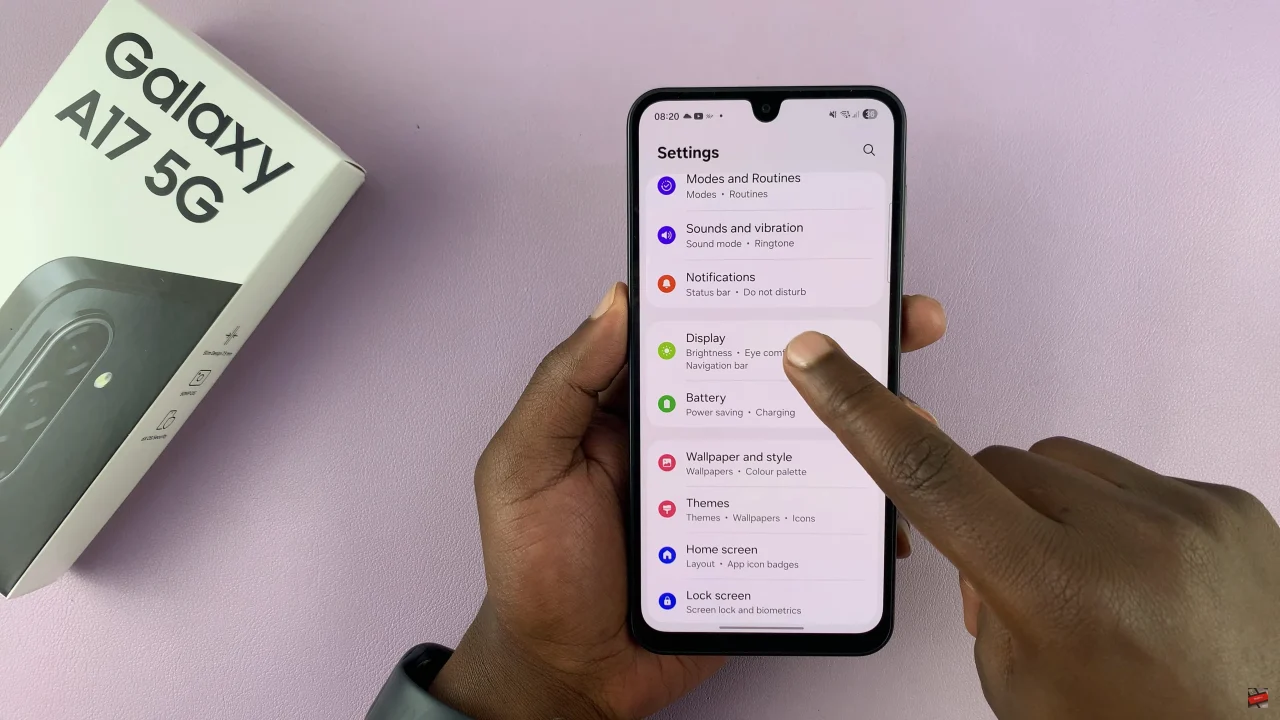
Within the display settings, select ‘Font Style & Size‘ to proceed to the next step. Then, tap on ‘Font Style‘.
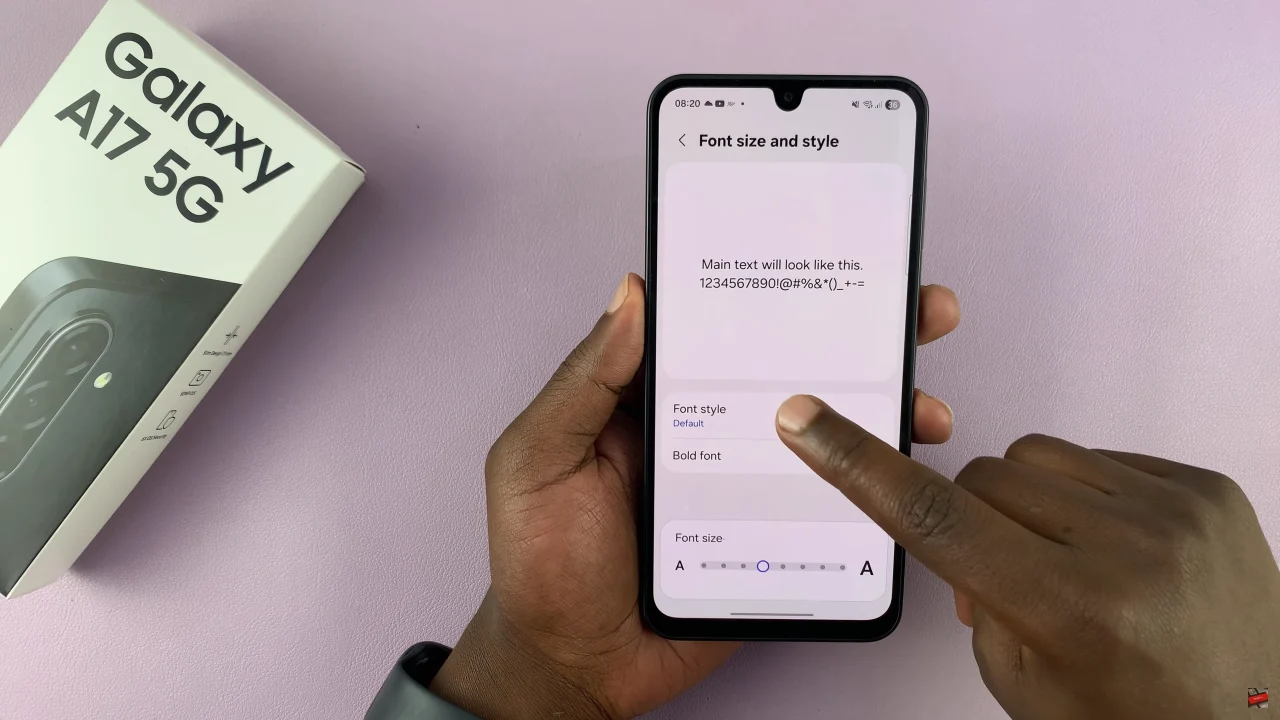
At this point, you’ll see built-in font style available to choose from. Choose the desired style and it will be applied immediately.
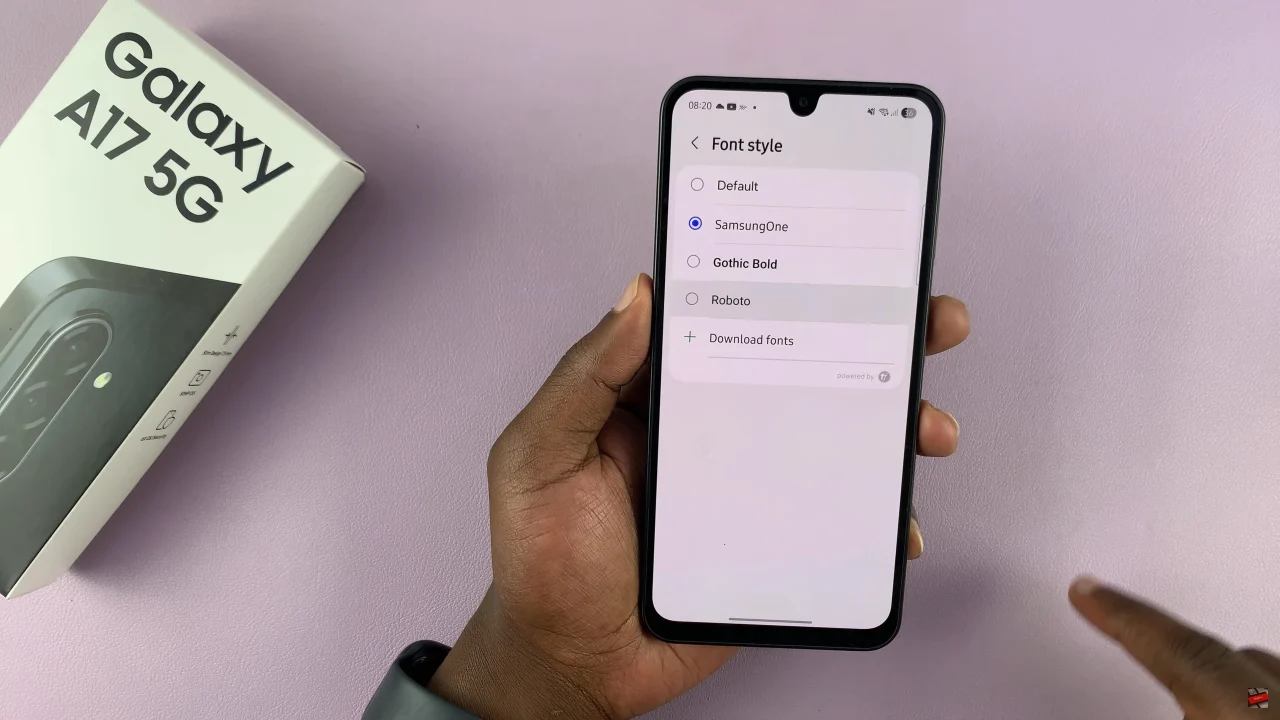
Additionally, you can download font styles in case you don’t like the pre-installed ones. Simply tap on ‘Download font‘ and find the font you’d like to get. Then, tap on ‘Install‘ and the selected font will be installed on your Galaxy A17 5G.
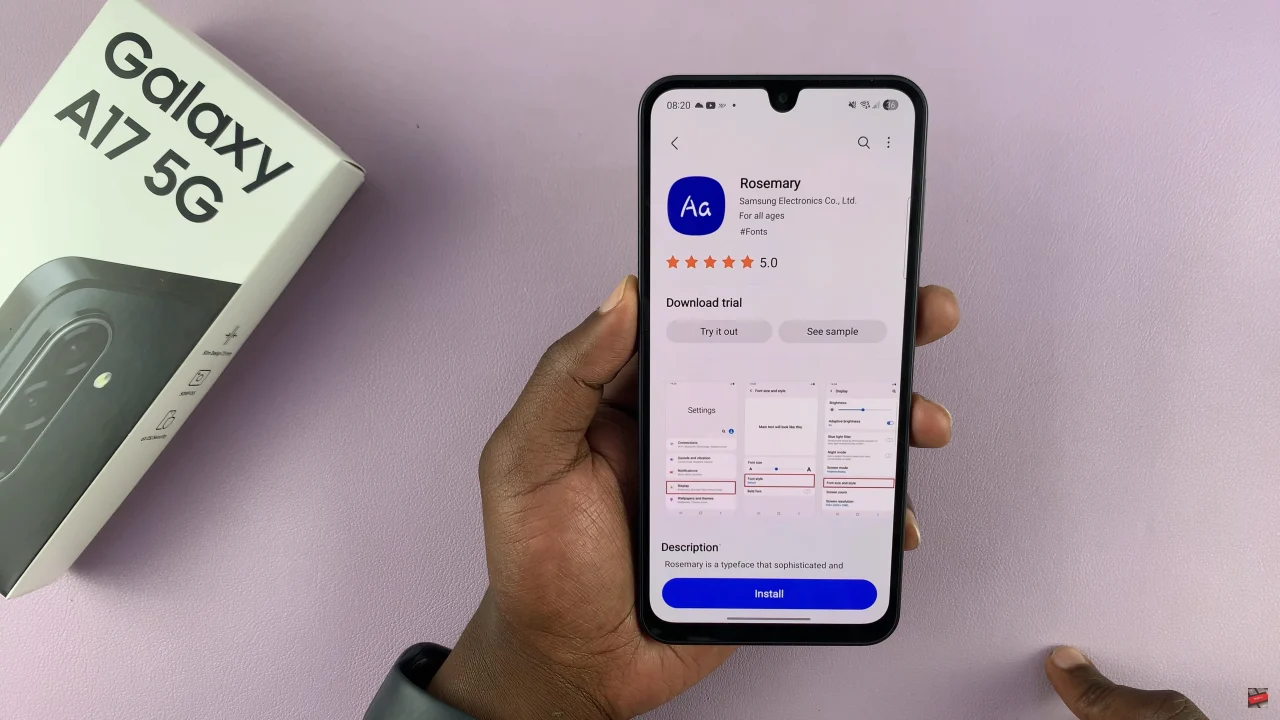
In summary, changing the font style on your Samsung Galaxy A17 5G is a quick and effective way to give your device a personal touch. With just a few simple steps, you can switch between stylish, modern, or fun fonts, adjust the text size, and enhance the overall look of your phone’s interface.
Read: How To Enable & Disable Dolby Atmos On Samsung Galaxy A17 5G