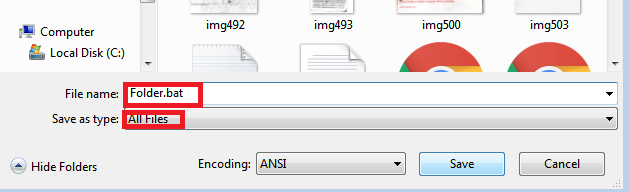In the ever-evolving landscape of smartphone technology, personalization is key to enhancing user experience. Your Samsung Galaxy A25 5G offers a myriad of customization options, allowing you to tailor your device to match your unique preferences and needs. One such customizable feature is font size adjustment, which is crucial in readability and overall usability.
Imagine effortlessly reading messages, browsing the web, or navigating through apps with text perfectly sized to your liking. With the Samsung Galaxy A25 5G, this level of customization is at your fingertips, empowering you to take control of your device’s display with just a few simple taps.
In this guide, we’ll walk you through how to change the font size on your Samsung Galaxy A25 5G, equipping you with the knowledge to tweak text dimensions to perfection. Whether you crave larger fonts for enhanced visibility or prefer a sleeker, more compact display, we’ll walk you through the process step by step, ensuring you unlock the full potential of your device.
Watch: How To Set Up Google Assistant On Samsung Galaxy A25 5G
To Change Font Size On Samsung Galaxy A25 5G
To begin, unlock your Samsung Galaxy A25 5G and navigate to the home screen. From there, locate the “Settings” app – typically represented by a gear icon – and tap to open it. Alternatively, you can swipe down from the top of the screen to access the Quick Settings panel and tap the gear icon from there.
At this point, scroll down to locate and select “Display.” Within the Display settings, seek out the “Font size and style” option and tap on it to enter.

At this point, you’ll find a slider that allows you to effortlessly increase or decrease the font size according to your preference. As you adjust the slider, take a moment to preview the changes on the screen, ensuring the text size suits your liking. Afterward, exit settings to save the changes.
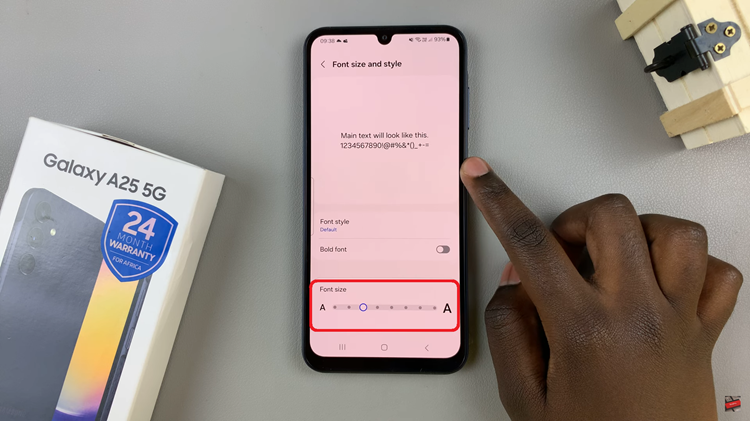
By following these simple steps, you can easily change the font size on your Samsung Galaxy A25 5G, making text more comfortable to read and enhancing your overall user experience. Whether you prefer larger fonts for improved readability or smaller fonts for a more compact display, Samsung’s intuitive interface allows you to customize your device to suit your needs.