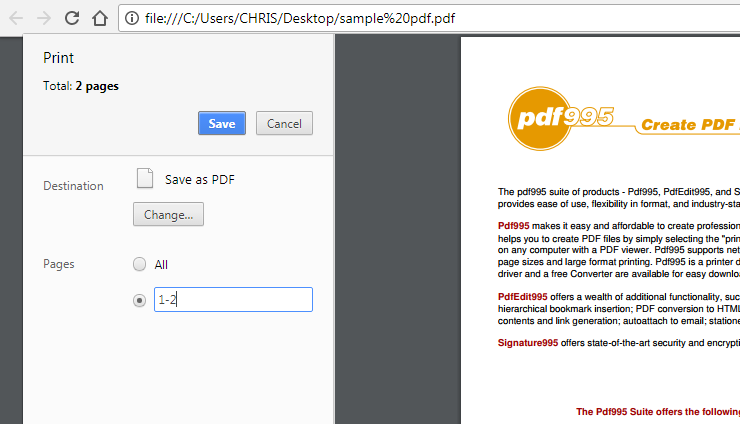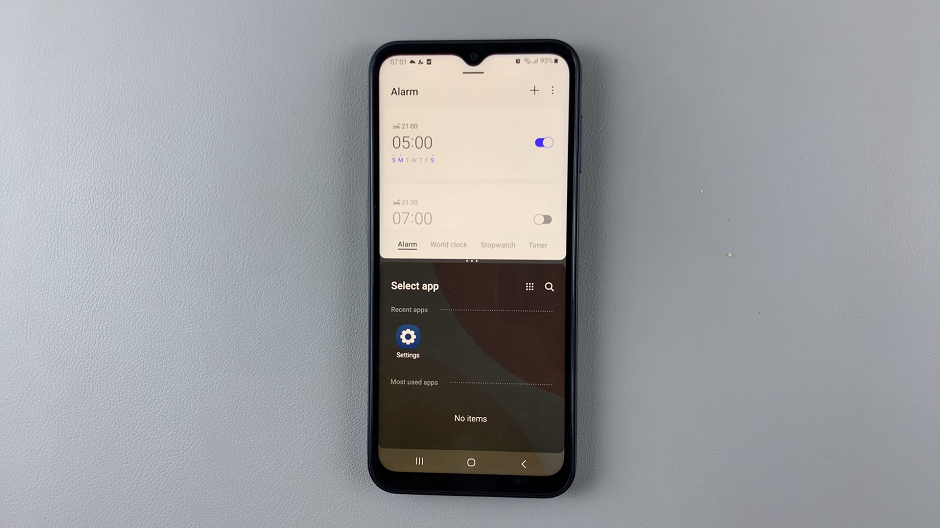The Samsung Galaxy S9 Tablet is a versatile device that offers a multitude of features, including messaging capabilities. While it comes with a default messaging app, you may have your reasons for wanting to switch to a different messaging application that better suits your needs or preferences.
Fortunately, changing the default messaging app on your Samsung Galaxy S9 Tablet is a straightforward process that allows you to personalize your communication experience.
In this guide, we’ll walk you through the step-by-step process on how to change the default messaging app on your Samsung Galaxy S9 Tablet.
Also Read: How To Mute S Pen On Samsung Galaxy S9 Tablet
How To Change Default Messaging App On Samsung Galaxy S9 Tablet
The first step is to access the “Settings” app. In the Settings menu, scroll down until you see the “Apps” option and tap on it. Within the Apps screen, locate and tap on the “Choose Default Apps” option.
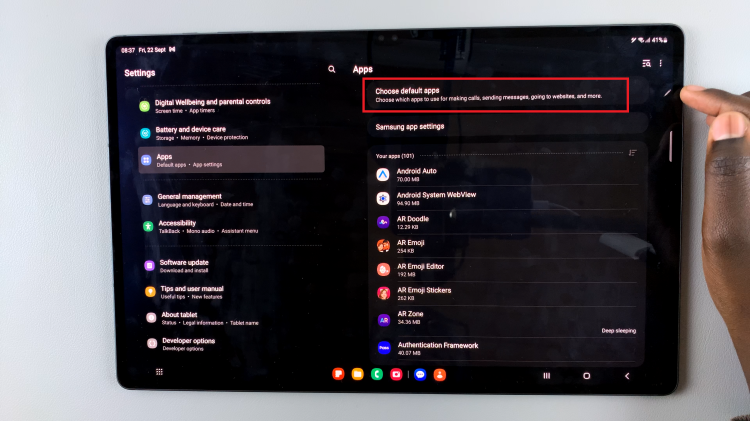
Under the “Default apps” section, you’ll find a list of default apps for various functions, such as the phone app, browser, and messaging app. Look for the “SMS App” option and tap on it.
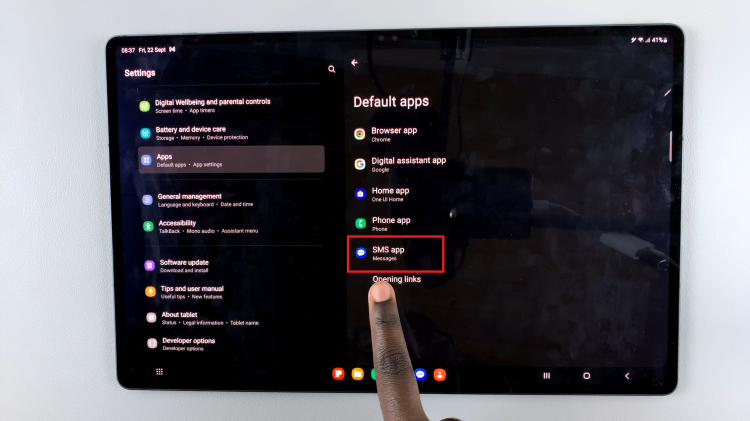
After tapping on “SMS App,” you will see a list of messaging apps that are installed on your Samsung Galaxy S9 Tablet. Select the messaging app you want to set as the default by tapping on it. Once selected, a checkmark or notification will indicate that it is now the default messaging app.
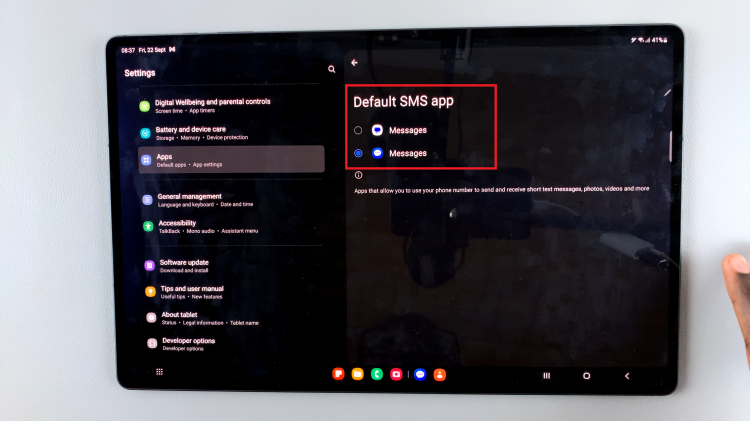
Changing the default messaging app on your Samsung Galaxy S9 Tablet allows you to customize your messaging experience to suit your preferences. Whether you opt for a feature-rich messaging app or one with a unique interface, following these simple steps will help you make the change smoothly.
Watch: How To Remove Google Account To Samsung Galaxy S9 Tablet