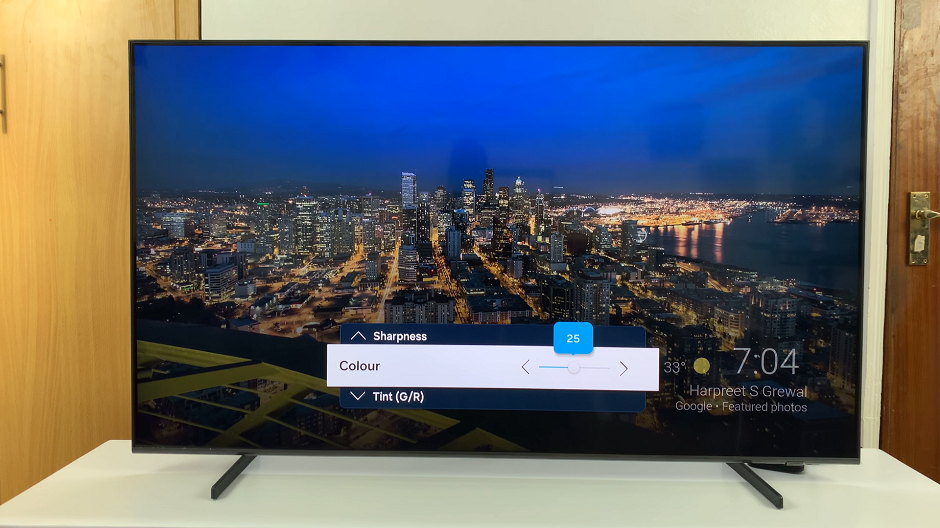Video:How To Change Default Apps On Samsung Galaxy Watch 8 / 8 Classic
Changing the way your smartwatch functions can make it feel more personal, and that’s why knowing How To Change Default Apps On Samsung Galaxy Watch 8 / 8 Classic is so important. Many users prefer customizing their device so that it runs smoothly with the apps they rely on most. Whether it’s switching your preferred music player, navigation tool, or fitness app, the Galaxy Watch 8 and 8 Classic allow you to tailor your smartwatch experience for maximum convenience. Moreover, with default app adjustments, you ensure every tap or command leads exactly where you want, eliminating unnecessary steps.
In addition, the ability to manage defaults on the Galaxy Watch 8 / 8 Classic plays a huge role in efficiency. Instead of sticking with the preloaded options, you can take charge of your smartwatch’s behavior and set it up to match your daily routine. Consequently, this flexibility makes the device feel more advanced and user-friendly. So, if you’ve been wondering how to make your watch work seamlessly with your favorite apps, this guide will show you the starting point to a more customized experience.
Watch:How To Enable Silent Mode On Samsung Galaxy Watch 8 / 8 Classic
Change Default Apps On Samsung Galaxy Watch 8 Classic
Swipe down on your Galaxy Watch 8 or 8 Classic and tap the Settings icon to access the main settings menu.
Go to Apps
Scroll down and select Apps to manage your installed applications.
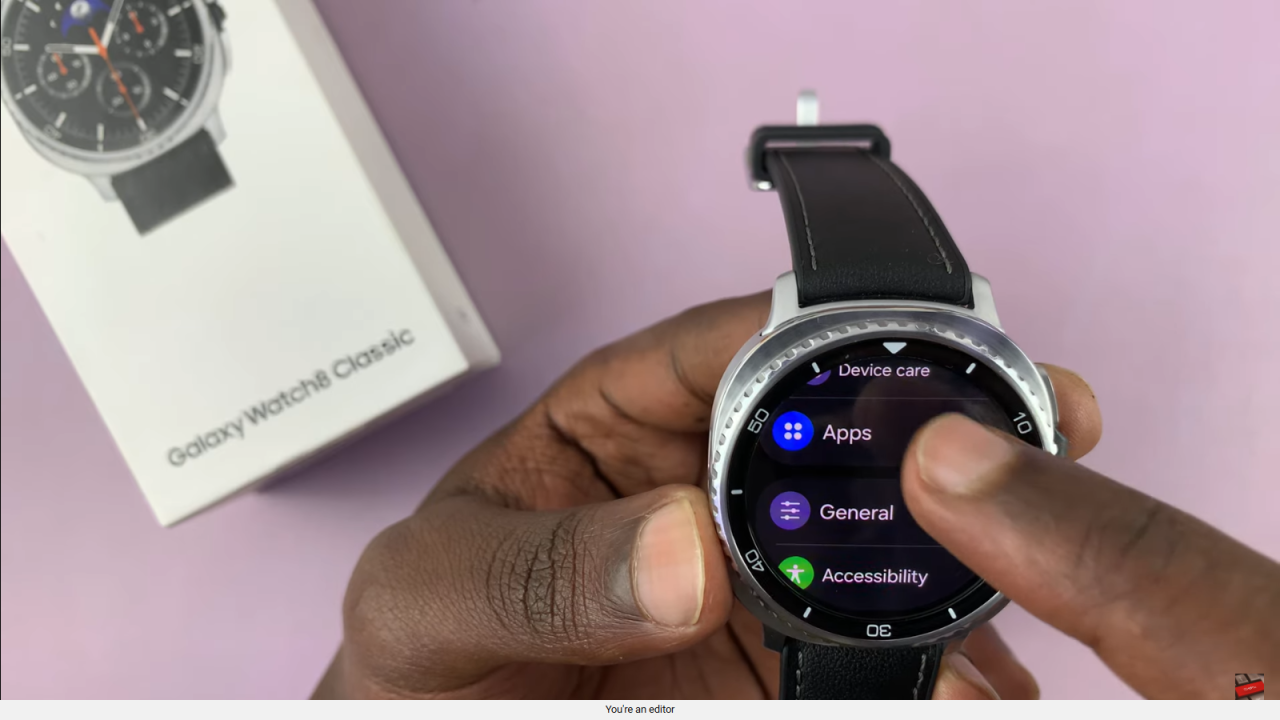
Choose Default Apps
Tap Choose Default Apps to view app categories where default apps can be set or changed.
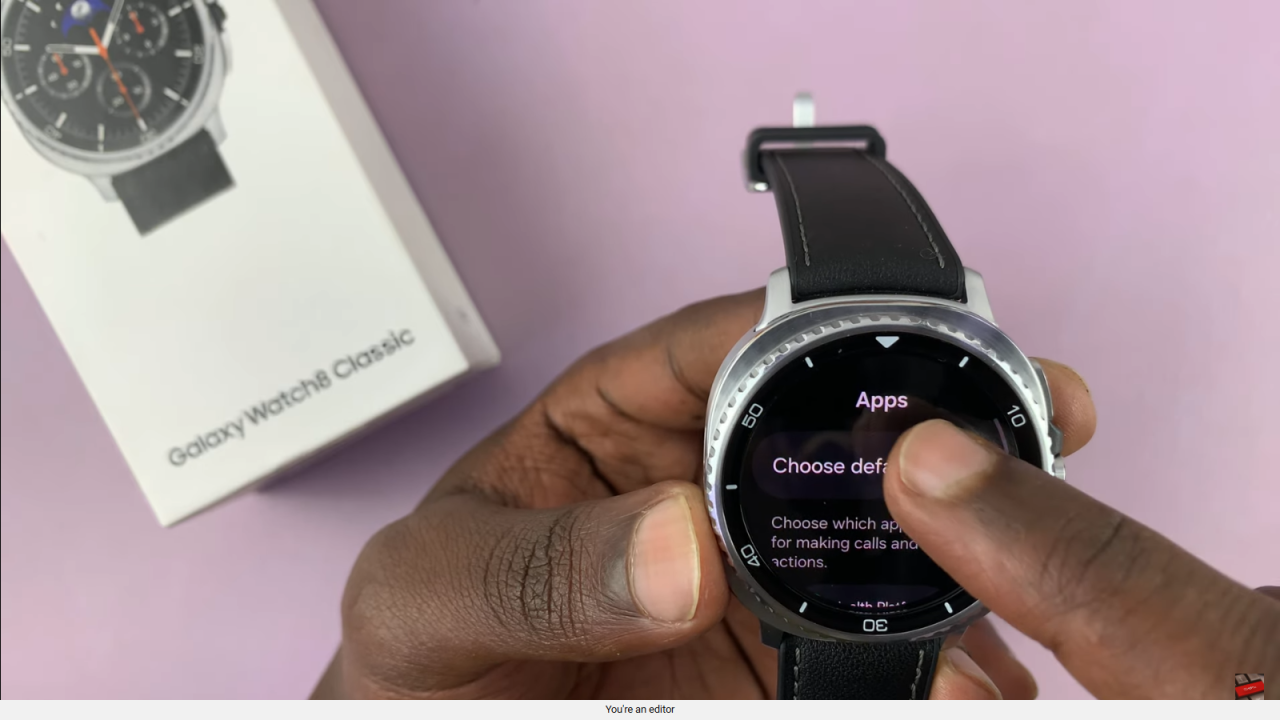
Select a Category
Pick a category, such as SMS, where you want to change the default app.
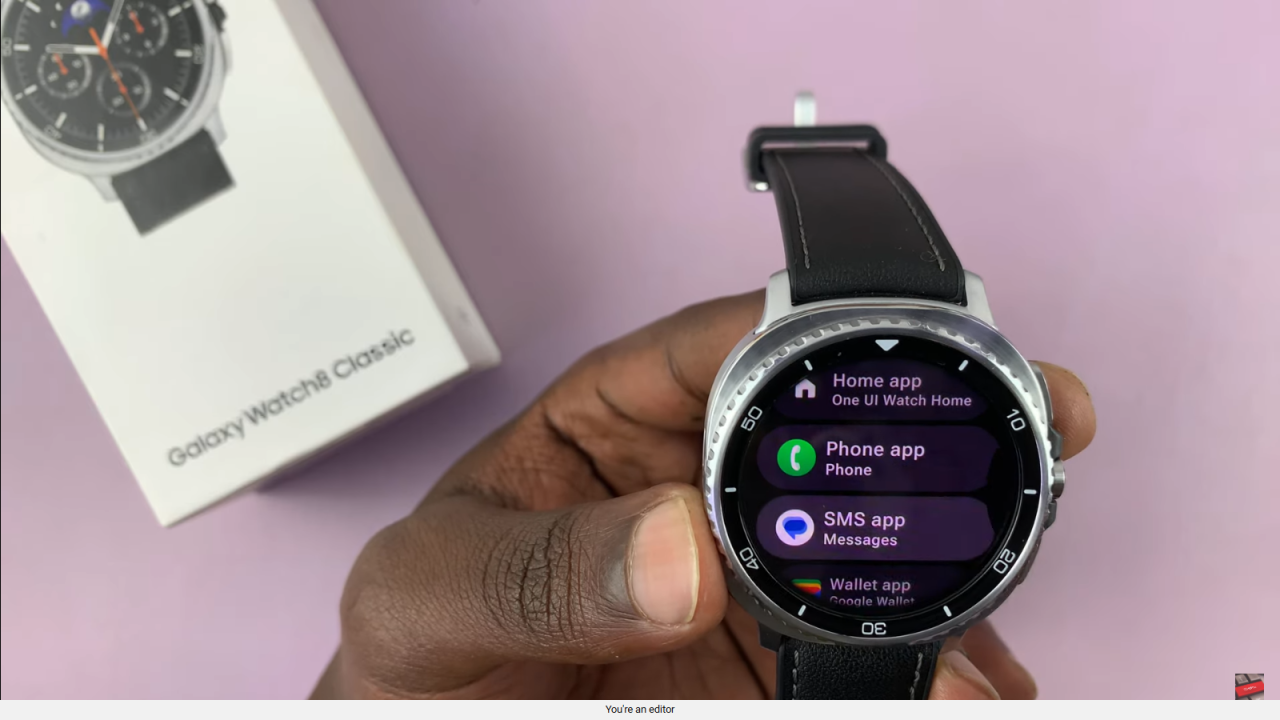
Set Your Preferred App
If you have multiple apps in that category, select the one you want as the default.
Finish and Confirm
Once selected, the chosen app will now function as the default for that category on your watch.
Read:How To Enable Silent Mode On Samsung Galaxy Watch 8 Classic