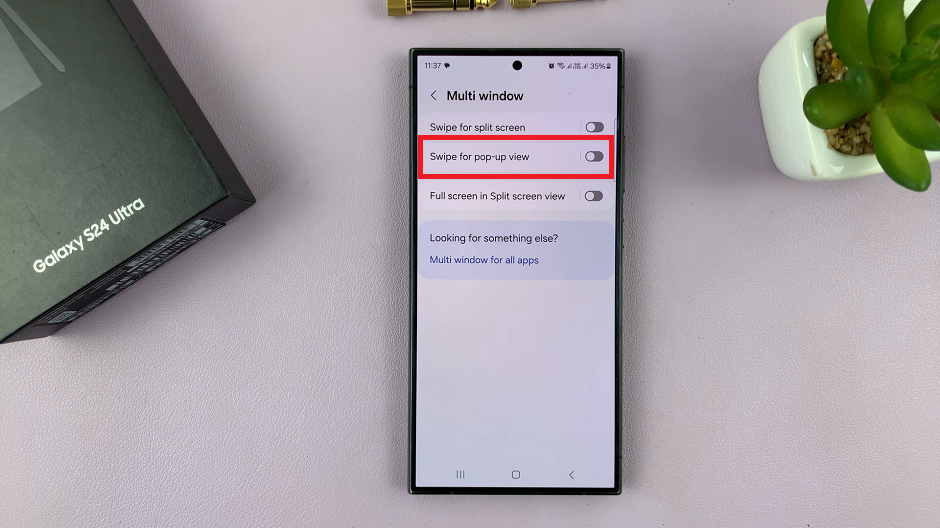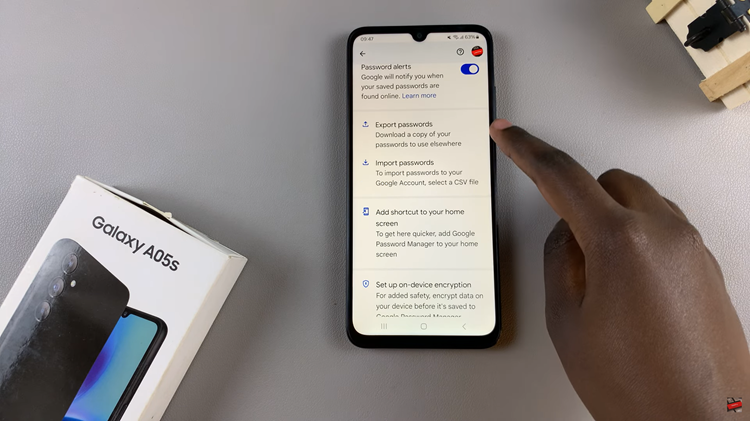Watch:How To Change Default AI Assistant On Samsung Galaxy Watch 8 / 8 Classic
Customizing your smartwatch experience can make daily interactions more efficient, and knowing how To change default AI Assistant gives you the ability to select the assistant that best suits your needs.
Many users prefer switching between AI assistants to access different features, improve voice command responses, or align with other devices in their ecosystem. Consequently, changing your default assistant allows your watch to work seamlessly with your preferred digital helper, creating a smoother and more personalized experience.
In addition, managing AI assistant settings on the Galaxy Watch 8 and 8 Classic ensures that your device operates exactly the way you want. For instance, selecting an assistant that you frequently use can reduce friction when performing tasks or accessing information.
Watch:How To Clear Cache On Samsung Galaxy Watch 8 / 8 Classic
Change Default AI Assistant On Samsung Galaxy Watch 8 Classic
Open Settings
Swipe down and tap on the Settings icon on your Galaxy Watch 8 or 8 Classic to access device options.
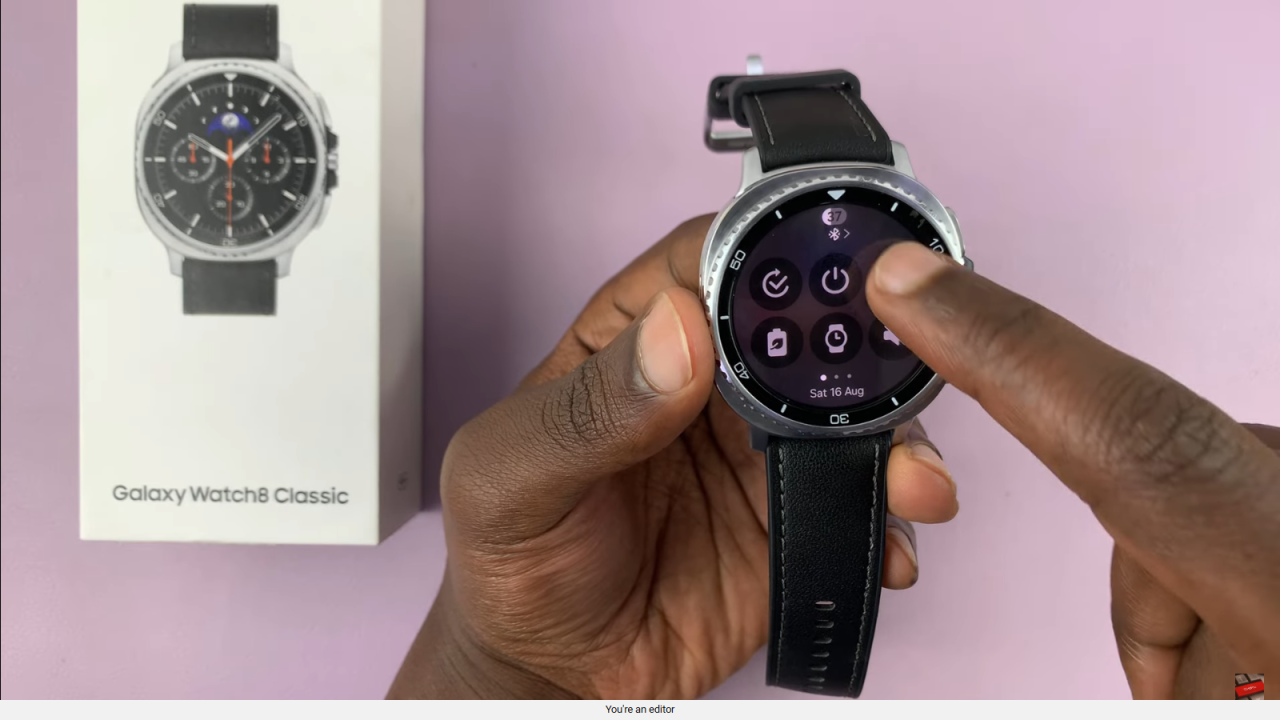
Go to Buttons and Gestures
Scroll down and select Buttons and Gestures to manage button actions.
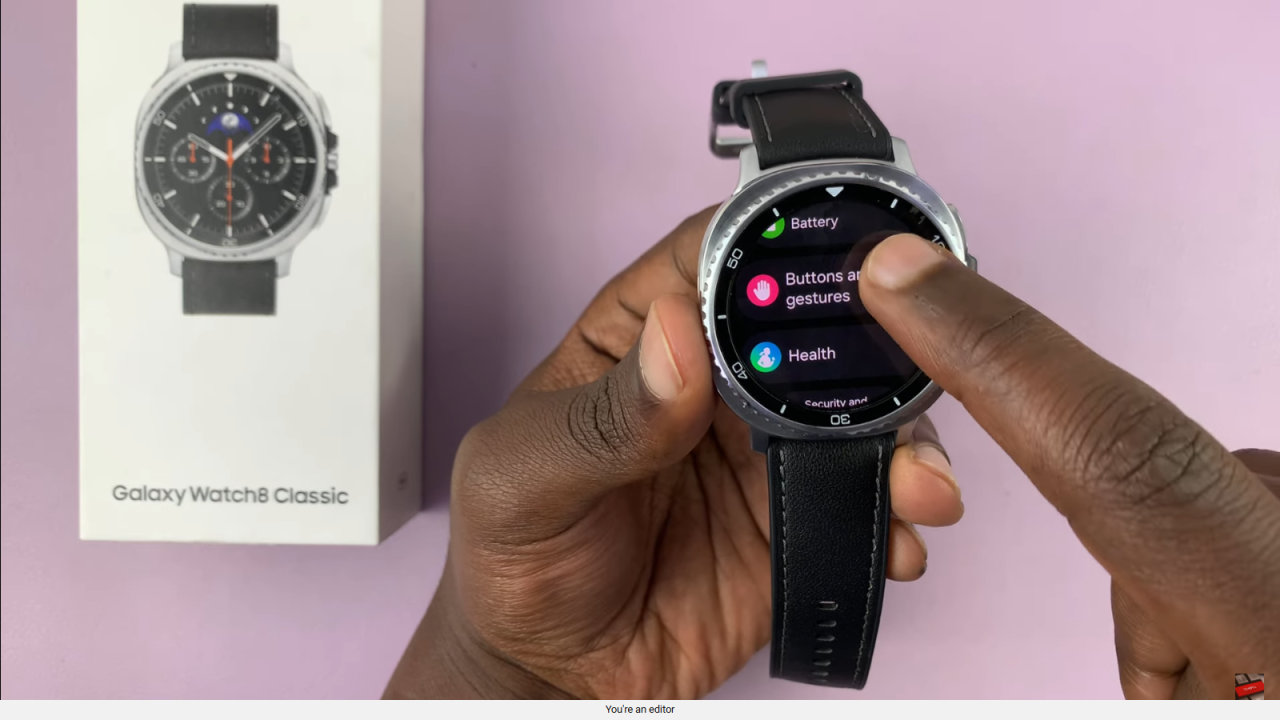
Select Home Button Action
Tap on Home Button to see what happens when you long-press it. This is where your default AI assistant is configured.
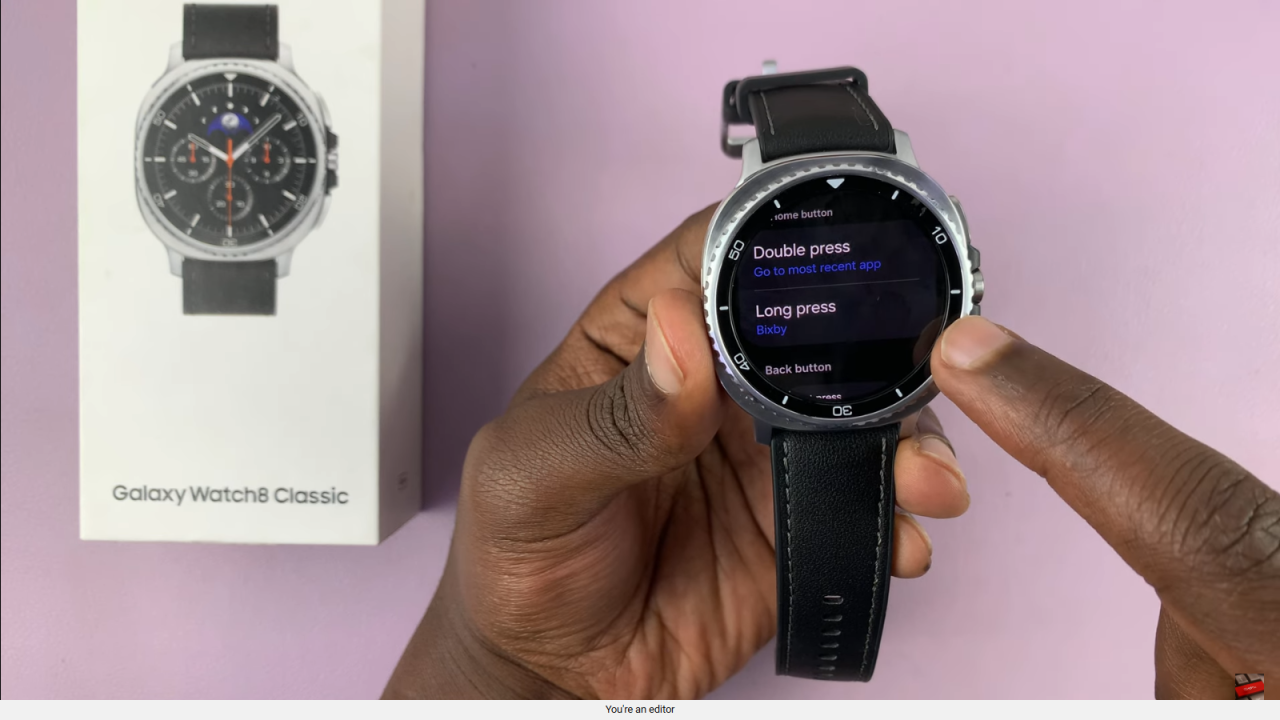
Change Default AI Assistant
Choose a new assistant from the list, such as Google Assistant, to replace the current default (e.g., Bixby).
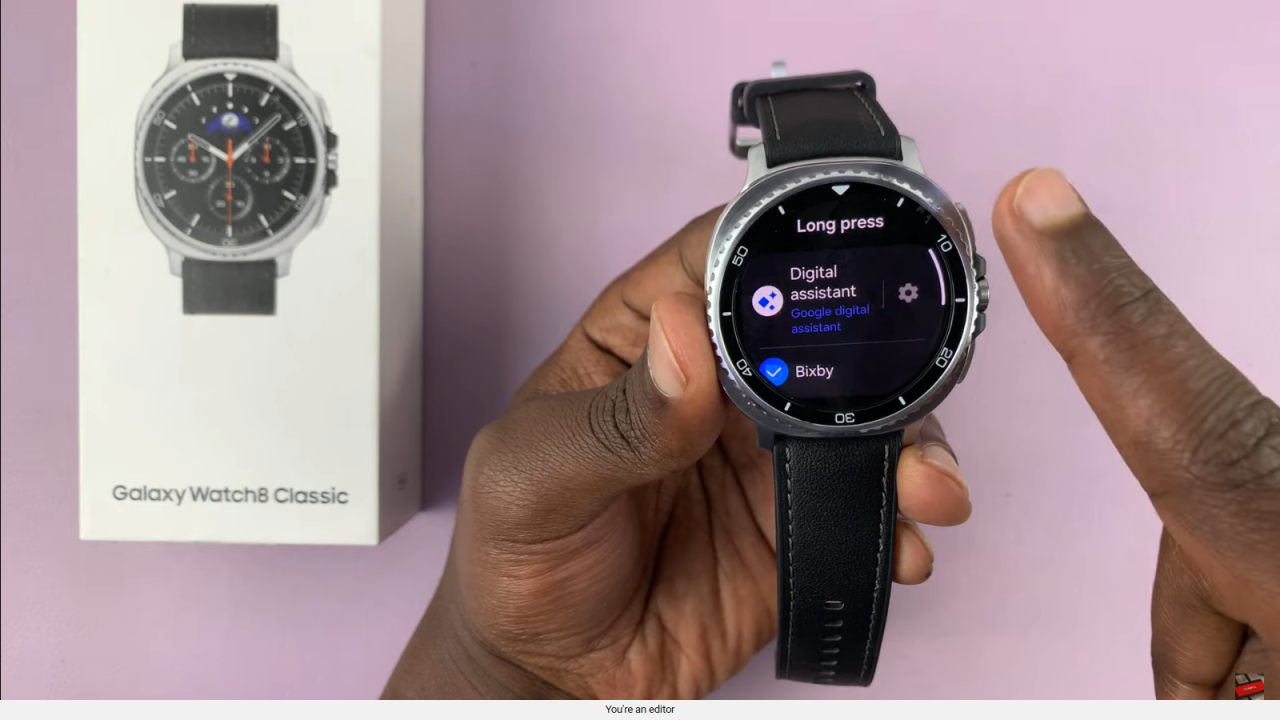
Confirm and Test
Once selected, long-press the home button to ensure the new assistant activates correctly.
Read:How To Clear Cache On Samsung Galaxy Watch 8 Classic