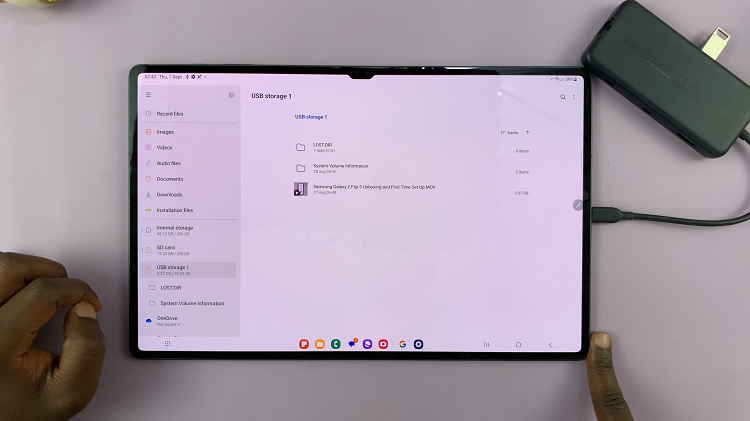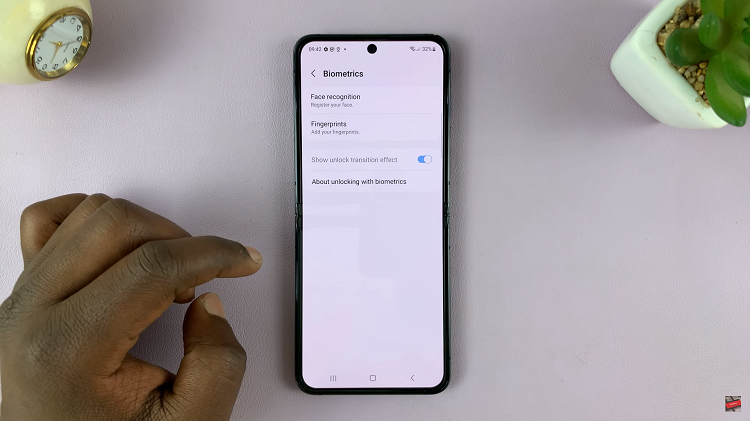This guide will walk you step-by-step through how to change the country or region on your Sony Smart TV. Sony Smart TVs come with location-based settings that determine the type of apps, streaming services, and content available on your TV.
Sometimes, you may want to change your TV’s country or region — for example, if you’ve moved to a different country, want access to apps or streaming services that are not available in your current region, or need to correct a wrong setup.
Once you change the country/region, you can get apps and streaming services specific to your country. This means you can also adjust your TV settings after relocating to a new country. You can also fix restrictions as some apps or channels may not be available in your default region.
Read: How To FIX Sony Smart TV Remote Not Working
Change Country / Region On Sony Smart TV
The best way to change your country, region or location is to install a VPN on your TV. Simply go to the apps screen and use the search function to find your VPN of choice.
From the results, click on Install. Once the VPN is downloaded to your Sony Smart TV, tap on Open or go to the apps screen, find the app and launch it from there.
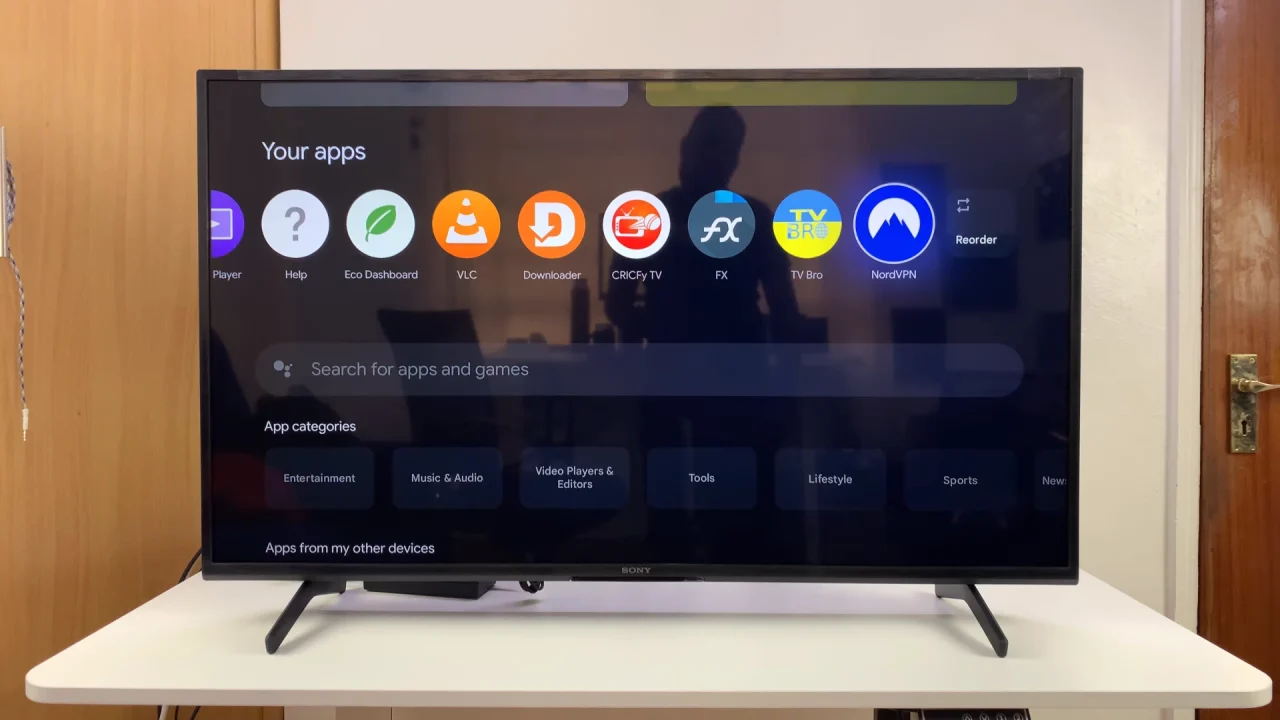
If you have log in credentials for your VPN, log in or sign up to get started. After you log in or sign in, search for a country or region of your choice. Tap on Connect to change the region.
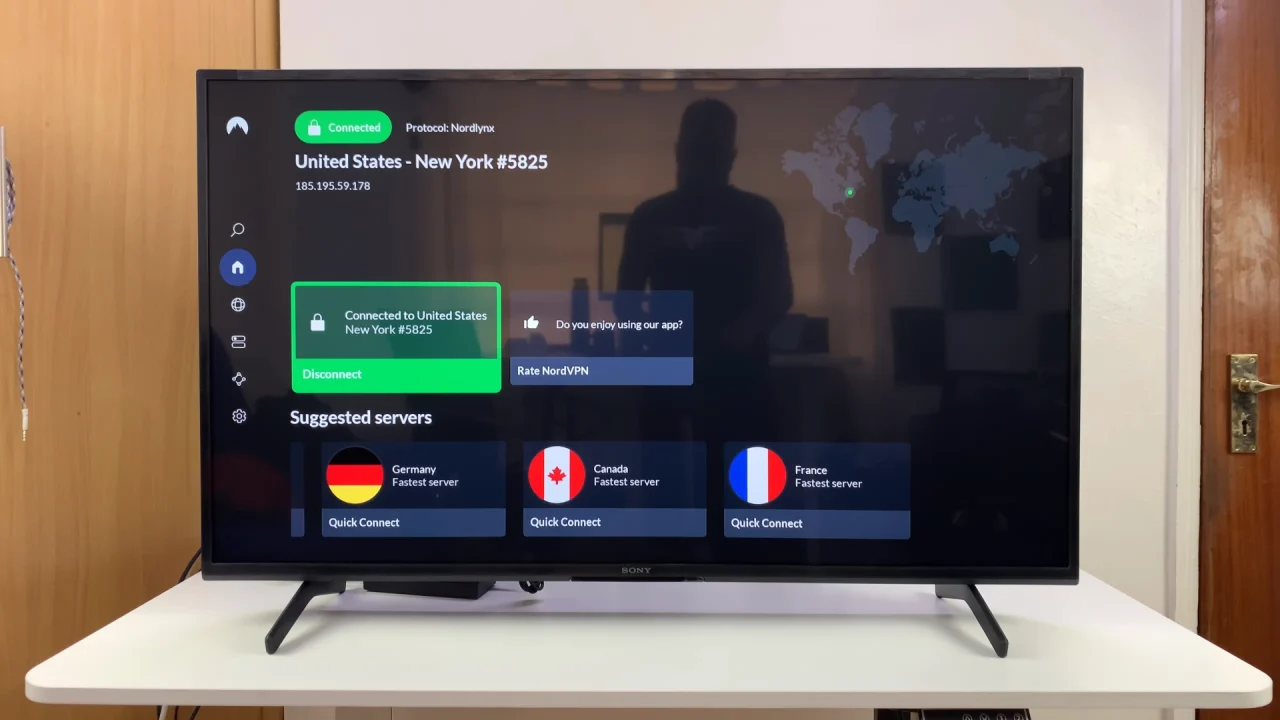
The region change should reflect across all your apps.
Additional Tips
Apps Availability: Some apps may disappear or appear depending on the region you set.
Streaming Services: Certain services like Netflix or Disney+ will adjust their libraries automatically based on your new location.
Factory Reset Option: If the region option is locked, you may need to perform a factory reset and select the country during the initial setup.