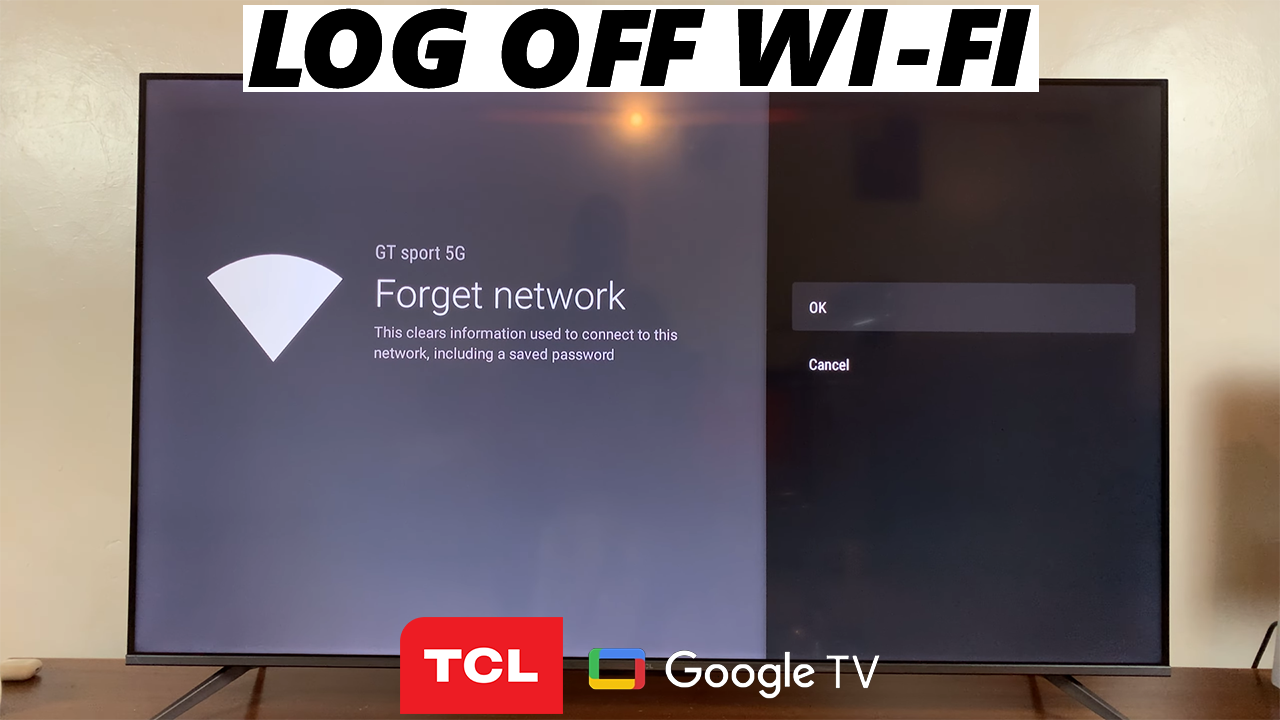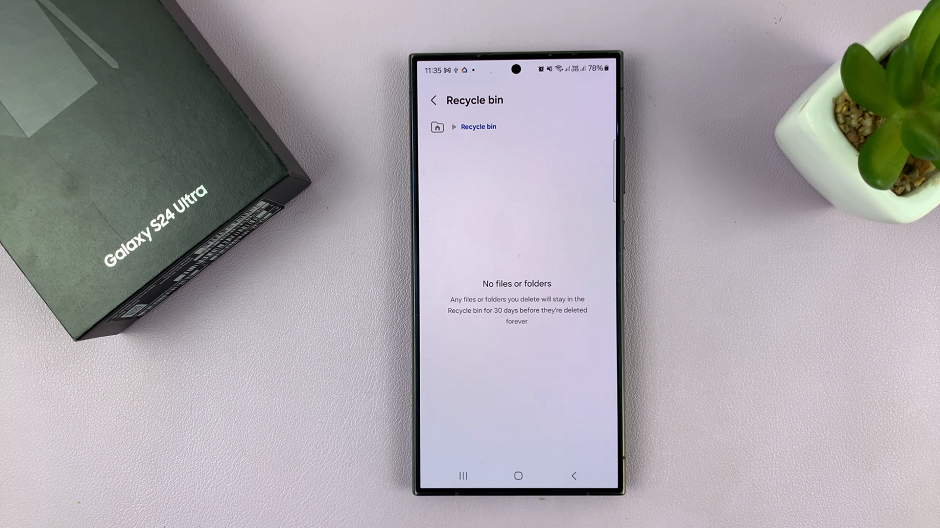In this article, we’ll walk you through the steps on how to change the Automatic Power Off period on your WH-CH720N headphones. With just a few taps in the Sony Headphones Connect app, you can optimize the setting for the perfect balance between performance and battery efficiency.
If you own the Sony WH-CH720N headphones, learning how to change the Automatic Power Off period can help you manage both battery life and convenience. This feature allows your headphones to turn off after a set period of inactivity, preventing unnecessary power drain when not in use.
By adjusting the Automatic Power Off period, you can choose whether your headphones power down quickly to save battery or stay on longer for extended sessions. The customization ensures your headphones match your personal listening habits, whether you use them for short calls or long music playback.
Read: How To Enable / Disable Automatic Power Off On Sony WH CH720N Headphones
How To Change Automatic Power Off Period On Sony WH-CH720N Headphones
Launch the Sony Headphones Connect app on your phone.
Find and select Device Settings.
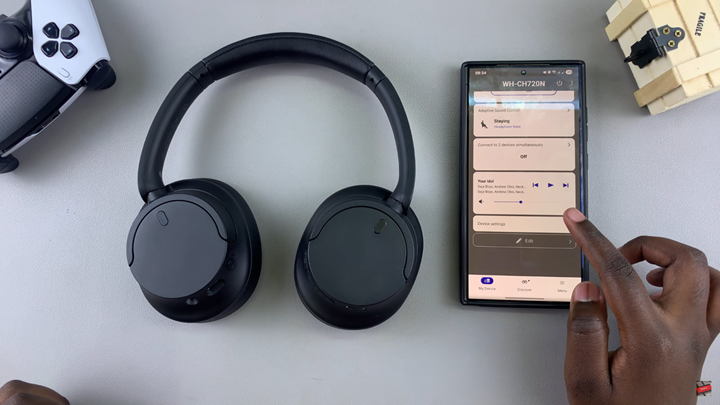
Tap on the System tab.
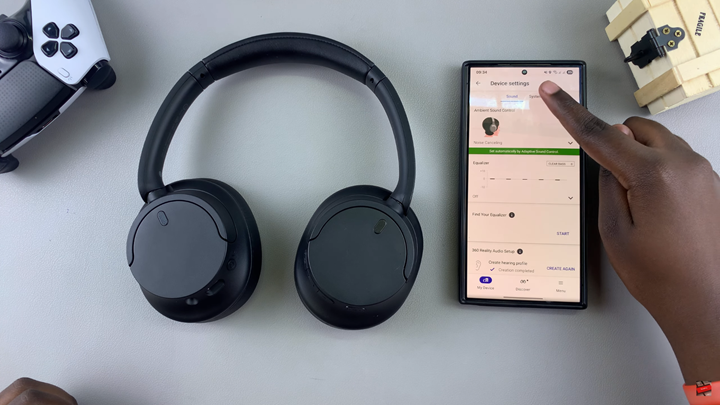
Scroll down and select Automatic Power Off.
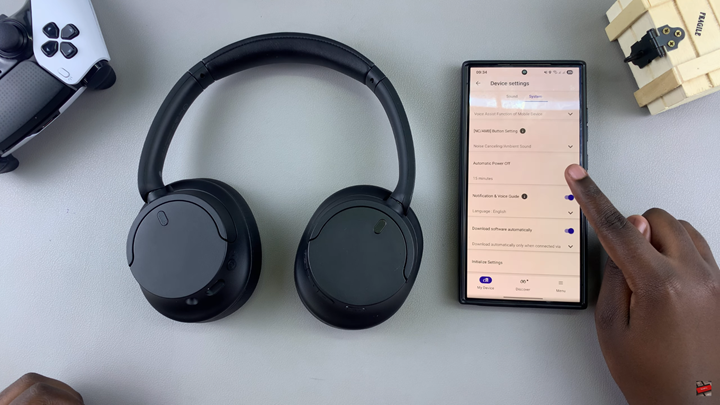
Choose the auto power-off timer you prefer (e.g., 5 minutes, 30 minutes, 1 hour).
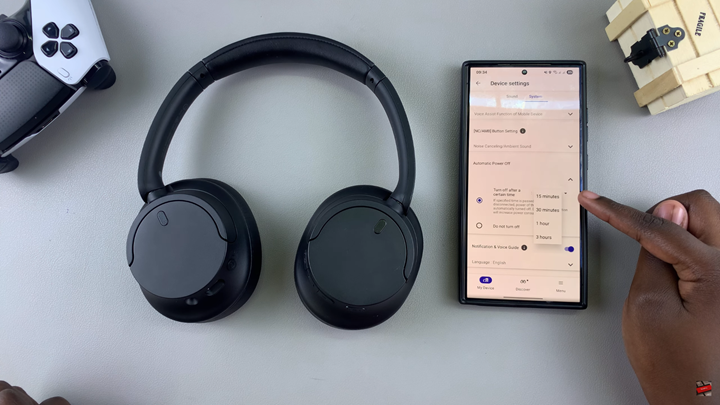
Once selected, your headphones will now automatically power off based on your chosen time period.
Watch: How To Change Bluetooth Connection Quality On Sony WH-CH720N Headphones