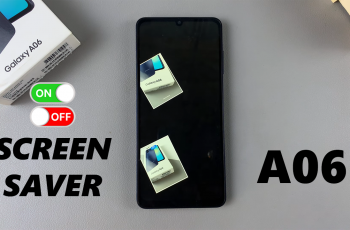In today’s tech-driven world, our entertainment experiences are increasingly intertwined with smart devices, and the Samsung Smart TV stands at the forefront of this revolution. While these TVs offer a plethora of features to enhance our viewing pleasure, one often overlooked aspect is the “Auto Power Off” function.
Have you ever been engrossed in a show or movie only to have your TV suddenly turn off due to inactivity? Or perhaps you’ve wished for more control over when your TV automatically powers down to conserve energy. Fear not, for in this guide, we’ll delve into the intricacies of changing the Auto Power Off timeout period on your Samsung Smart TV, putting the power back in your hands.
Understanding Auto Power Off
Before diving into the process of customization, let’s first grasp the concept of “Auto Power Off.” This feature is designed to automatically shut down your TV after a period of inactivity, helping conserve energy and prolong the lifespan of your device. While this can be beneficial for energy efficiency, the default timeout period may not always align with your viewing habits.
Watch: How To Quickly Scribble Using S Pen On Samsung Galaxy S24 Ultra
Change ‘Auto Power Off’ Timeout Period On Samsung Smart TV
To start, go to the home screen of your Samsung Smart TV. If you’re not on the home page, press the home button on the remote control.
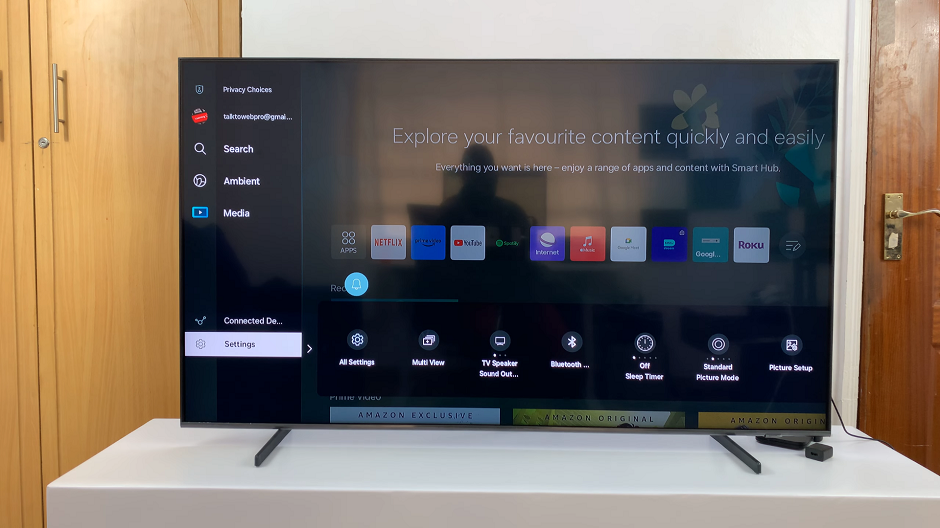
Using your remote control, scroll left once to the TV menu. From the TV menu, scroll down to get to Settings. Press OK on the remote to access the Settings menu, then scroll until you get to All Settings.
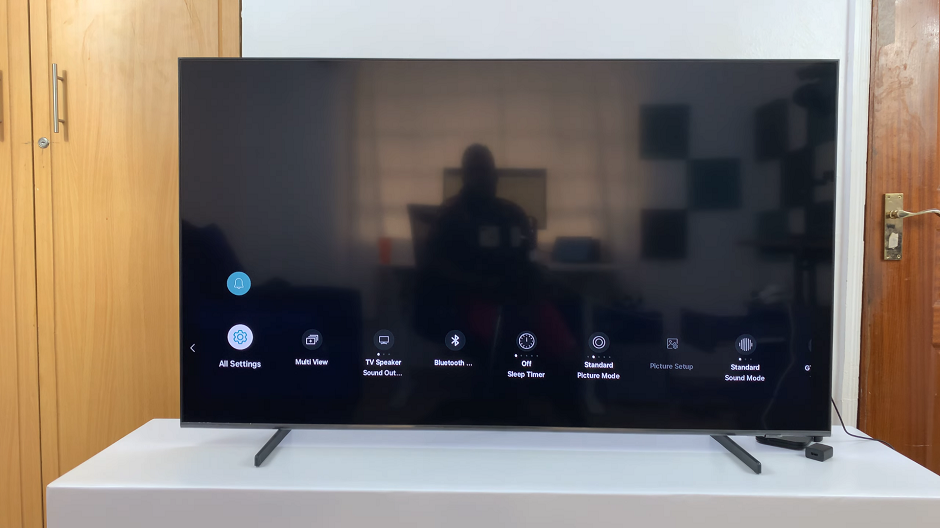
Within the All settings menu, scroll down to the General & Privacy. Press OK and scroll down to Power and Energy Saving. Press OK to select.
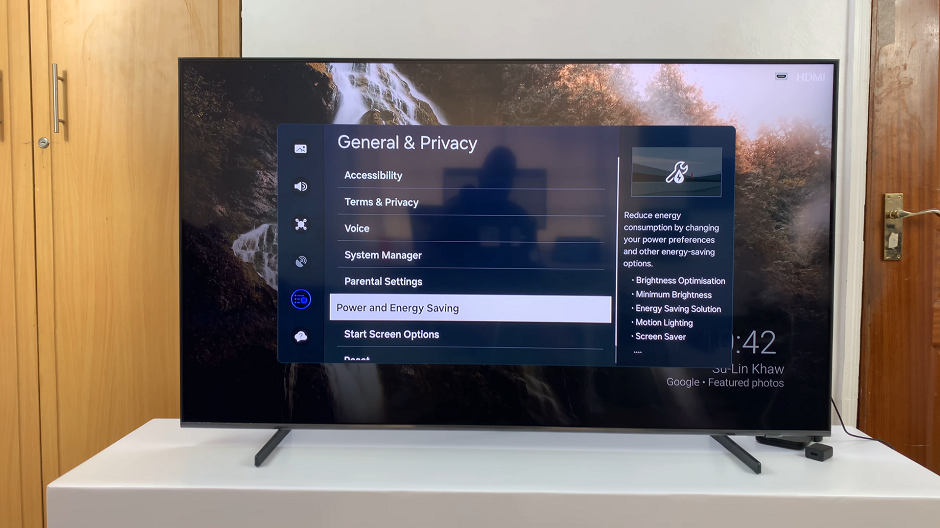
Under Power and Energy Saving, scroll through until you highlight Auto Power Off. It should be set to Off by default.
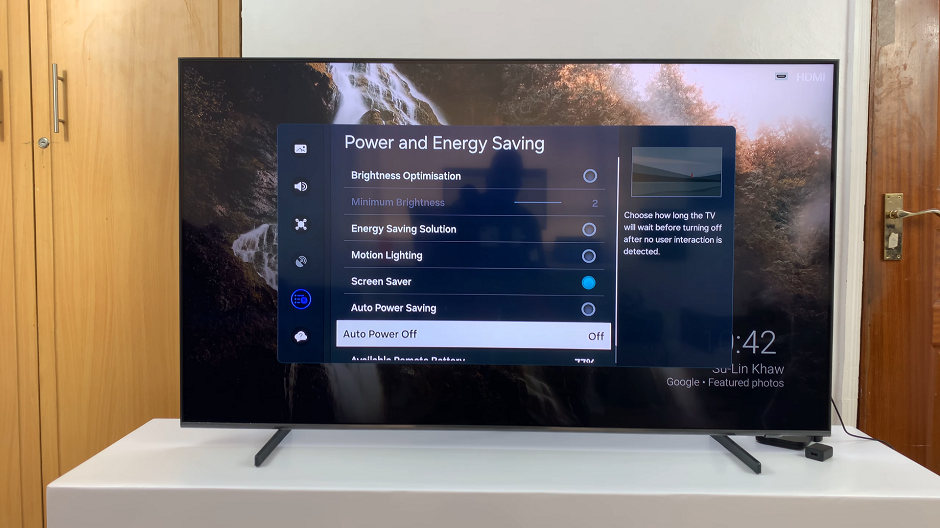
Press OK to expand the options available. You will have 4 options: Off, 4 Hours, 6 Hours and 8 Hours. Choose the option that you prefer and exit the settings. This will be your new Auto Power Off timeout period.
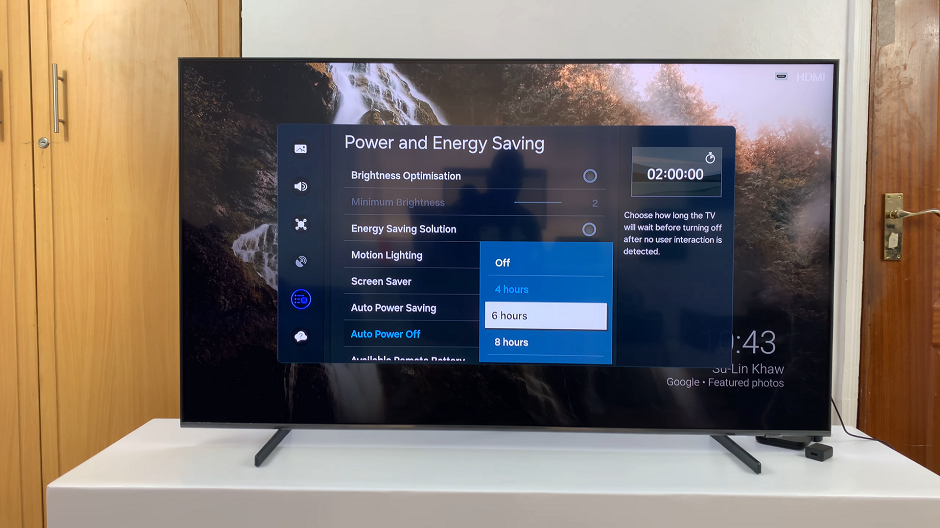
Benefits of Customization
By personalizing the Auto Power Off timeout period on your Samsung Smart TV, you gain greater control over your viewing experience. Whether you prefer an extended period for uninterrupted binge-watching sessions or a shorter duration to conserve energy more efficiently, customization empowers you to tailor your TV’s behavior to suit your lifestyle.
In conclusion, mastering the Auto Power Off feature on your Samsung Smart TV offers a simple yet impactful way to enhance your viewing experience. By following the steps outlined in this guide, you can easily customize the timeout period to better align with your preferences and habits. So why settle for default settings when you can take control of your TV’s power management? With a few clicks, you’ll be well on your way to a more personalized and efficient entertainment experience.
Read: How To Enable Caller Name Announcer On Samsung Galaxy A15