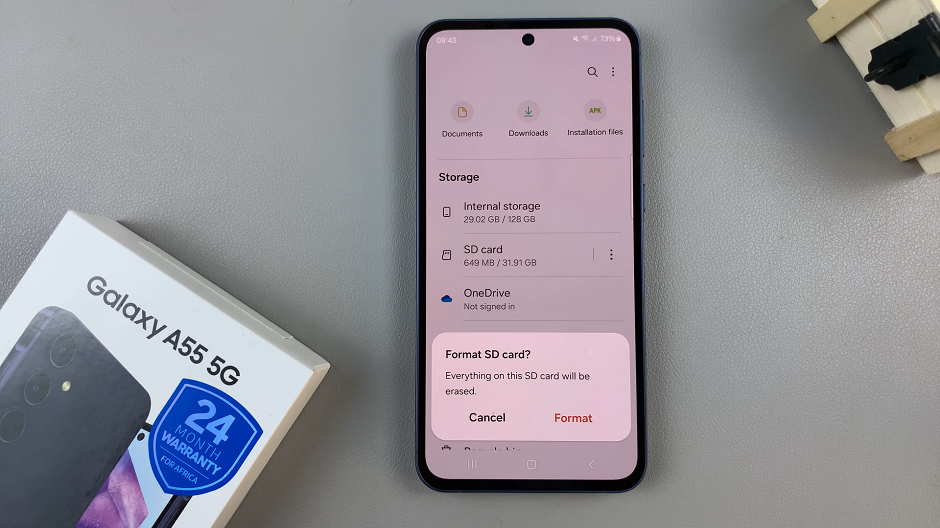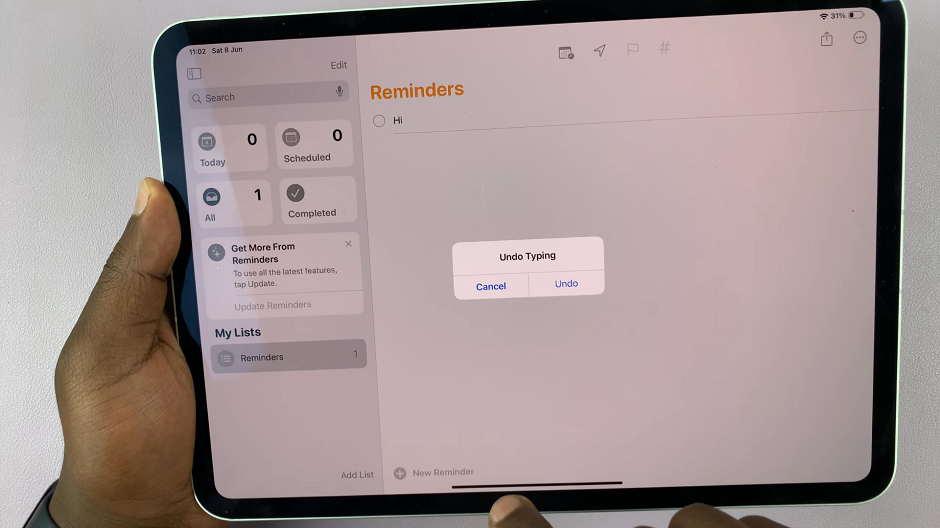The Samsung Galaxy S24 and S24 Ultra redefine personalization in smartphones. With its cutting-edge features, the Always On Display (AOD) function steals the spotlight, keeping essential info visible even when your phone is locked.
But what sets these devices apart is their unmatched customization options. With just a few taps, you can give your phone a unique look that screams ‘you.’
In this guide, we’ll walk you through the simple steps to change the Always On Display theme on your Samsung Galaxy S24, S24+, or S24 Ultra, helping you unleash your style and make your mark in the digital world.
Watch: How To Access Maintenance Mode On Samsung Galaxy S24
To Change Always On Display Theme On Samsung Galaxy S24
Begin by unlocking your Samsung Galaxy S24, S24+, or S24 Ultra. Utilize your preferred method, such as fingerprint recognition or facial unlock. Then, open the “Settings” app on your device. Locate it either on your home screen or in the app drawer.
Within the Settings menu, scroll down to find and select the “Theme” option. Following this, find the “AODs” option and tap on it.
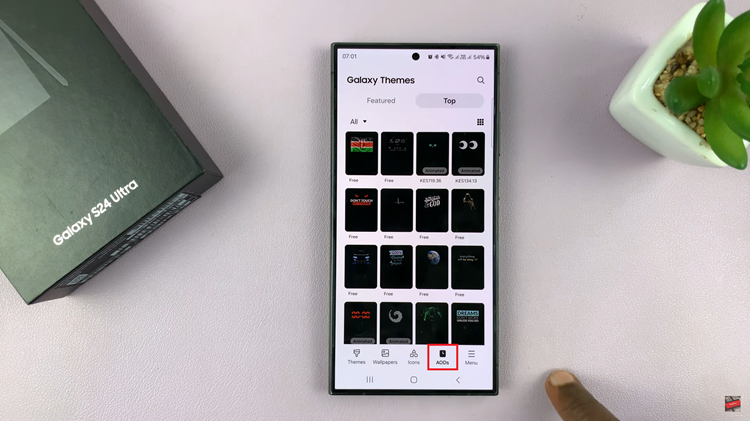
At this point, browse through some of the Always On Display themes and tap the one you like. From the theme page, tap on “Download” and the theme will be applied to your lock screen. With the new theme applied, lock your device to view the changes on the Always On Display.
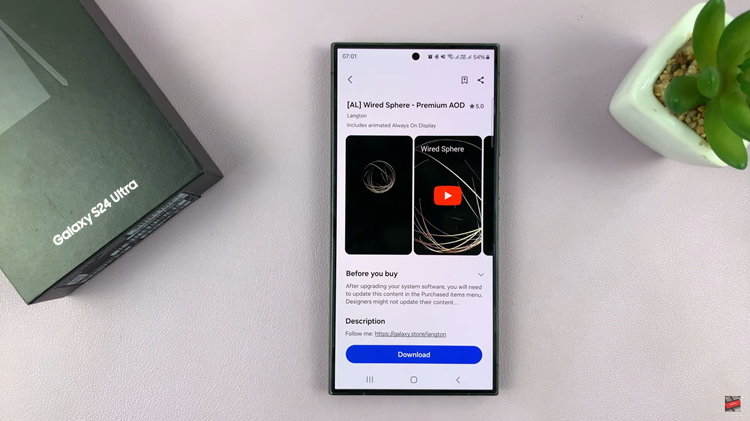
By following the step-by-step guide outlined above, you can easily change the AOD theme to reflect your style and preferences. Whether you prefer a sleek and minimalistic design or a vibrant and colorful display, there’s a theme available to suit every taste.