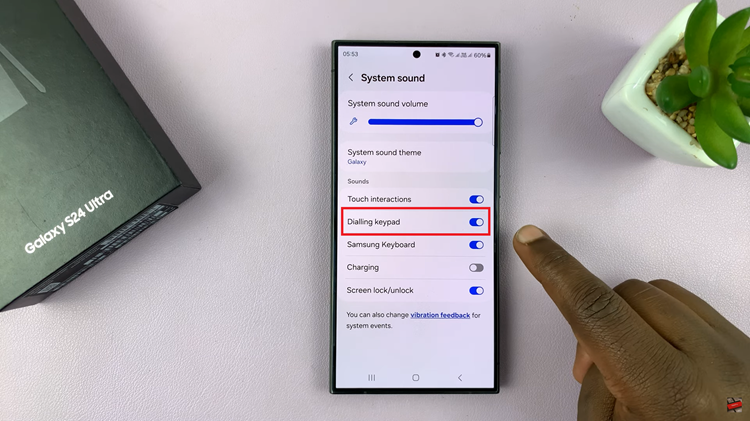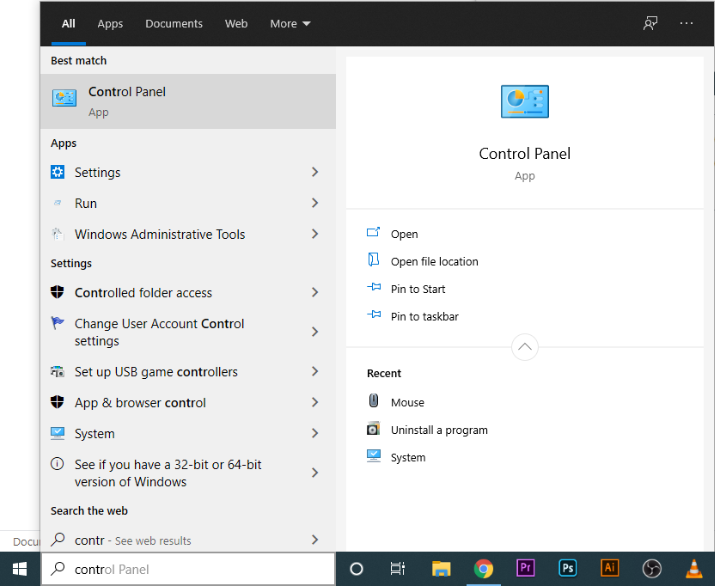In the realm of smartphones, our devices serve as personal assistants, keeping us organized and punctual in our daily lives.
One of the quintessential features that contributes to this functionality is the alarm clock. While waking up on time is crucial, the volume at which your alarm rings can significantly impact your morning routine.
In this guide, we’ll walk you through the comprehensive step-by-step process on how to change the alarm volume on your Samsung phone.
Also Read: How To Enable Wi-Fi Auto Reconnect On Samsung Phone
How To Change Alarm Volume On Samsung Phone
Open the Clock app. Within the Clock app, look for the “Alarm” tab. Tapping on this tab will take you to the section where you manage all your alarms. Identify the specific alarm for which you want to adjust the volume. Once you’ve selected the alarm, navigate to the customization menu. You can often find this option by tapping on “Alarm Sound.”
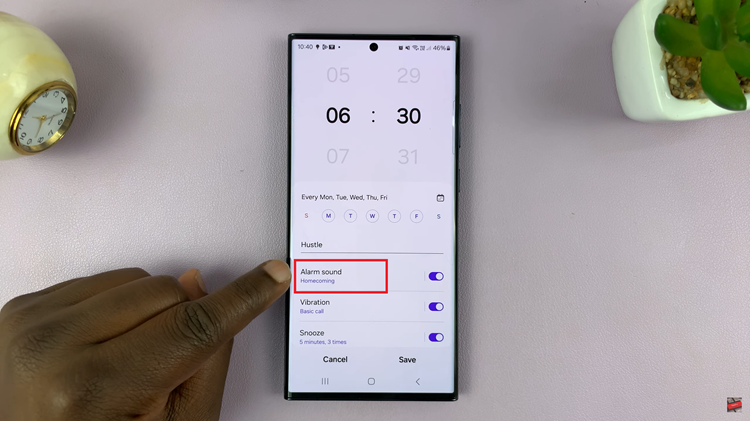
Within the Alarm Sound menu, you should see a slider that allows you to increase or decrease the alarm volume. Slide the control to your desired volume level. Be sure to listen to the preview to ensure it suits your preferences.
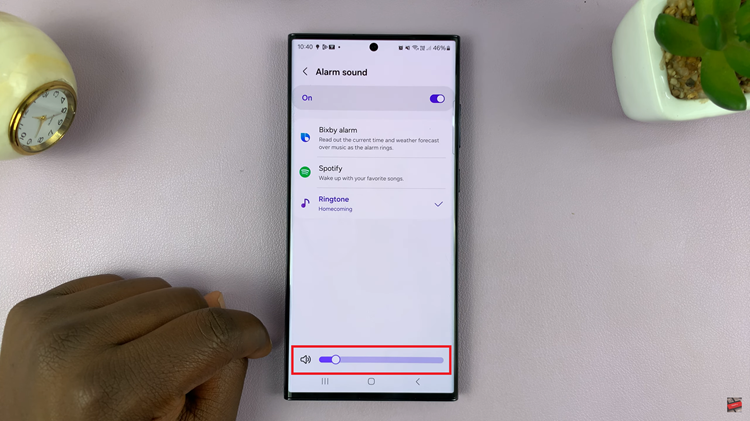
After adjusting the alarm volume, it’s crucial to save your changes. Look for the “Save” button, typically found at the bottom of the customization menu. This ensures that your new volume settings are applied to the selected alarm.
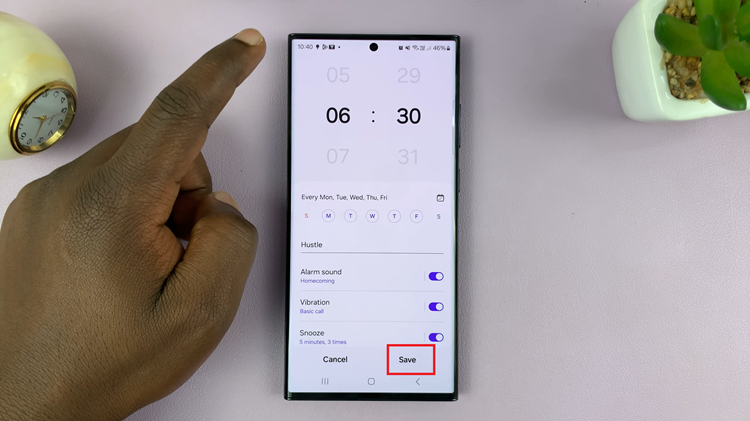
By following these easy steps within the Clock app, you can personalize the volume of your alarms to match your preferences. Whether you prefer a gentle wake-up or a more robust alarm, Samsung provides the flexibility to tailor your morning routine to your liking.
Watch: How To Hide Lock Screen Notifications For Specific Apps On Samsung Phone