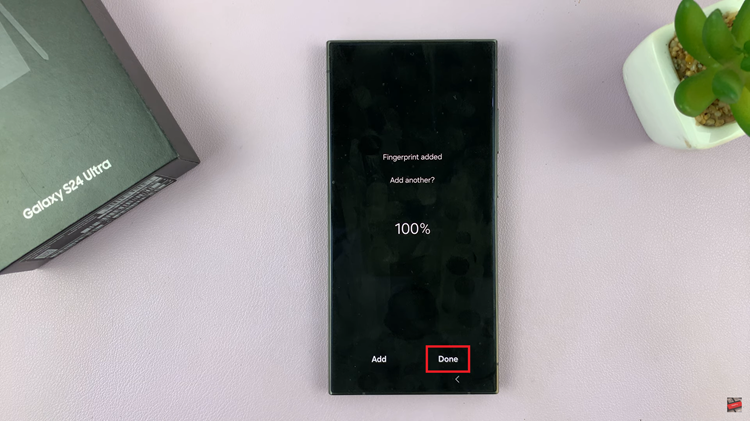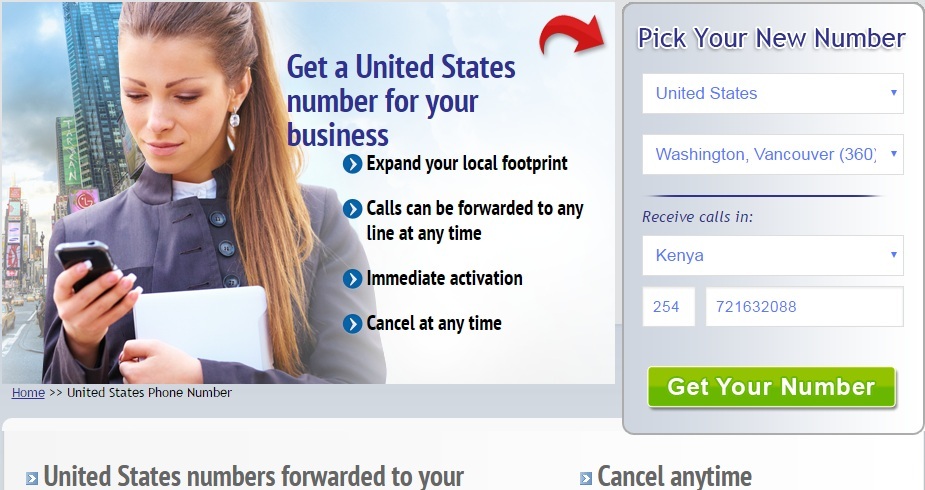The Samsung Galaxy A17 5G offers a range of customization options to make your daily experience more personal — and that includes how your alarms sound.
Whether you prefer a gentle wake-up tone, your favorite song, or a loud alarm to get you out of bed quickly, you can easily set the alarm sound in just a few steps.
Here’s how to change the alarm sound on your Samsung Galaxy A17 & A17 5G.
Read: How To Add Calendar Widget To Home Screen On Galaxy A17 5G
Change Alarm Sound On Galaxy A17 5G
To change the alarm sound on your Galaxy A17 5G, launch the Clock app. You can usually find it in the Apps menu or by searching for Clock using the search bar at the top of the screen.
Once the Clock app is open, tap on the Alarm tab at the bottom of the screen. This will display a list of all the alarms you have set on your device.
Scroll through the list of alarms and select the one you want to change the sound for. If you haven’t set up an alarm yet, you can create a new one by tapping the + icon in the top-right corner of the screen.
In the alarm settings menu, look for the option labeled Alarm Sound. Tap on this option to access the list of available alarm tones and sounds. You will be presented with two options: Spotify and Ringtone.
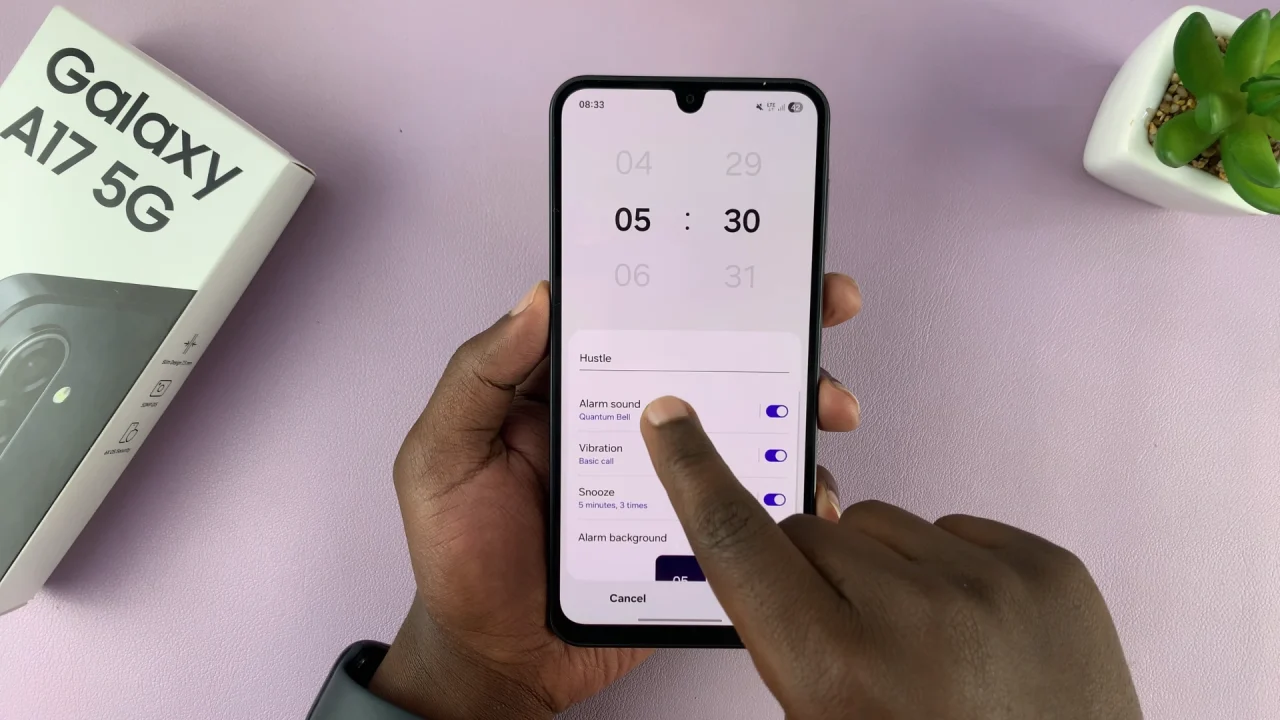
Spotify: Allows you to select your favorite song to wake up to, from your Spotify playlist. You need to have Spotify installed and signed in to on your Samsung Galaxy A17.
Ringtone: Gives you the option to select a sound from the pre-installed Samsung ringtones.
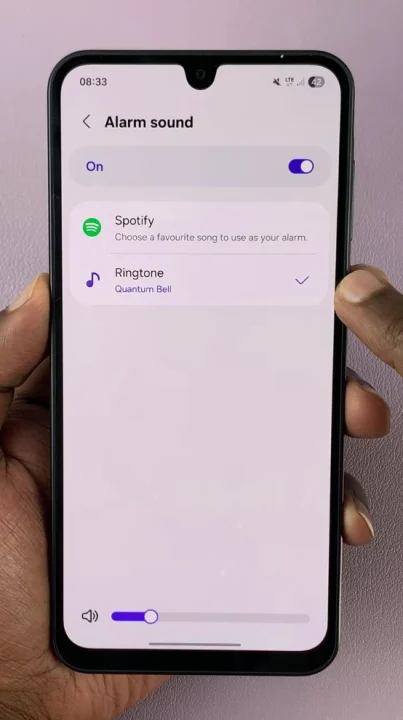
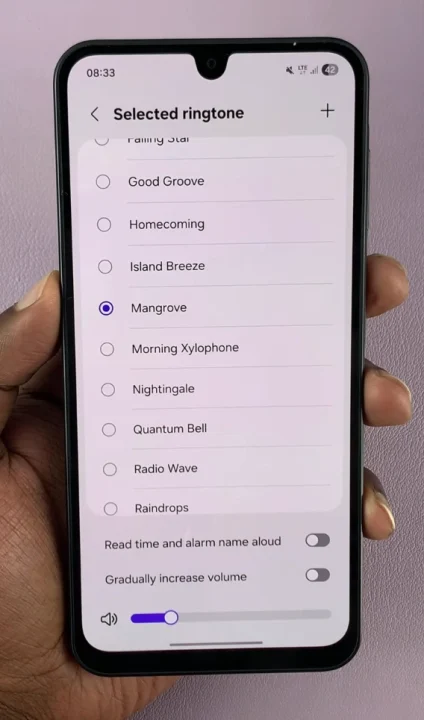
Tap on your preferred option and browse through the list of alarm sounds. Choose the one that you want to set as your new alarm tone. You can listen to each sound by tapping on it to ensure it’s the one you want.
More Customization Options
For all options, you can use the slider at the bottom to adjust the alarm sound volume. In the Ringtone menu, you can also enable or disable the options, Read Time and Alarm Name Aloud and Gradually Increase Volume. This depends on your personal preference.
Once you’ve selected your preferred alarm sound, go back to the alarm settings page and tap the Save button. This will save your changes. Your alarm sound will now be updated to the one you selected.
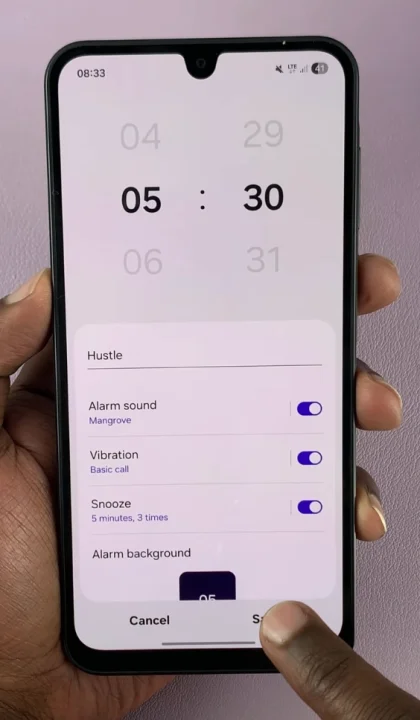
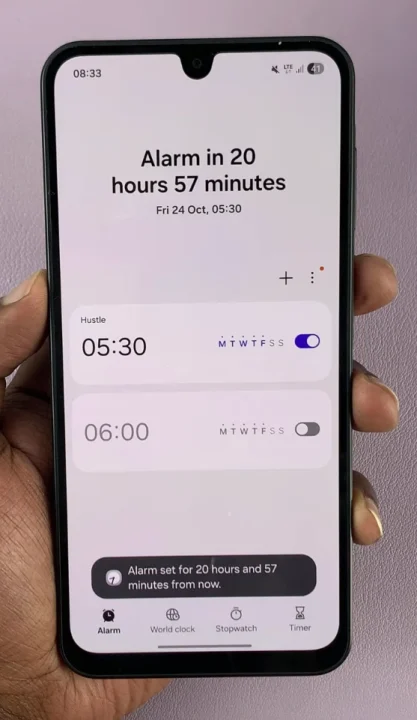
Your Galaxy A17 5G will now use the new sound the next time the alarm goes off.
If you use multiple alarms for different times of the day — like morning wake-up, workouts, or reminders — you can assign a unique sound to each one for easier recognition.