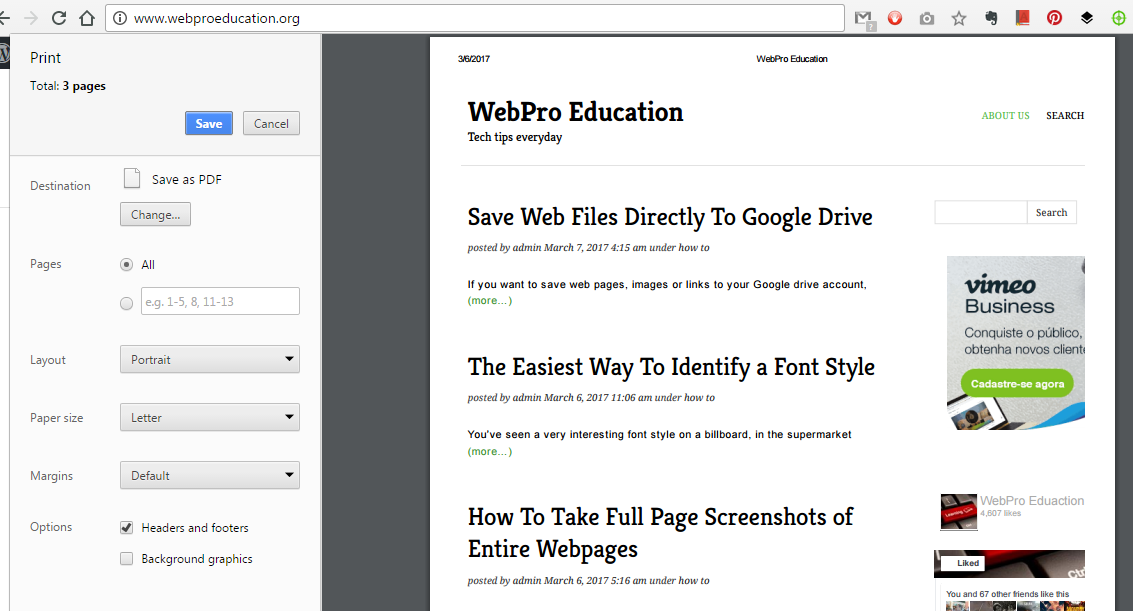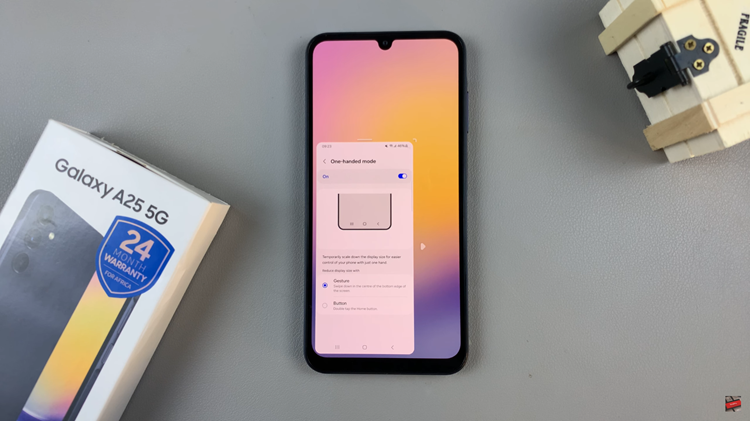Are you tired of receiving incessant calls from unknown numbers on your Google Pixel device? Dealing with spam or unidentified calls can be a nuisance and disrupt your day-to-day activities.
Fortunately, Google Pixel phones offer intuitive features that allow you to block these unwanted numbers. This will help you to regain control over your incoming calls.
With the increasing prevalence of spam calls, blocking unknown numbers has become an essential tool for maintaining peace and privacy. Whether it’s telemarketing calls, potential scams, or simply unwanted solicitations, having the ability to filter out these calls can significantly enhance your smartphone experience.
Read: How To Change Lock Screen Clock Style On Android (Samsung Galaxy)
Block Unknown Numbers On Android (Google Pixel)
Google Pixel devices, running on Android, provide several methods to block unknown numbers. Here’s a comprehensive guide to help you navigate through the process:
Locate and open the Phone app on your Android (Google Pixel) device.
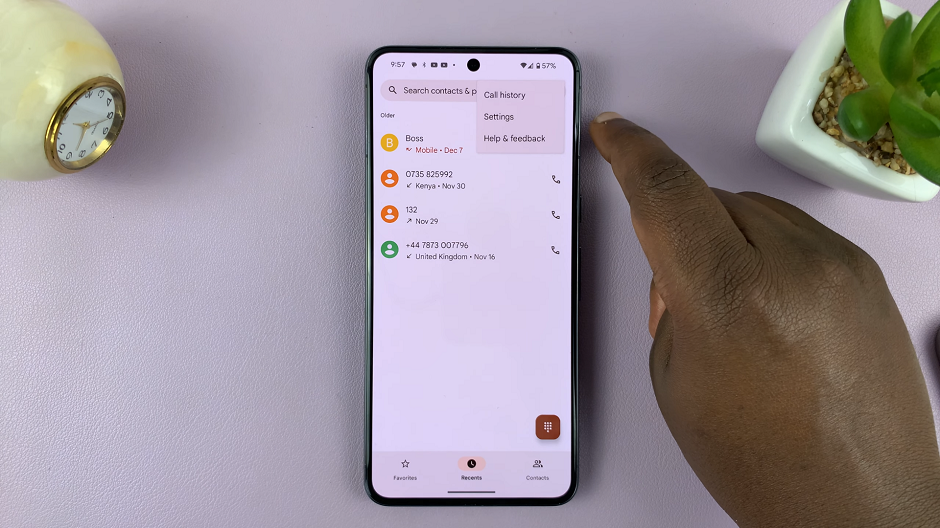
Tap on the three-dot menu icon and then choose the Settings option.
Look for option, Blocked Numbers and select it.
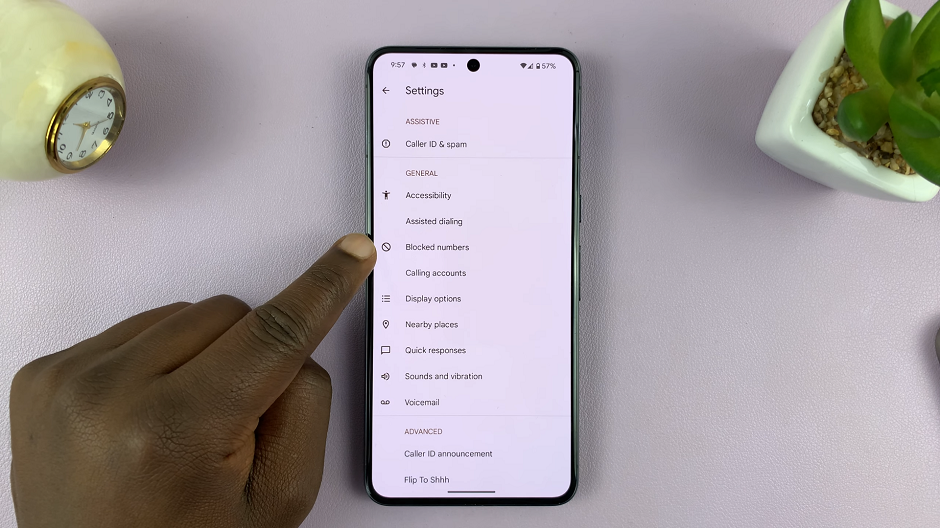
You should see the Unknown option with a toggle switch next to it. Tap on it to toggle it on. Once you enable this option, calls from unidentified callers will be blocked.
You also have the choice to manually enter specific numbers.
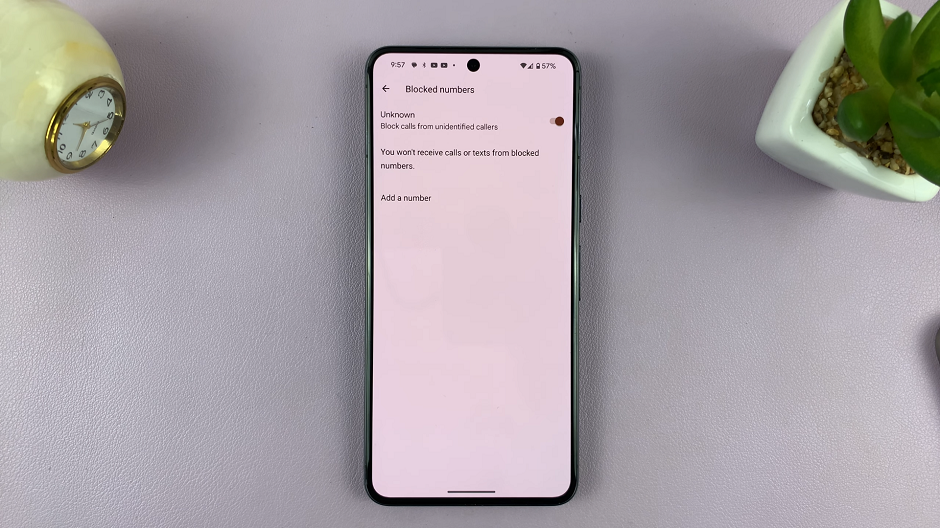
Tips for Effective Call Blocking
Regularly Update Block Lists: Continuously review and update your block list to ensure that unwanted numbers are consistently barred from reaching your device.
Use Caller ID Apps: Employ Caller ID apps that can identify potential spam or unknown numbers before you answer or block them.
Be Cautious with Unknown Calls: Avoid engaging with suspicious calls or providing personal information to unknown callers, even if they manage to get through the block.
Blocking unknown numbers on your Google Pixel device is a practical way to reclaim control over your incoming calls and maintain peace of mind. By following these simple steps and utilizing the available features, you can effectively filter out unwanted calls, safeguard your privacy, and enjoy a more serene smartphone experience.
Take advantage of the built-in functionalities or explore third-party solutions to customize your call blocking settings according to your preferences. Stay vigilant and proactive in managing your call settings to ensure a hassle-free communication experience on your Google Pixel device.