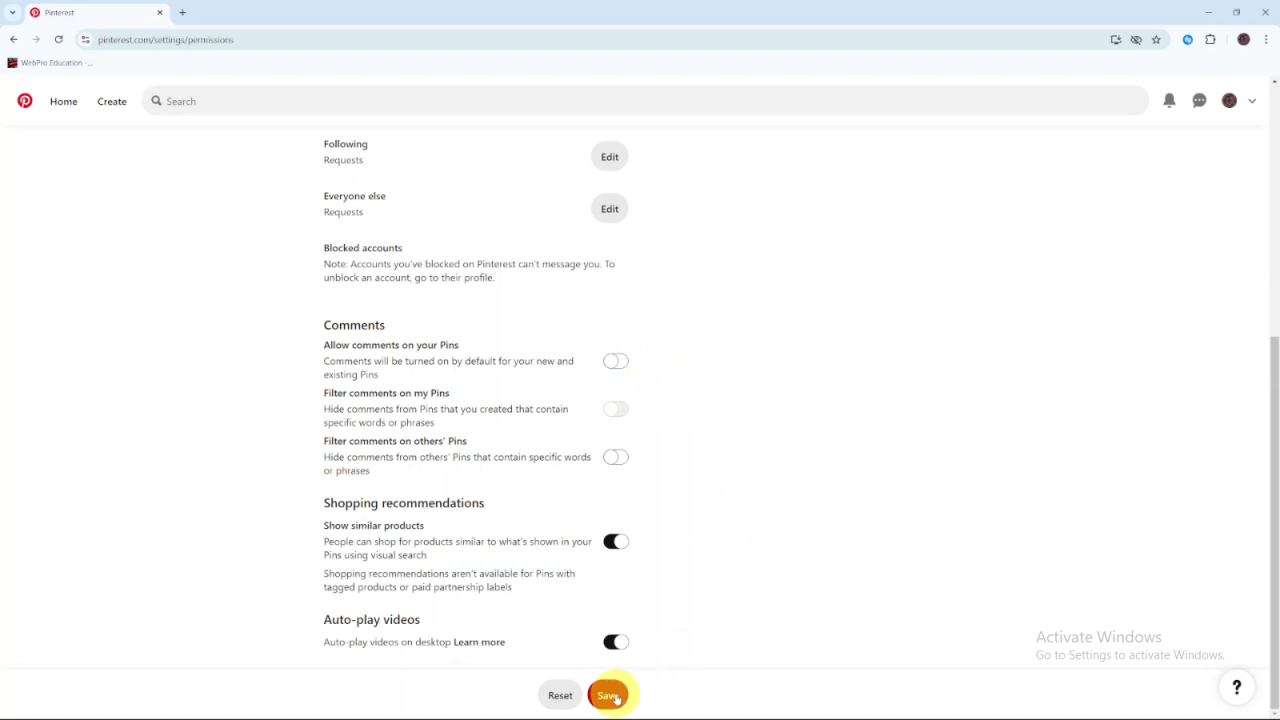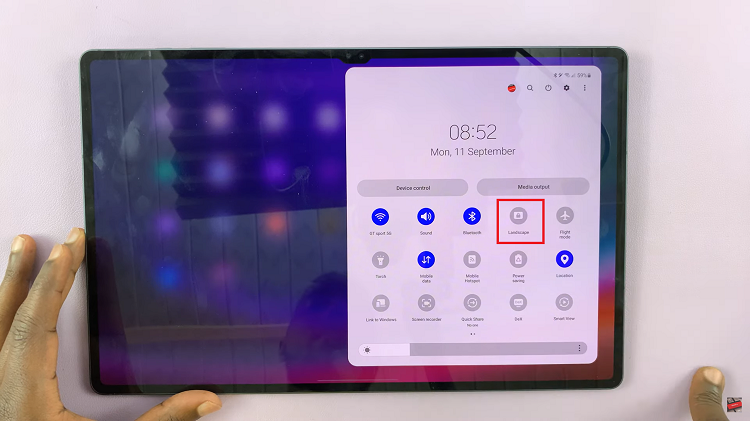Blocking comments on your pins on Pinterest can help create a more controlled and enjoyable experience on the platform. If you prefer to keep your boards free from public feedback or unwanted interactions, this feature allows you to manage who can comment on your content. By taking this step, you can focus on curating and sharing your ideas without dealing with distractions or negative comments.
Furthermore, blocking comments can also enhance your privacy and protect your creative space. As you navigate Pinterest, you might encounter various types of feedback that don’t align with your goals. Therefore, by choosing to block comments, you maintain a positive environment around your pins and ensure that your Pinterest experience remains pleasant and productive.
Watch:How To Disable In App Notifications On Pinterest
Block Comments On Pins On Pinterest
Start by launching Pinterest and logging into your account.
Click on the drop-down arrow and select Settings from the menu.
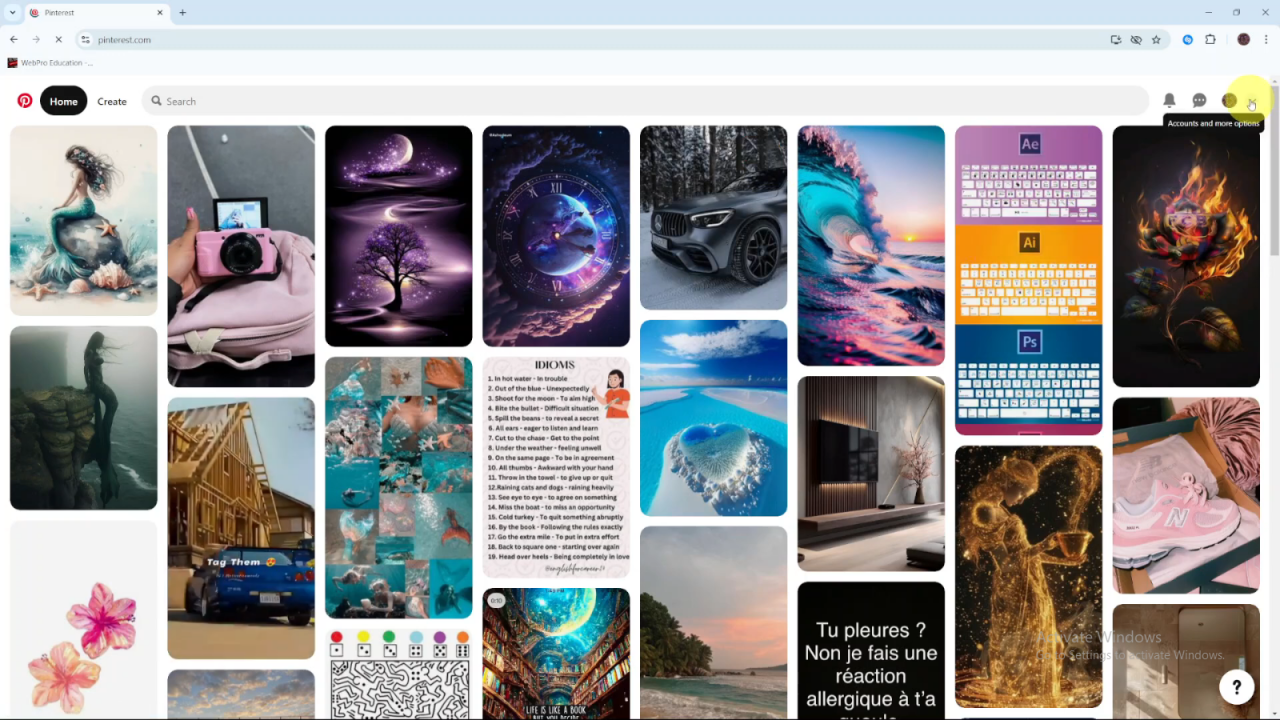
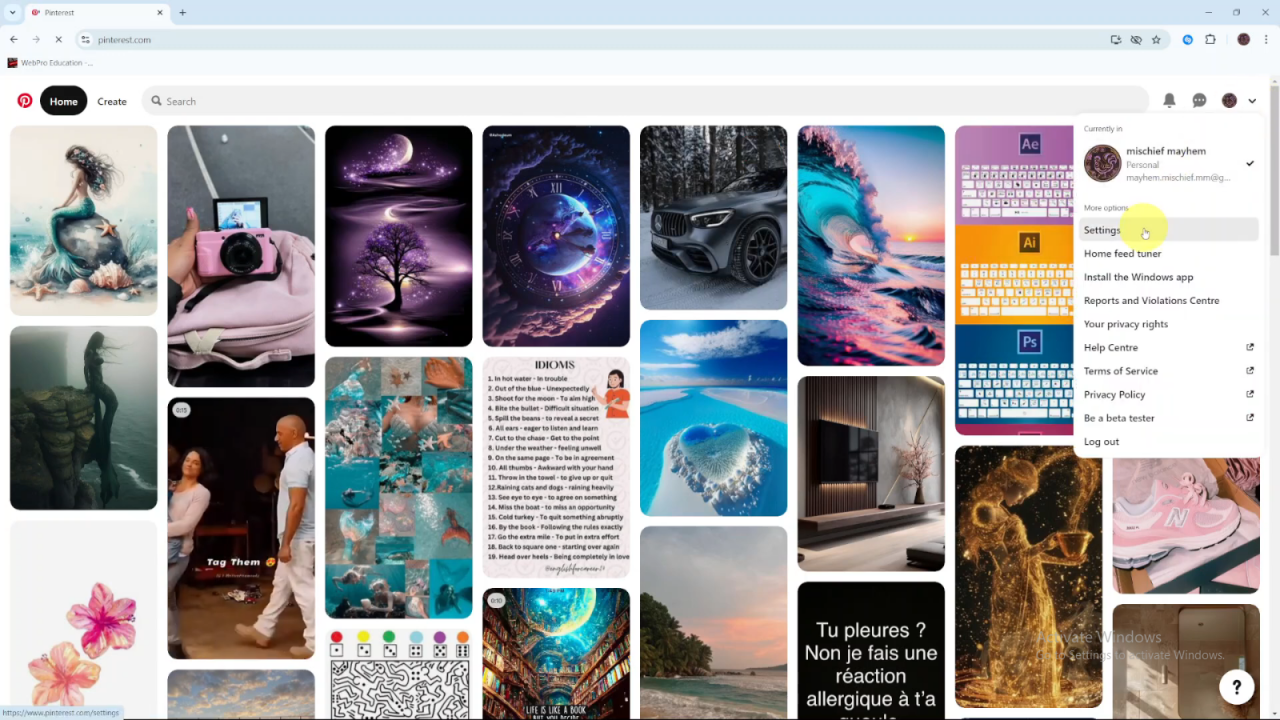
In the settings menu, choose Social Permissions.Scroll down to the Comments section.
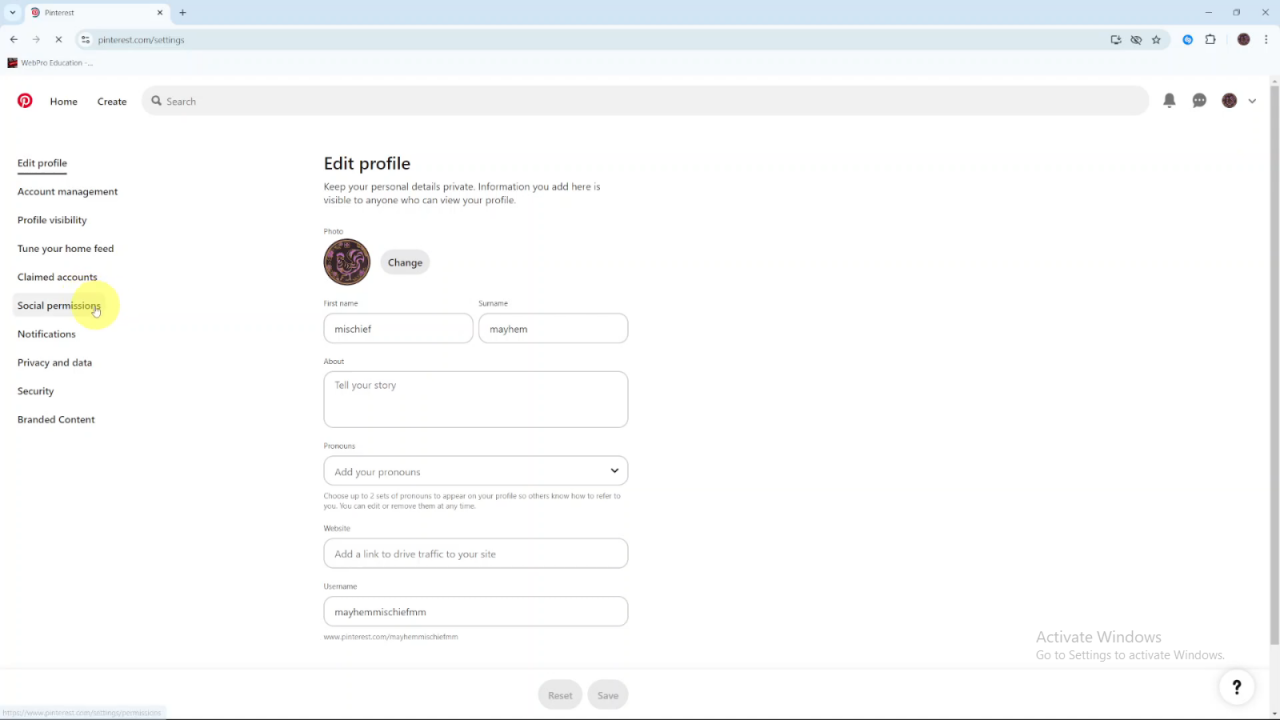
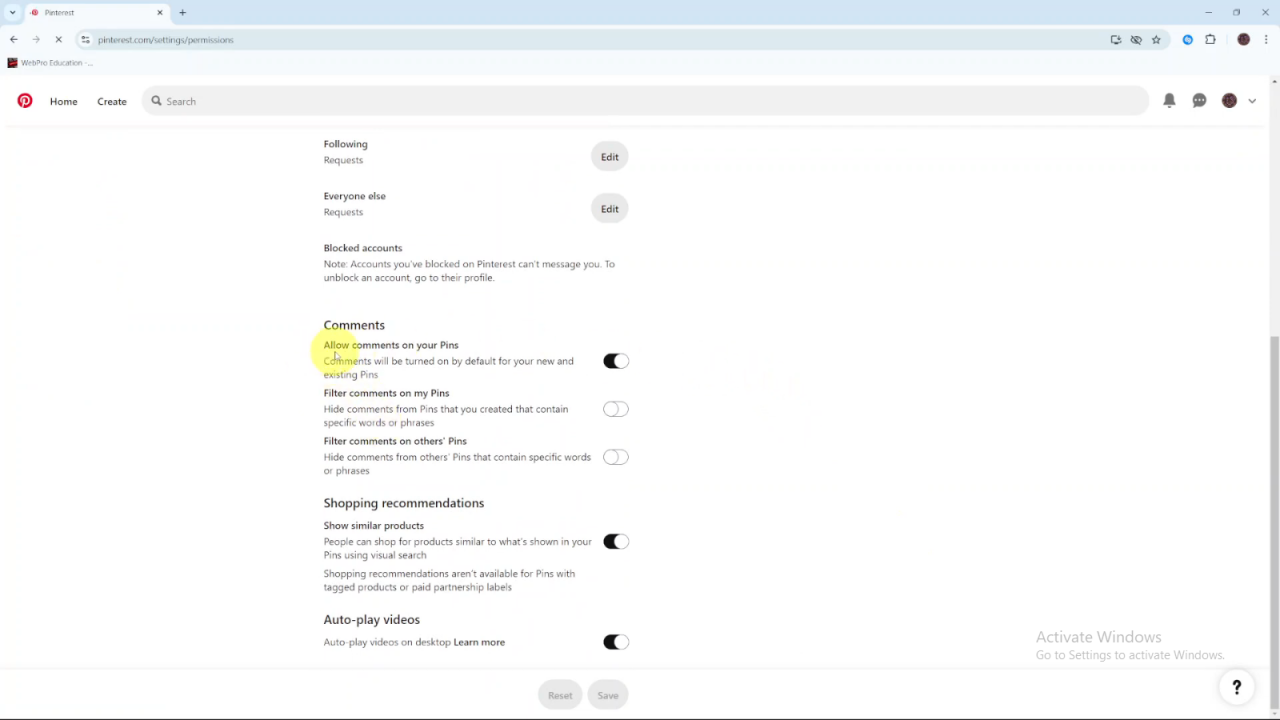
Here, you will see an option labeled Allow comments on your pins.If this option is currently enabled, click the toggle switch to turn it off.
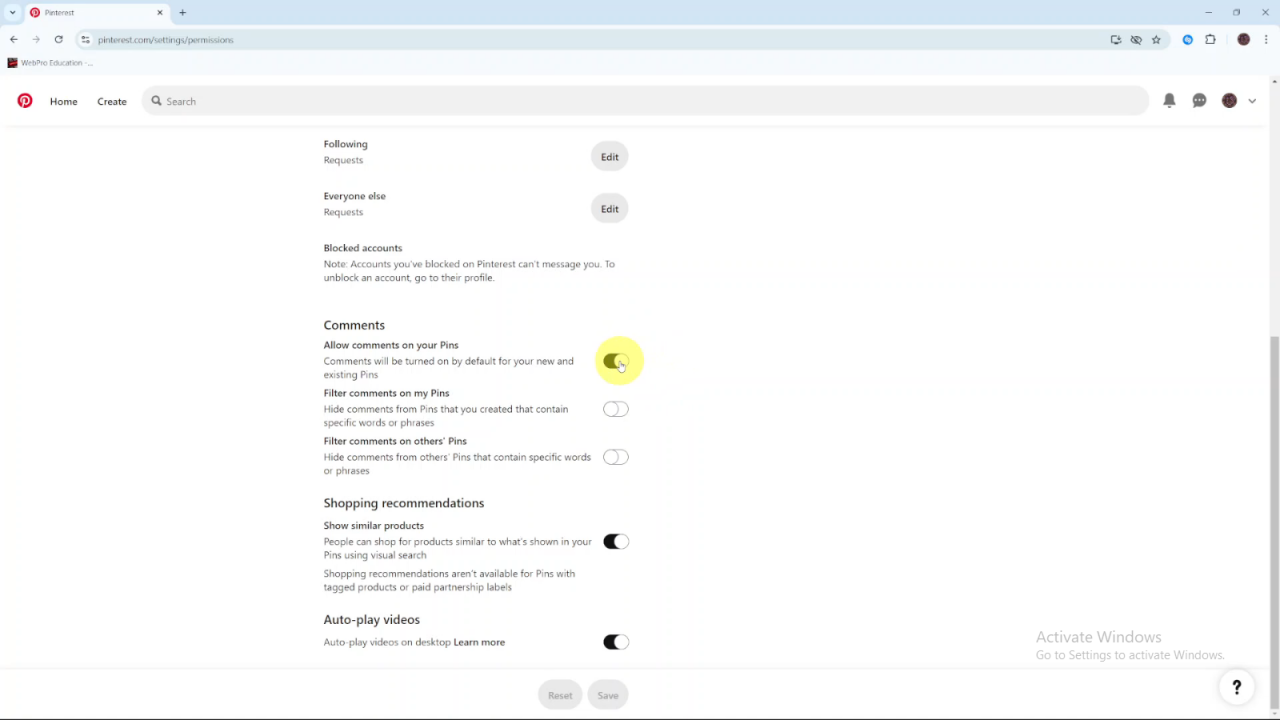
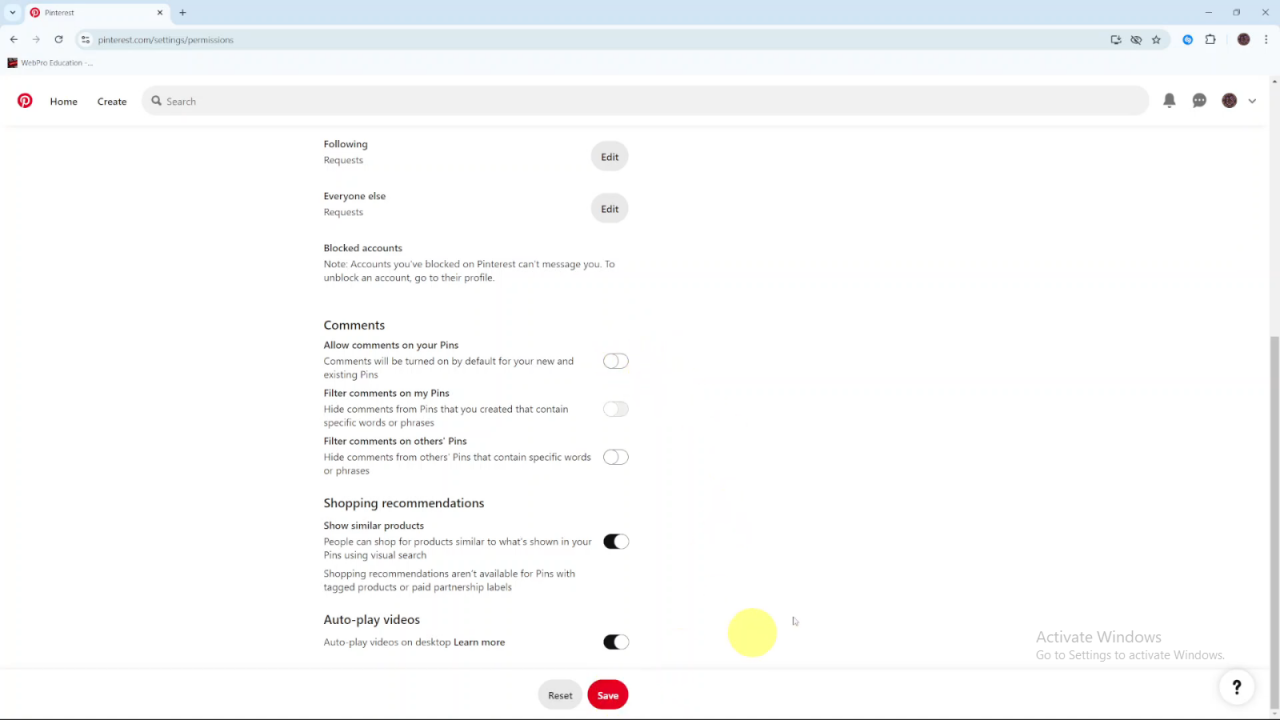
This action will block comments on all your new and existing pins.Finally, click Save to apply the changes.