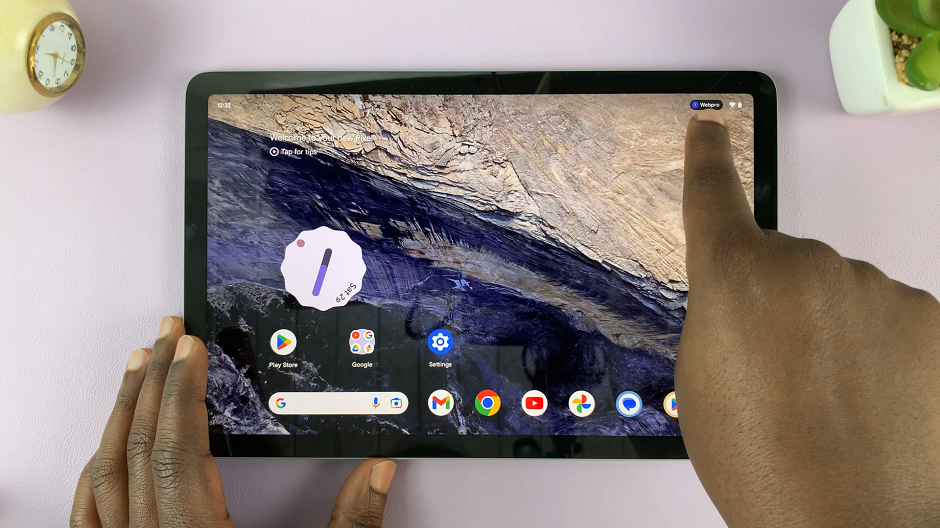In this digital age, our smartphones hold a treasure trove of conversations, memories, and important data. WhatsApp, being one of the primary communication tools for millions, often contains crucial chats, photos, and videos that users wish to preserve.
Backing up your WhatsApp messages on an iPhone is a prudent practice to ensure that your valuable data remains secure and accessible, especially during device upgrades or unexpected data loss scenarios.
WhatsApp doesn’t automatically store your data indefinitely, and accidents or phone changes can lead to data loss. To avoid this, regular backups are essential. Here’s how you can safeguard your WhatsApp chats on your iPhone:
Watch: How To Lock / Unlock Screen On GoPro HERO 12
Back Up WhatsApp Messages On iPhone
Open the WhatsApp application on your iPhone and select Settings in the bottom-right corner.
Under WhatsApp Settings, tap on Chats and select Chat Backup.
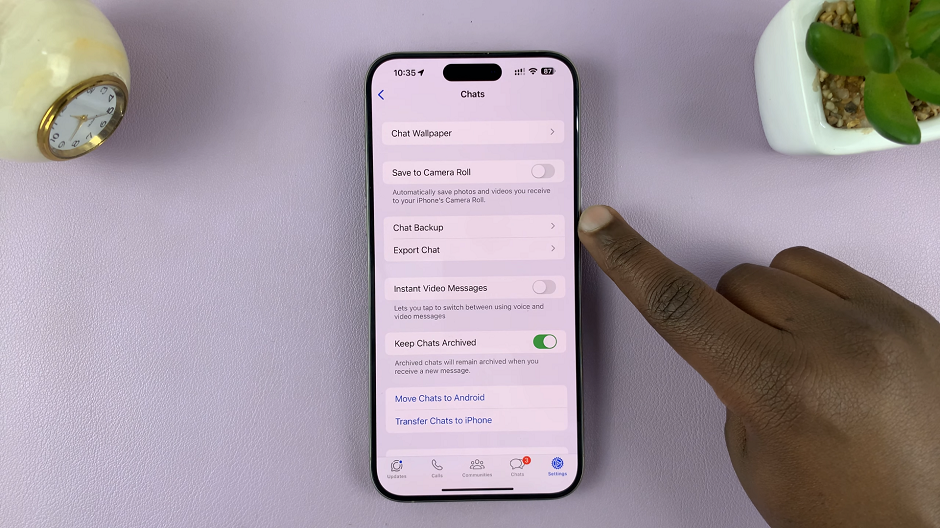
Tap Back Up Now to start an immediate backup.
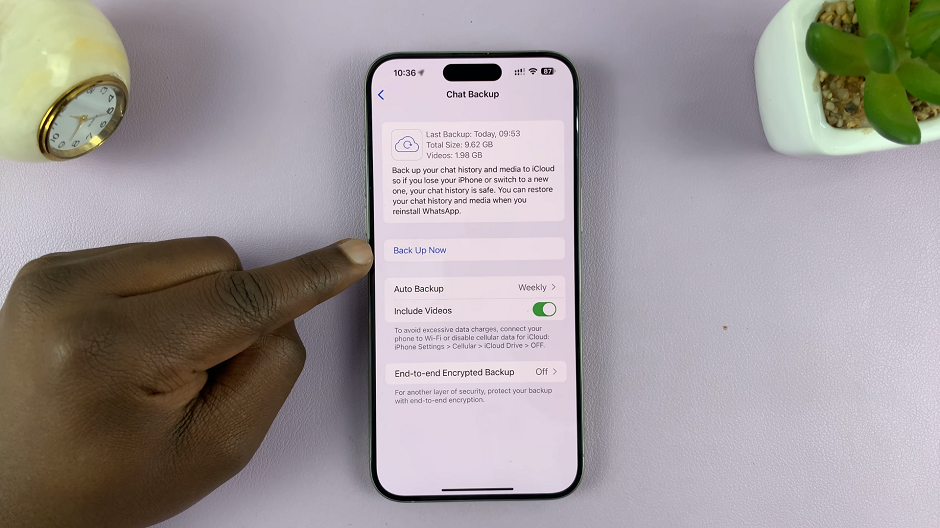
You can also enable Auto Backup to schedule regular backups daily, weekly, or monthly.
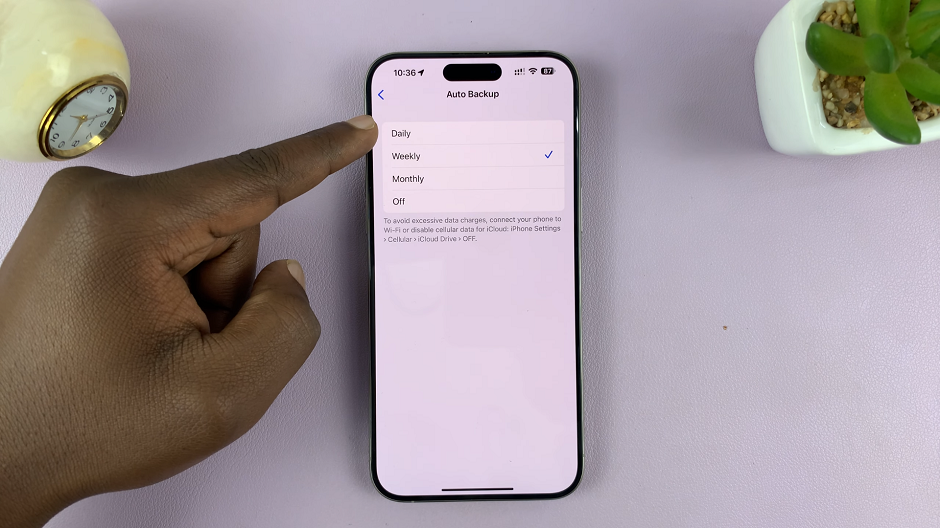
You can also turn on the Include Videos and End-to-End Encrypted Backup at the top.
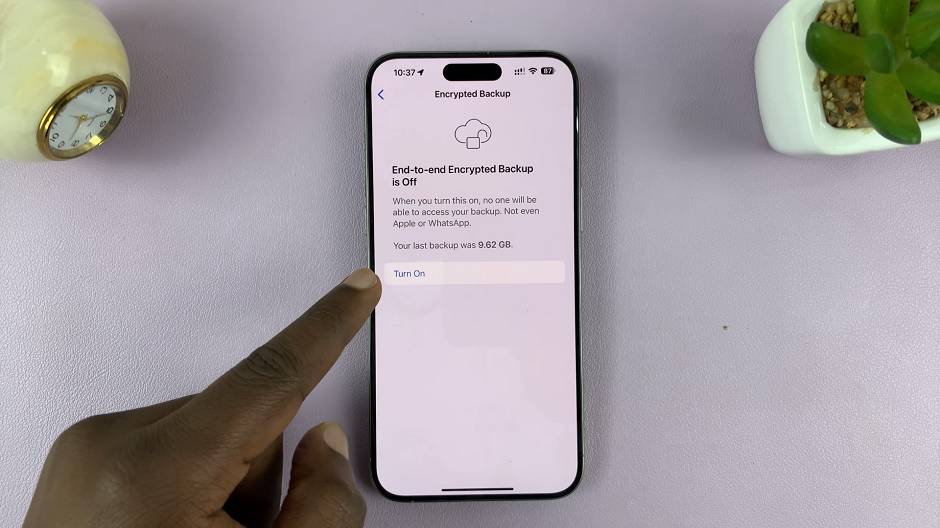
Step 5: Confirm that the backup was successful by checking the “Last Backup” time.
Additional Tips
Check iCloud Storage: Ensure you have enough space in your iCloud storage to accommodate WhatsApp backups.
Regularly Verify Backups: Periodically check the backup status to confirm that your WhatsApp messages are being backed up as intended.
Test Restoration: Familiarize yourself with the restoration process by testing the backup to ensure its integrity.
Backing up WhatsApp messages on your iPhone is a proactive step to secure your valuable conversations and media files. Whether it’s utilizing iCloud, local backups, or third-party solutions, choose a method that suits your preferences and ensures the safety of your data. Regularly backing up your WhatsApp chats not only provides peace of mind but also ensures that your cherished memories and important conversations remain safe and accessible.
By following these simple yet crucial steps, you can protect your WhatsApp data, allowing you to restore it effortlessly whenever the need arises. Don’t delay – safeguard your WhatsApp messages today!
Remember, a backup today can save your conversations tomorrow!