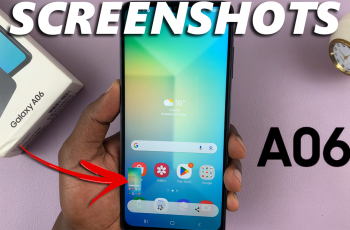Video:How To Enable / Disable Automix In Apple Music On iPhone 17 / 17 Pro
Apple Music on the iPhone 17 and iPhone 17 Pro offers a range of features designed to enhance the listening experience, and one of the most talked-about options is Automix. Many users are curious about how to enable or disable Automix, as it can seamlessly blend songs for continuous playback. Consequently, this feature has attracted attention among listeners who want to control how their music flows, whether for parties, workouts, or casual listening.
Moreover, as iOS continues to improve music customization, understanding Automix settings has become increasingly important. From creating a smooth playlist experience to adjusting playback preferences, knowing how to manage Automix can make a significant difference in overall enjoyment. Therefore, exploring the process of enabling or disabling Automix on the iPhone 17 or 17 Pro is a key step for anyone aiming to optimize their Apple Music experience.
Watch:How To Revert Icons To Their Original Colors In iPhone 17 / 17 Pro
Enable / Disable Automix In Apple Music On iPhone 17 / 17 Pro
Open Settings
Go to the Settings app on your iPhone 17 or 17 Pro.
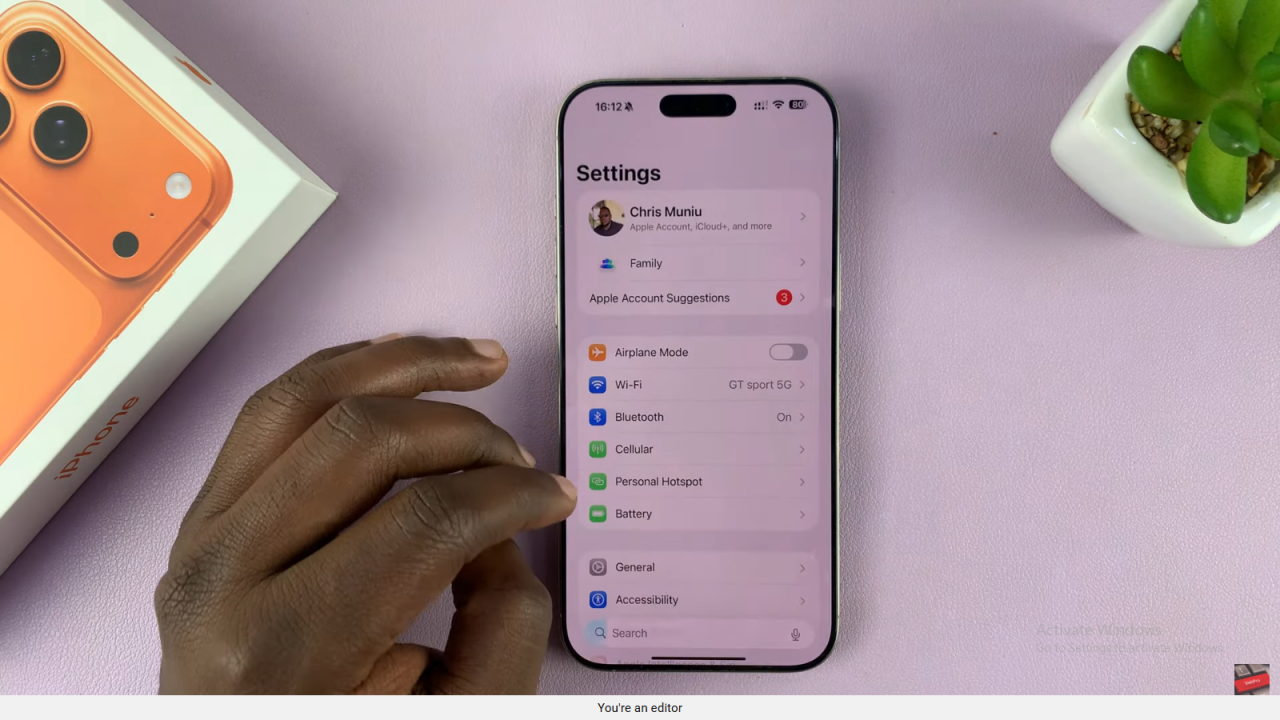
Access Apple Music Settings
Scroll down and tap Apps, then find and select Music (sometimes labeled Apple Music).
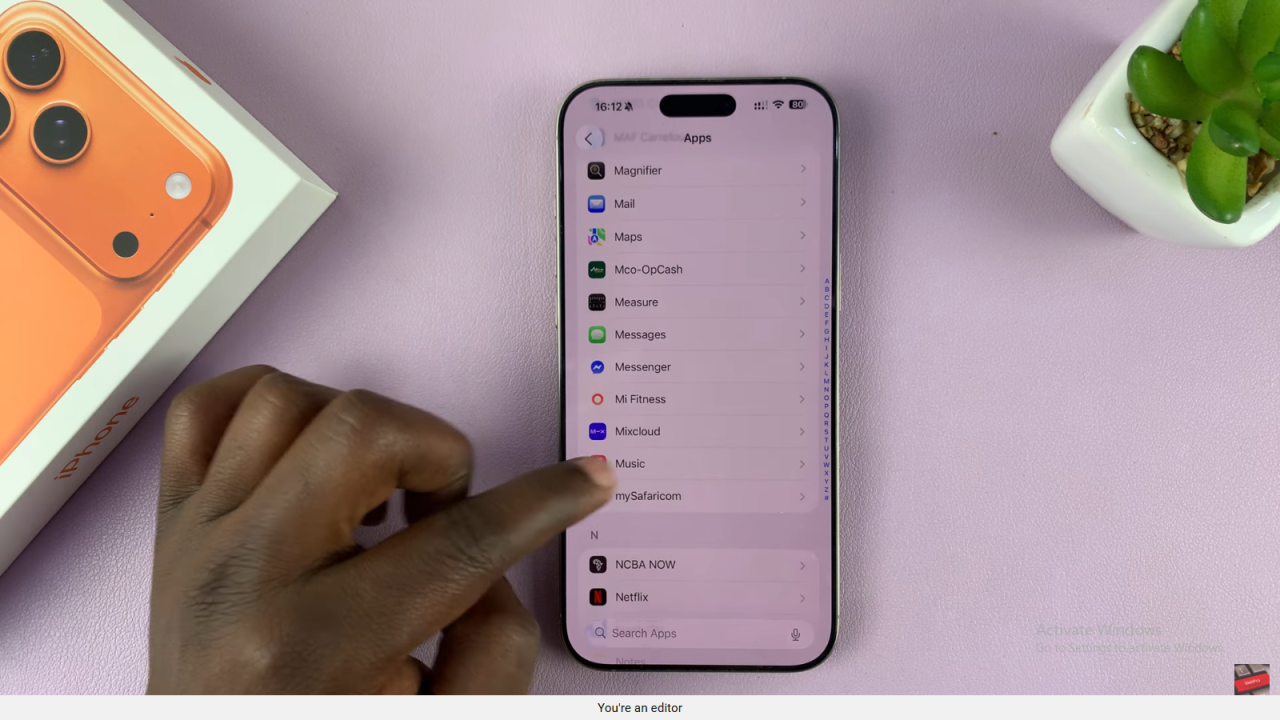
Enable Song Transitions
Scroll to Song Transitions and toggle it on. This allows smooth playback between songs.
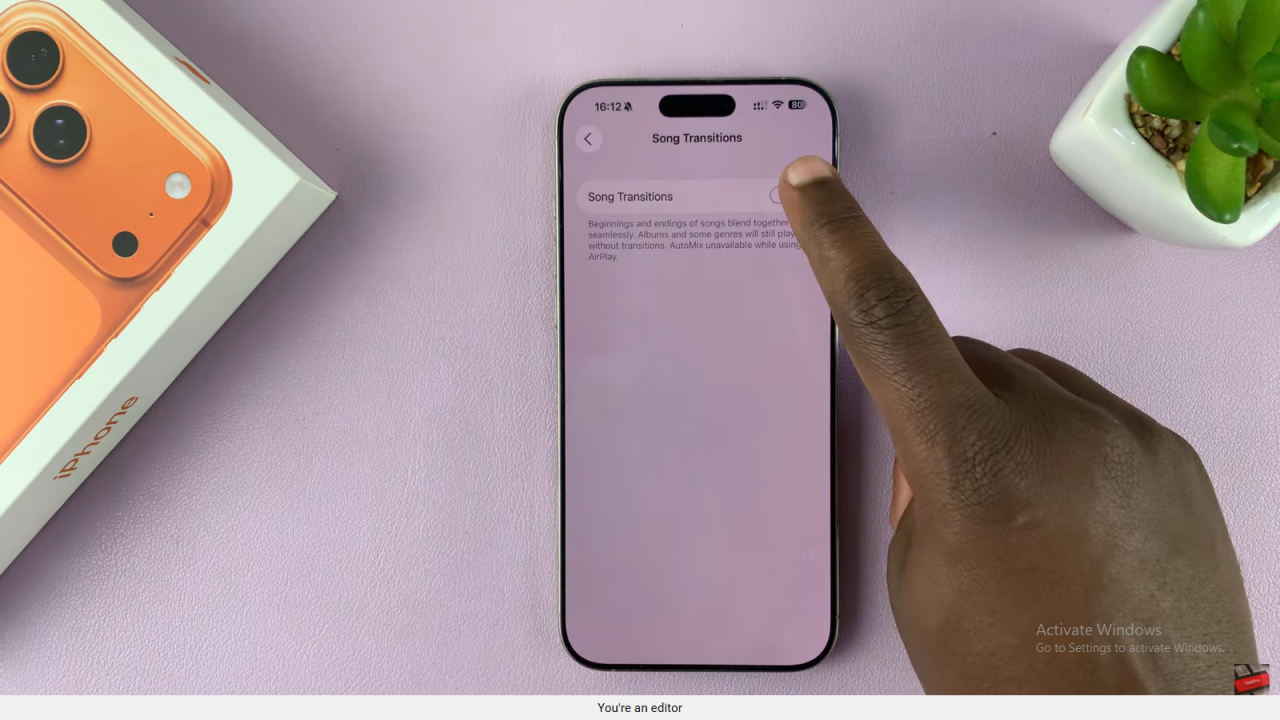
Activate Automix
Once transitions are enabled, tap Automix. Songs will now blend seamlessly based on key and tempo, just like a DJ.
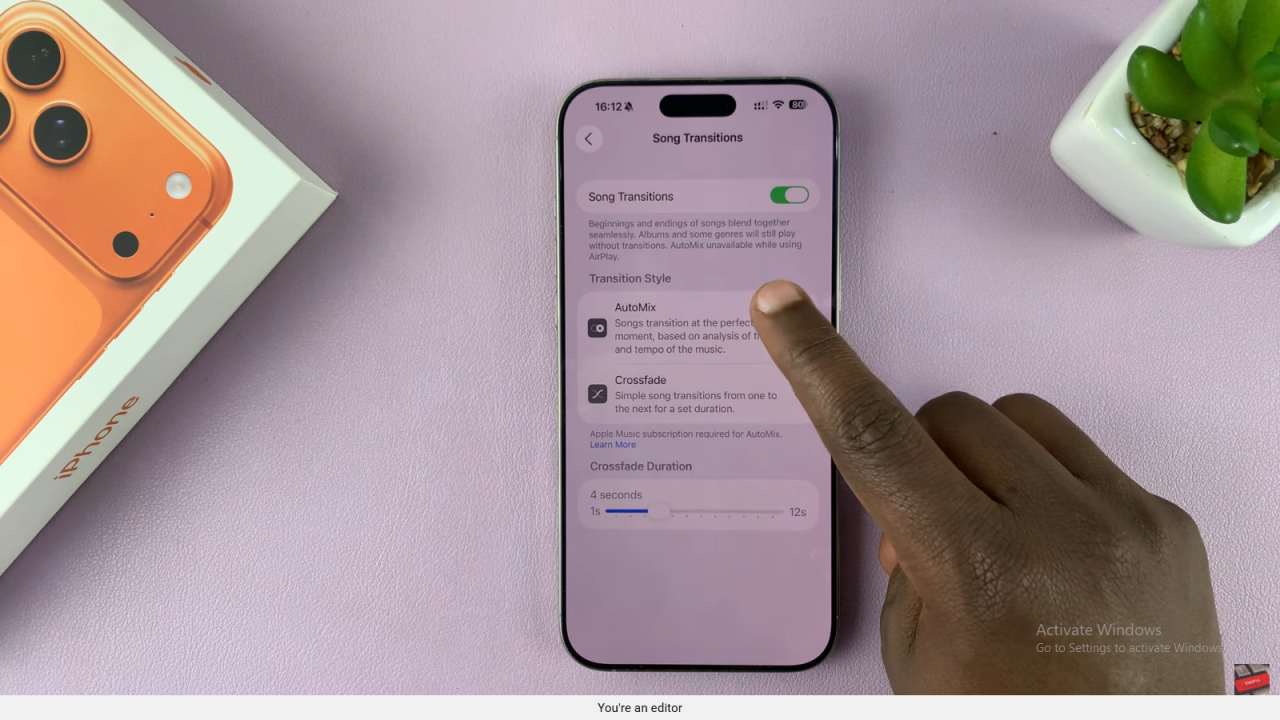
Disable Automix
To turn off Automix, either switch back to Crossfade or disable transitions entirely.
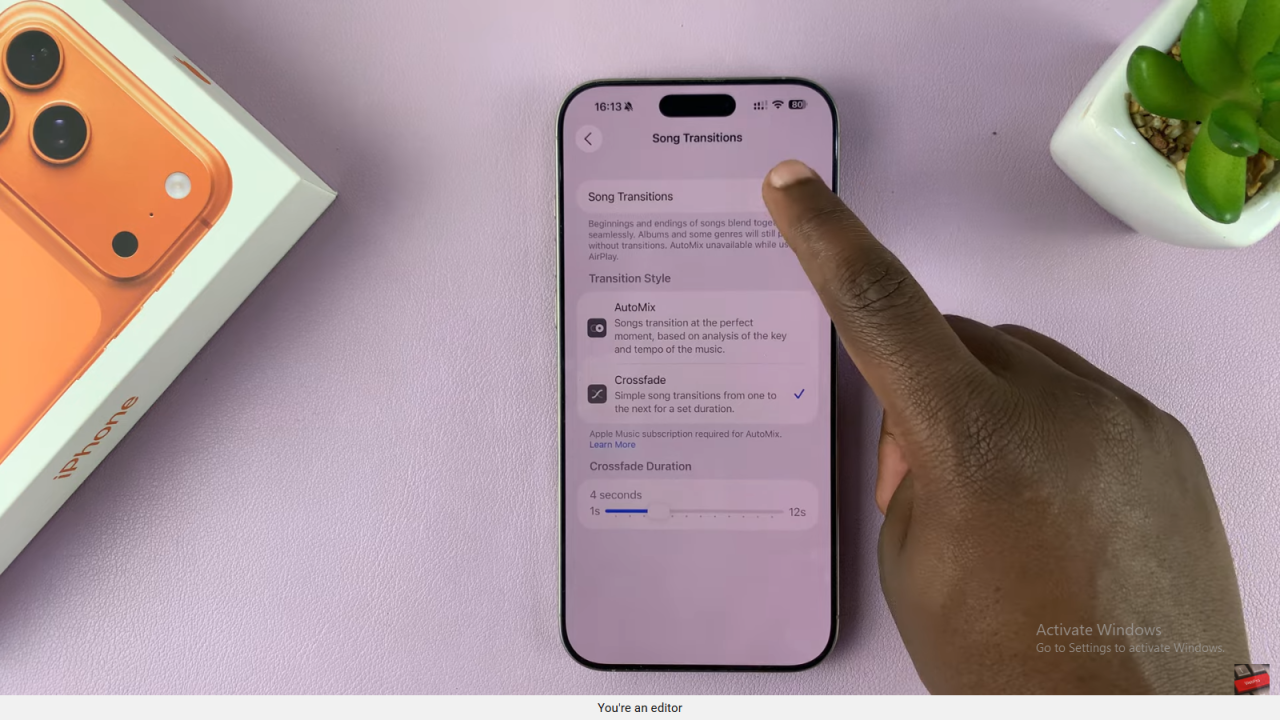
Read:How To Revert Icons To Their Original Colors In iPhone 17 / 17 Pro