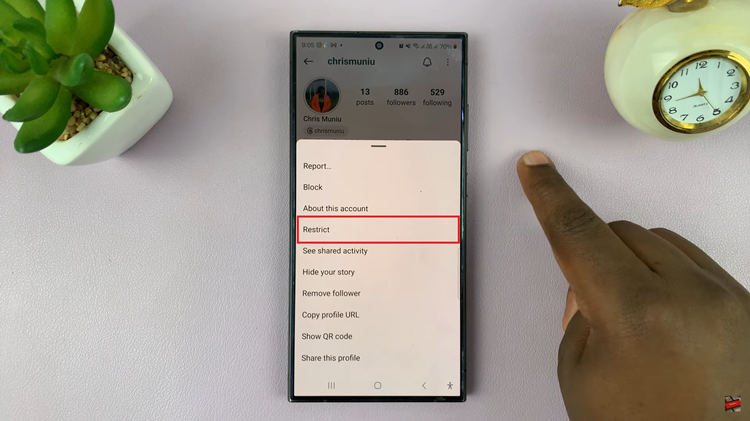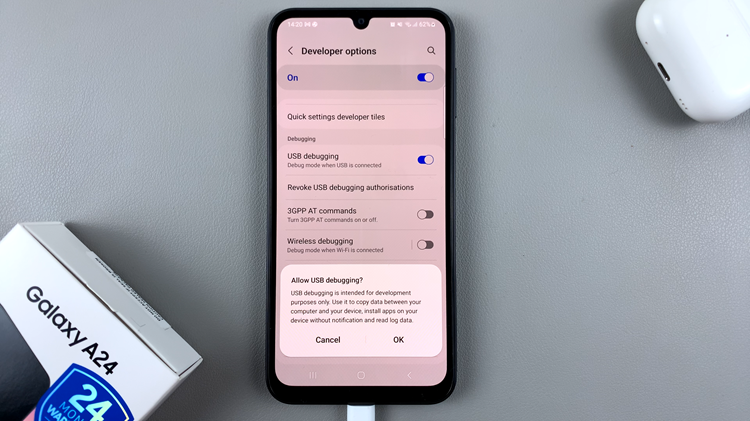The Voice Recorder app comes with a built-in transcription feature that allows you to convert audio into text. Samsung have also introduced a new feature under Transcript Assist that allows you to automatically transcribe voice recordings.
If you’re looking to auto-transcribe voice recordings on the Samsung Galaxy Z Fold 7, here’s a polished, step-by-step article to help you harness its powerful Galaxy AI capabilities.
Transcript Assist is designed to work with audio files recorded via Samsung’s built-in apps such as Voice Recorder, Samsung Phone, Samsung Notes, or Samsung Interpreter—third-party recordings may not be supported.
Read: How To Enable Watermark On Galaxy Z Fold 7
Auto Transcribe Voice Recordings On Galaxy Z Fold 7
To begin, launch the Settings app from the quick panel or via the app drawer and select Galaxy AI from the menu. Here, select Transcript Assist.
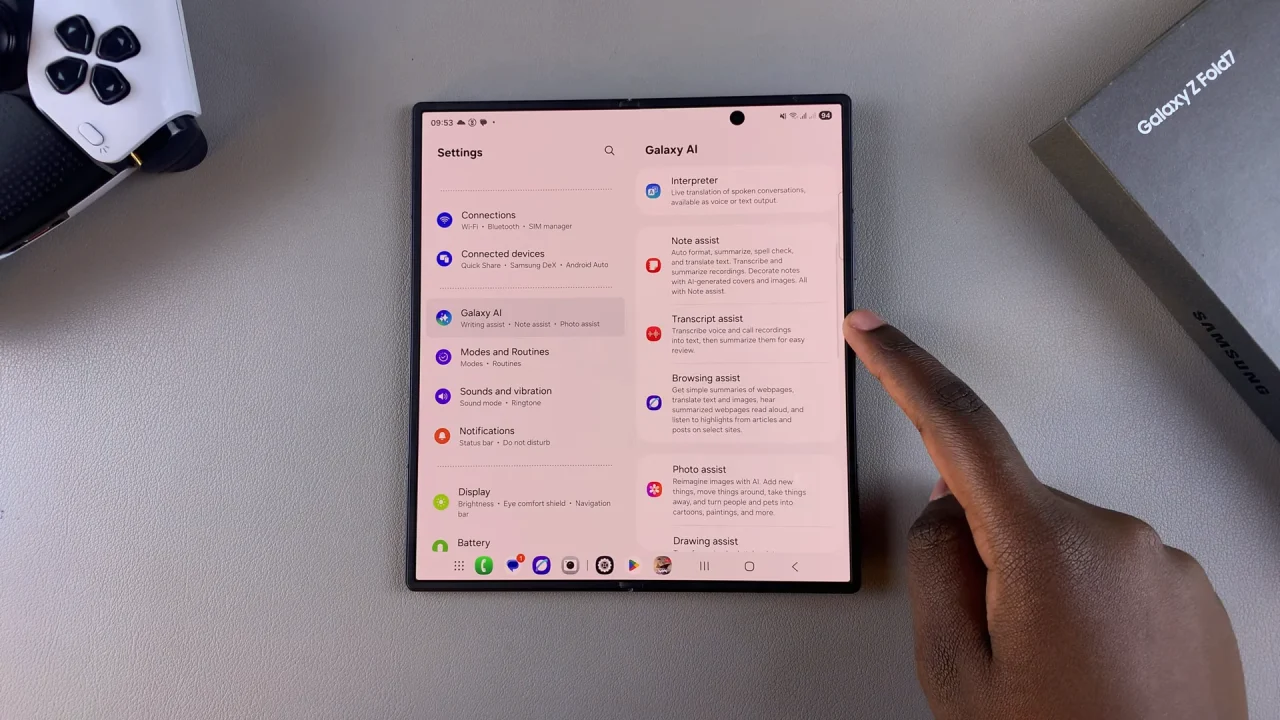
Here, you should see the Auto Transcribe Voice Recordings option. tap on the toggle to enable it.
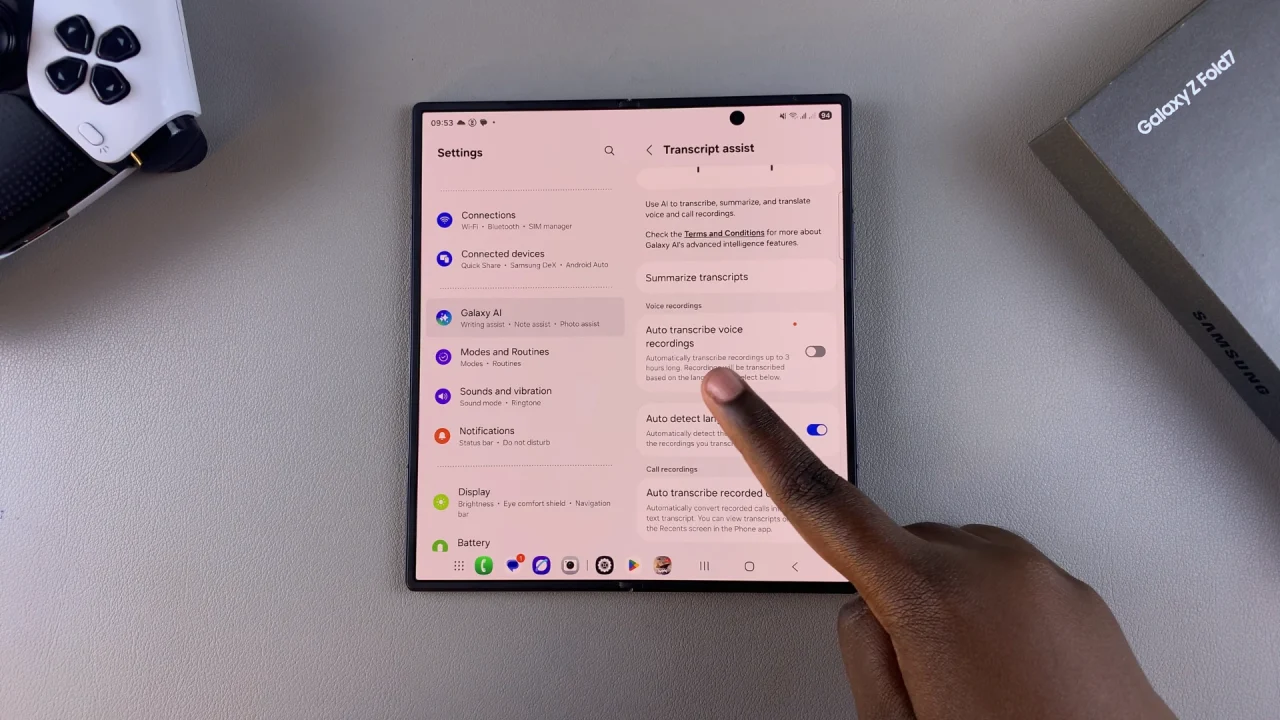
When turned on, it allows the voice recorder to automatically transcribe voice recordings up to 3 hours long. These recordings will be transcribed based on the language you select.
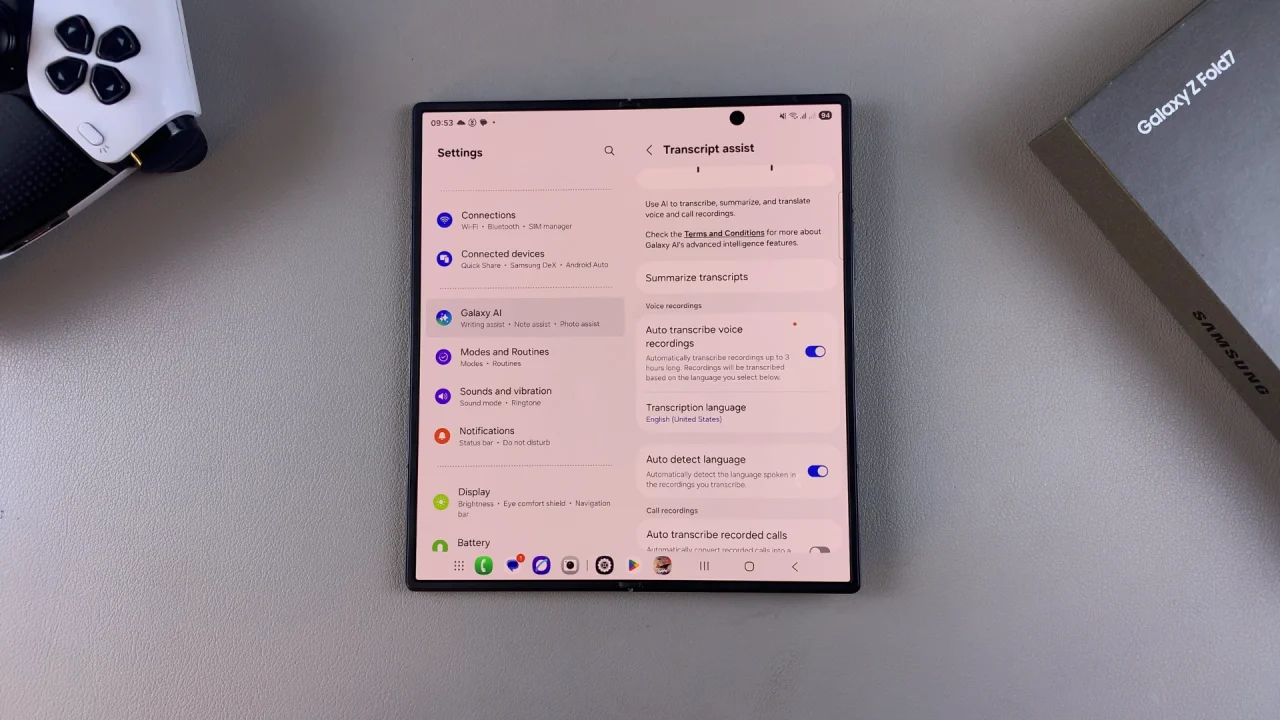
Below the Auto Transcribe Voice Recordings option, tap on Transcription Language to select the language you want to transcribe to. By default, it is set to the system language. However, you can tap on + Add Languages to add a language if it is not available in the list.
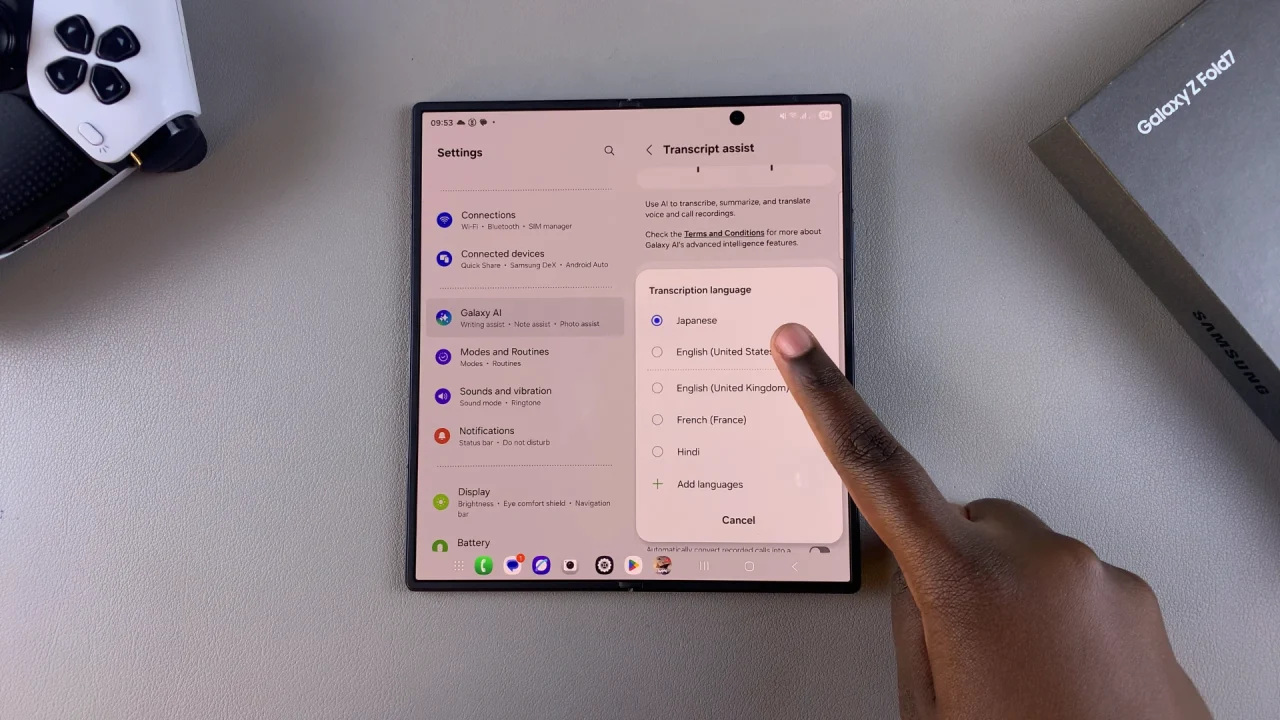
Now, launch the Samsung Voice Recorder. Tap the red record button and speak clearly to record your audio. Once done, tap the stop button. Then, rename the file and tap on Save to save the file. You can only transcribe a voice recording that you’ve saved.
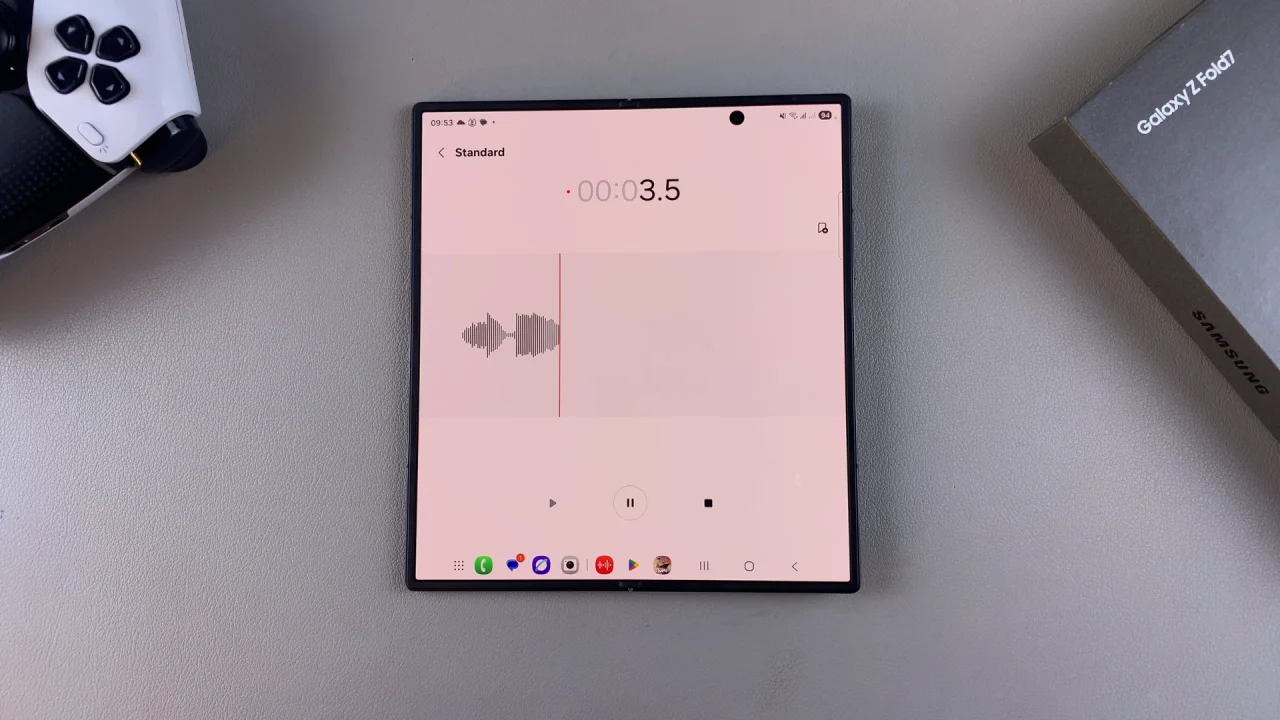
Once you do this, you should see the Galaxy AI next to the file name, with the ‘Transcribing’ tag below it. After it’s done, you should see the transcription below the name of the recording
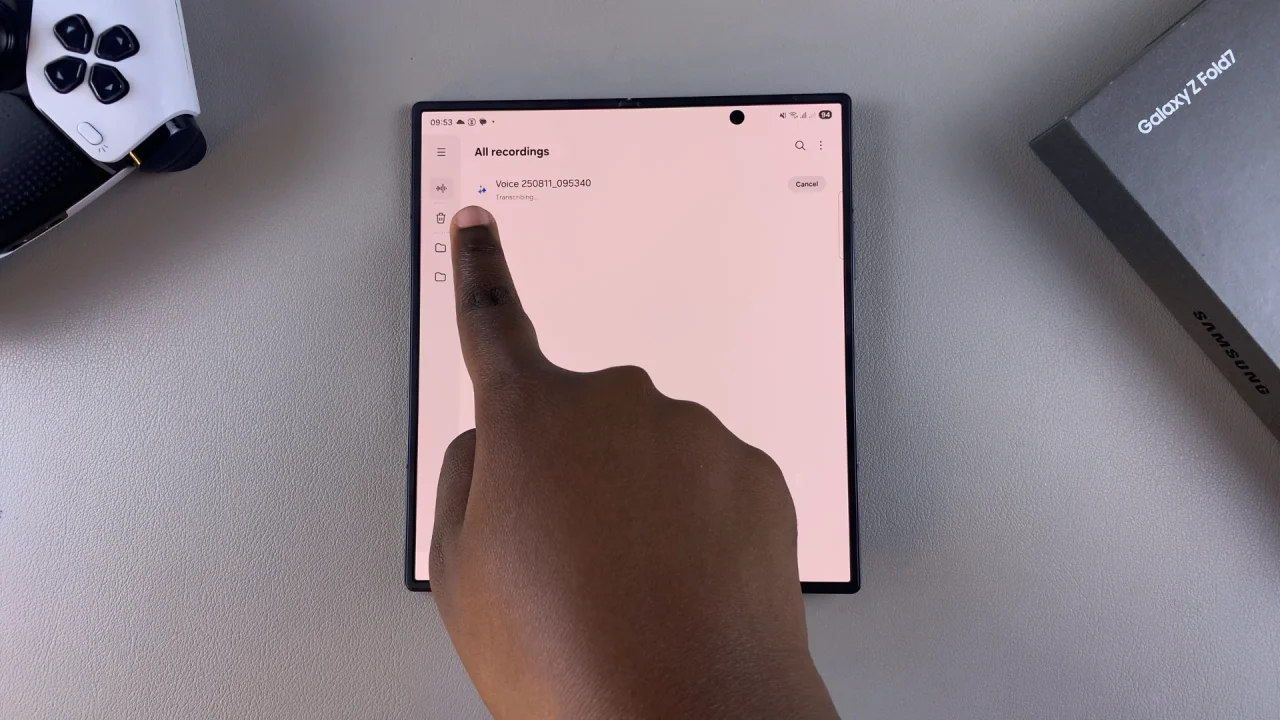
Open the recording to see the transcript in full. Review the text output, make necessary corrections, as you play the recording.
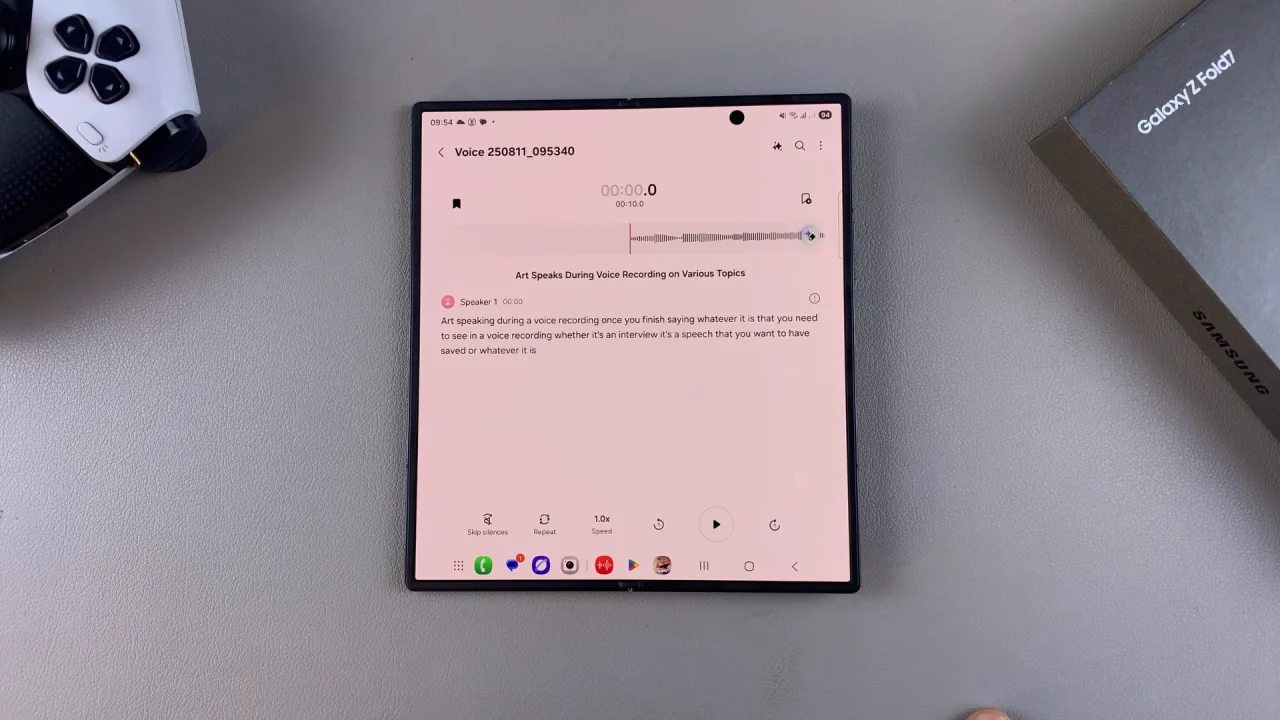
If the transcript is too long, you can tap on the Galaxy AI icon in the top-right corner and select Summarize to get the transcription in short or point form.
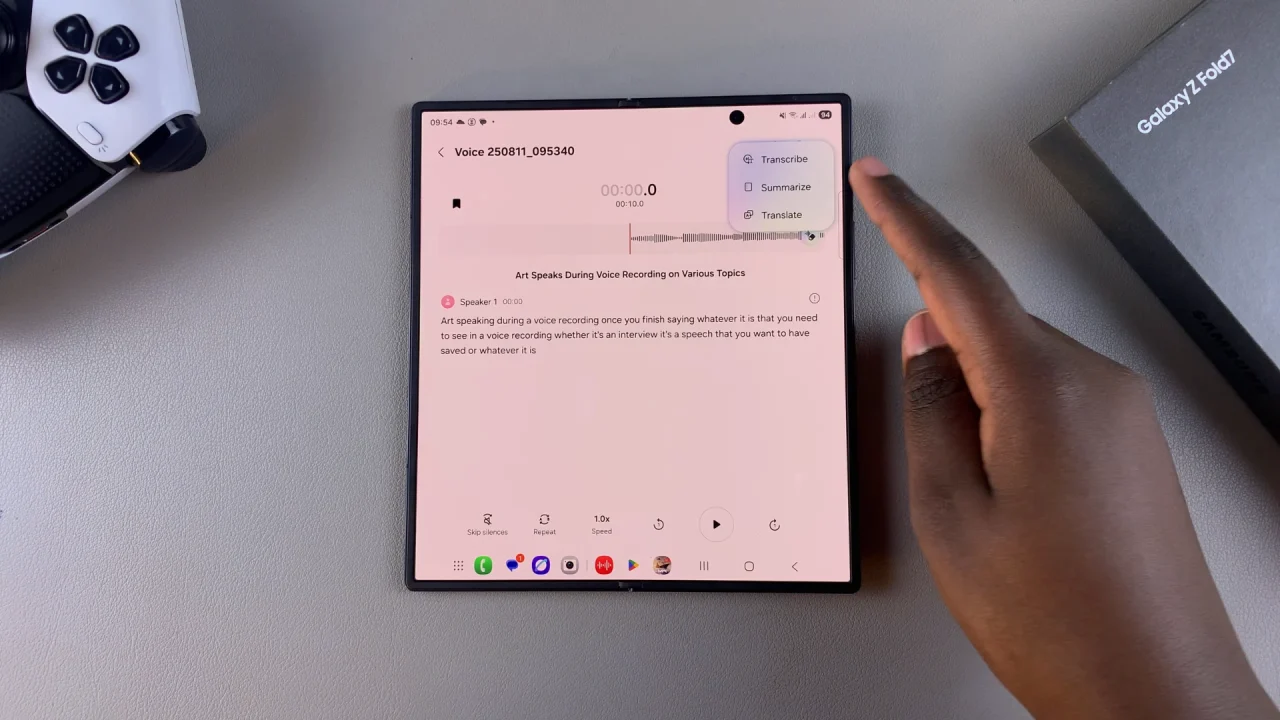
Use Galaxy AI Suggestions (Transcript Assist Enhancements)
On the Galaxy Z Fold 7, Transcript Assist offers smart additions:
It can suggest reminders or calendar events based on your transcript’s content.
It organizes the transcribed text into notes with keywords and can even generate structured summaries.