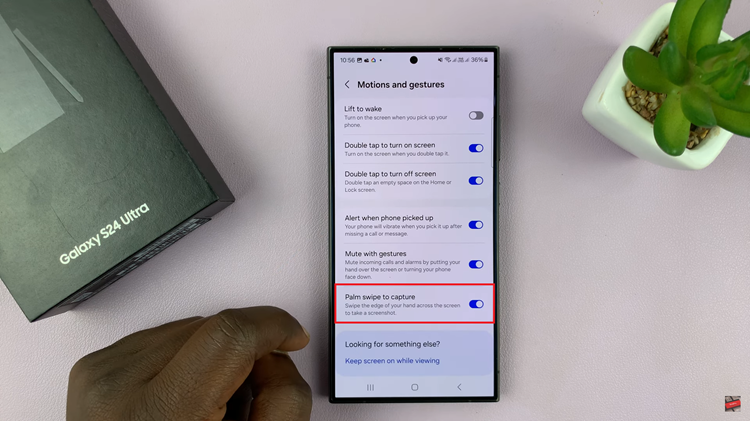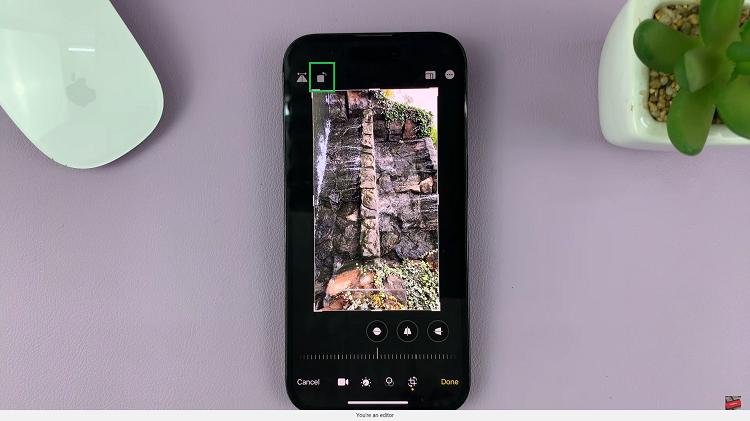In this article, we will take a closer look at how to answer and end calls using the physical buttons on the Samsung Galaxy A17 & A17 5G. These buttons are located on the side of the device and can be used to perform a range of functions, including answering and ending calls.
However, they have to be set to do that as they are not enabled by default to perform these functions. On the right side of the device, you will find two buttons: the power button and the volume buttons. The power button is located below the volume buttons.
The power button is used to turn your device on and off, as well as to lock and unlock the screen. The volume buttons are used to adjust the volume of the device. You can set the volume up button to receive calls and the side key to end the calls. A call can be silenced using the volume down button by default.
Read: How To Add a Second Person’s Fingerprint On Galaxy A17 5G
Answer & End Calls Using Physical Buttons On Galaxy A17 5G
You can achieve this by using the settings in the Phone app to make these changes. Here, make sure the Keypad is selected and tap on the 3 dots at the top right-hand side of the page. Select Settings to open the Call Settings page.
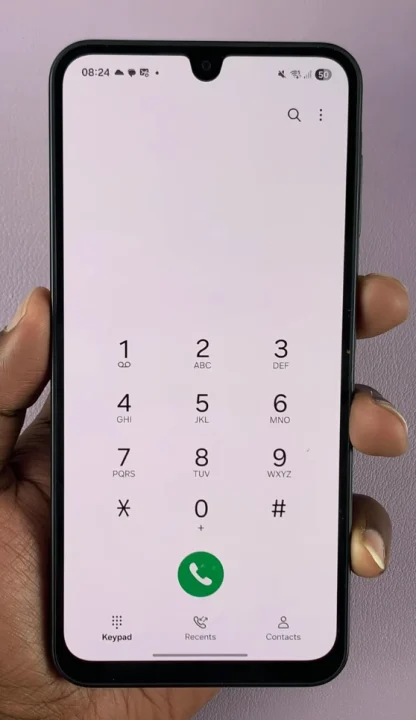
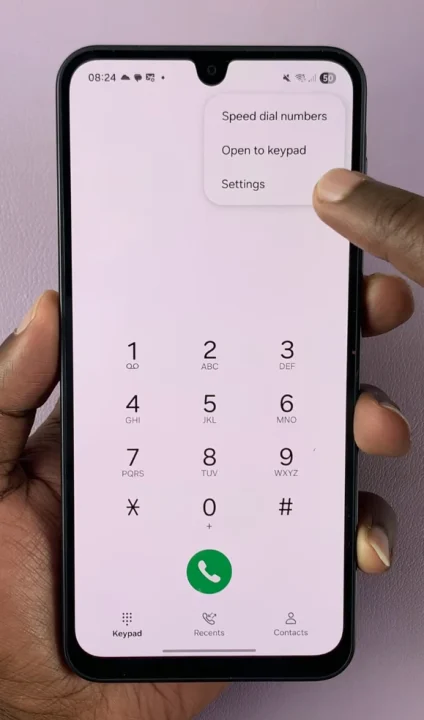
Navigate to the option that reads Answering and Ending Calls.
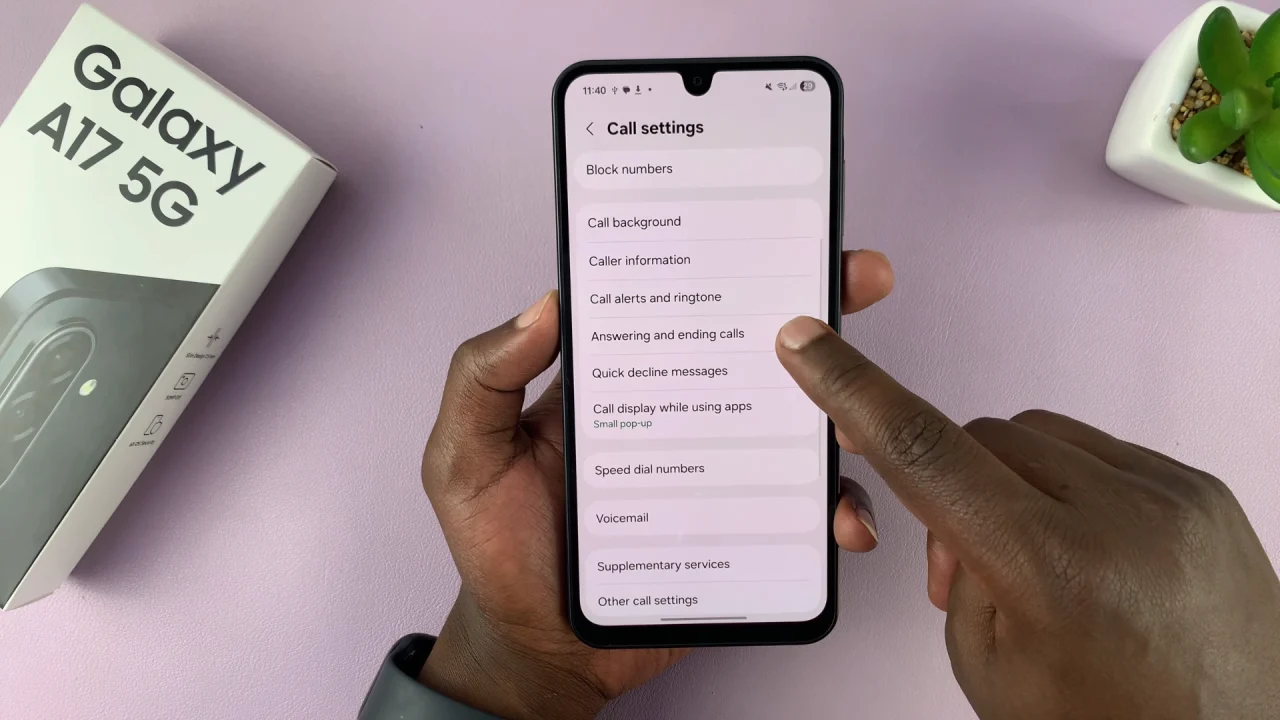
Toggle on the Press Volume Up to Answer Calls and the Press Side Button to End Calls options to set them.
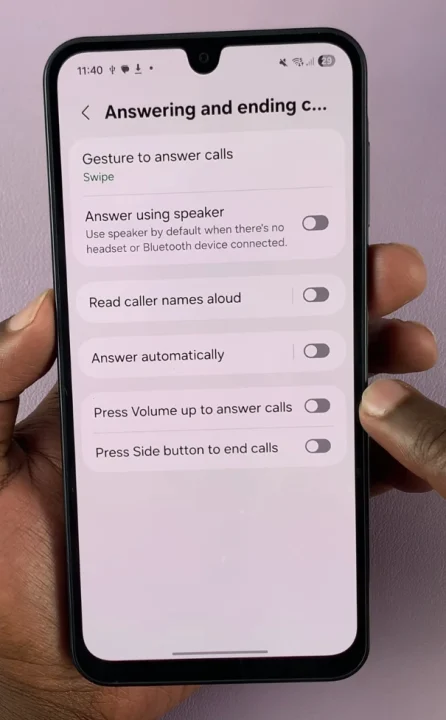
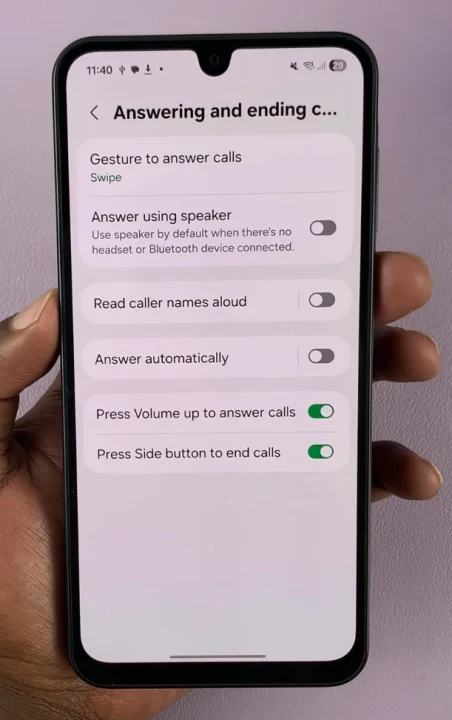
When your phone rings, locate the volume up button on the right side of the device. Press it once and your phone will answer the call.
When you are ready to end your call, locate the power button on the right side of the device. Press the power button once. Once you have pressed the power button, your phone will end the call.
Why Use Physical Buttons for Calls?
Of course you can use the touch screen to manage calls, but you can set this option in case there is something happens to your touch screen or if you find this easier. It is quick, reliable and will come in very handily.
It may also be prudent to use physical buttons if you’re in a cold atmosphere, where the touch screen tends to misbehave. In the cold atmosphere, you may be wearing gloves as well and gloves aren’t very good with touch screens.
Great for accessibility: Ideal for users with visual or dexterity challenges.
Useful in all situations: Handy when driving (with hands-free setup), during workouts, or when your screen is wet or unresponsive.
Tip: If you’re using a headset, Bluetooth earphones, or Galaxy Buds, you can also answer and end calls. Use their buttons or touch controls, depending on the model and settings.