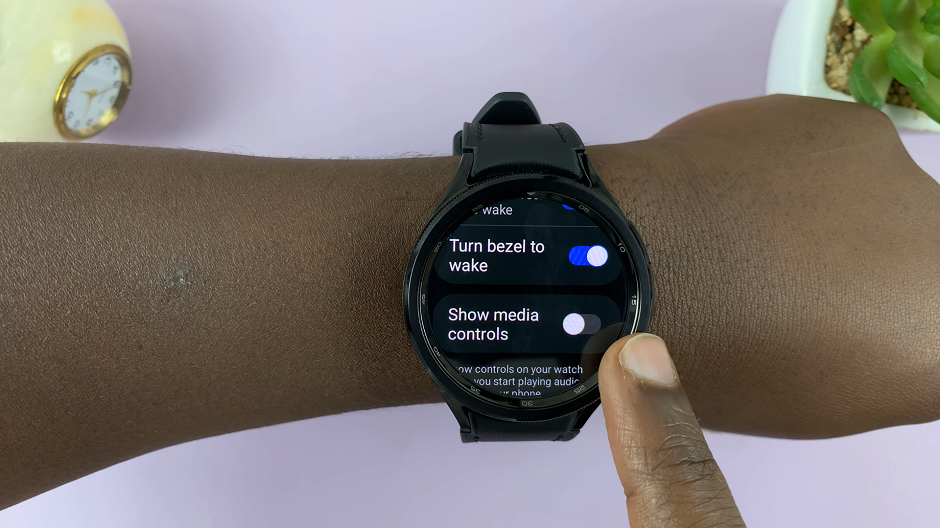In today’s fast-paced world, every second counts. When it comes to handling incoming calls on your Android device, efficiency is paramount. Luckily, Android phones offer multiple methods for swiftly answering and ending calls, with physical buttons being one of the most convenient options.
By mastering these functions, you can navigate through your phone’s features with ease, ensuring that you never miss an important call again. In this guide, we’ll walk through the steps to answer and end calls with physical buttons on your Android phone.
From utilizing the answer call button to seamlessly terminating conversations with the end call button, we’ll explore various techniques to streamline your communication experience. So, let’s dive in and discover how you can harness the power of your Android device’s buttons to manage calls effectively.
Watch: How To Check Your Phone Number On Android
To Answer & End Calls With Buttons On Android
Firstly, you need to enable the answer calls with buttons option on your Android device. Launch the Phone app and access the Keypad section. Then, tap on the three dots at the upper right corner and select “Settings.”
Following this, find and select the “Answering & ending calls” options. Within these settings, you’ll see the options “Press Volume up to answer calls” and “Press Side button to end calls.” Toggle ON the switch next to these options to enable this feature.
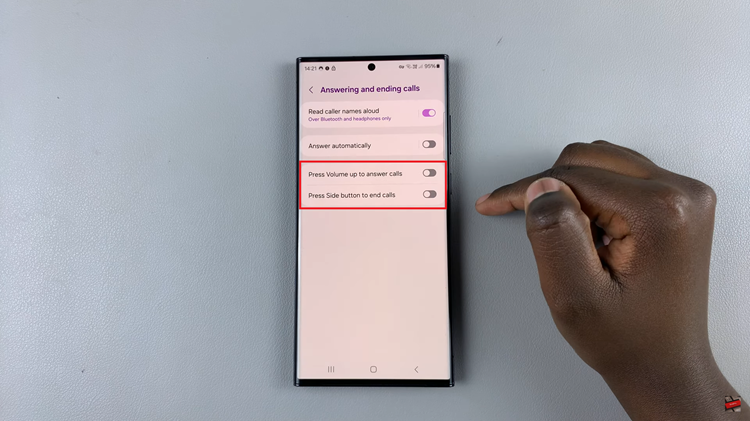
When you receive an incoming call, your phone will ring or vibrate, and the caller’s information will appear on the screen. To answer the call using the physical buttons, simply press the volume up button once. This action will accept the call, allowing you to start your conversation instantly.
Afterward, to end the call using the physical buttons, press the power button once during the ongoing conversation. This action will immediately terminate the call, allowing you to proceed with other tasks.
Mastering call management on your Android phone not only streamlines your communication but also adds to the overall user experience. By familiarizing yourself with the various methods of answering and ending calls using physical buttons, you can navigate through your phone’s features effortlessly, ensuring that you never miss an important call again.