Data Saver mode on your Samsung Galaxy S24 is a handy feature. It helps conserve mobile data usage by limiting background data and reducing the overall data consumption of your device.
However, there may be certain apps that you still want to allow to use mobile data even when Data Saver is enabled. Fortunately, Samsung provides a simple method to customize data access for individual apps.
In this guide, we’ll walk you through the comprehensive step-by-step process on how to allow apps to use mobile data in data saver mode on Samsung Galaxy S24s.
Also Read: How To Connect Wireless Keyboard & Mouse To Samsung Galaxy S24s
How To Allow Some Apps To Use Mobile Data In Data Saver Mode On Samsung Galaxy S24s
Begin by navigating to the Settings app, which is represented by a gear icon. Once you’re in the Settings menu, scroll down or swipe up to find the “Apps” option and tap on it. Scroll through the list of apps until you find the specific app for which you want to allow mobile data usage in Data Saver mode.
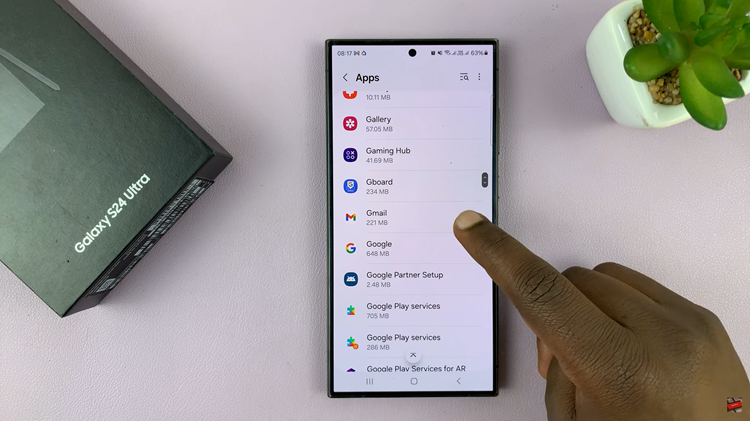
Tap on the app to open its settings. Inside the app settings menu, look for the “Mobile Data” option and tap on it. This will take you to a screen where you can manage the app’s data usage settings.
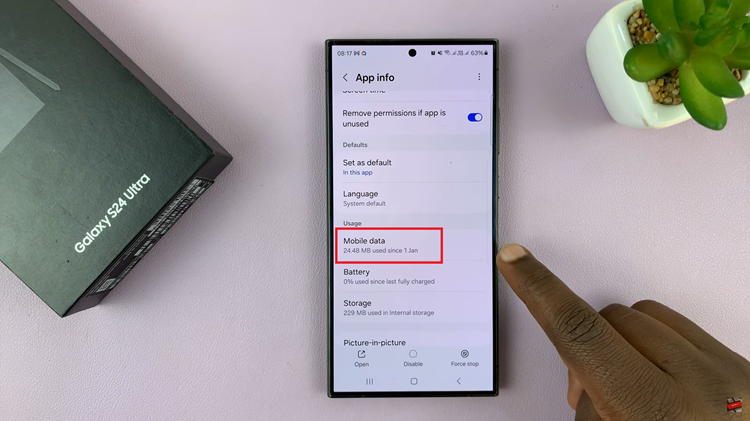
Within the Mobile Data settings for the chosen app, you should see an option labeled “Allow Data Usage When Data Saver Is On“. By default, this option is disabled to comply with the Data Saver restrictions. To enable mobile data access, simply toggle the switch to the “On” position.
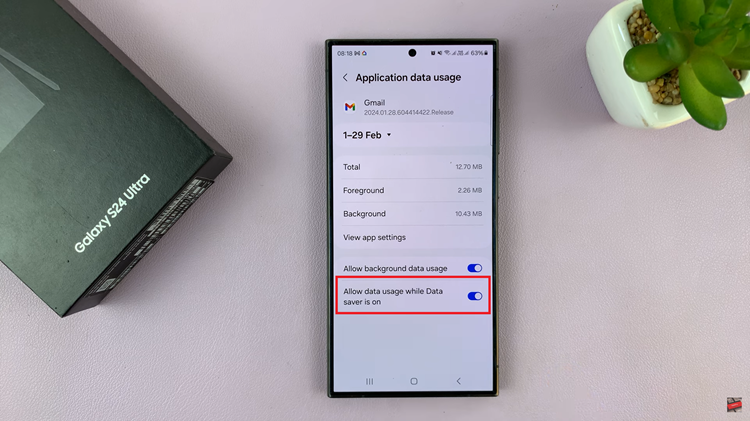
After toggling the switch, the app will be granted permission to use mobile data even when Data Saver mode is turned on. By following these steps, you can selectively allow certain apps to access mobile data. This gives you greater control over your data usage and ensures that your preferred apps remain connected when conserving data.
Watch: How To Change Aspect Ratio In Camera On Samsung Galaxy S24 / S24 Ultra

