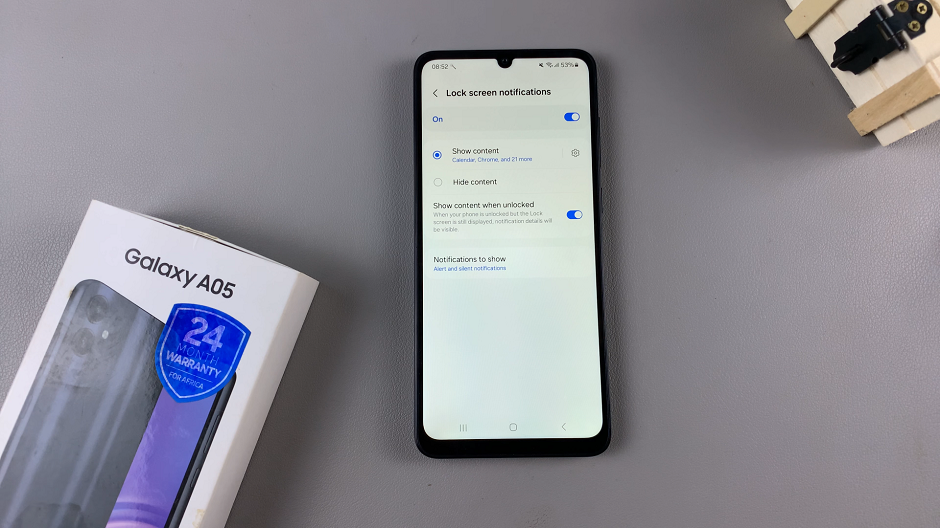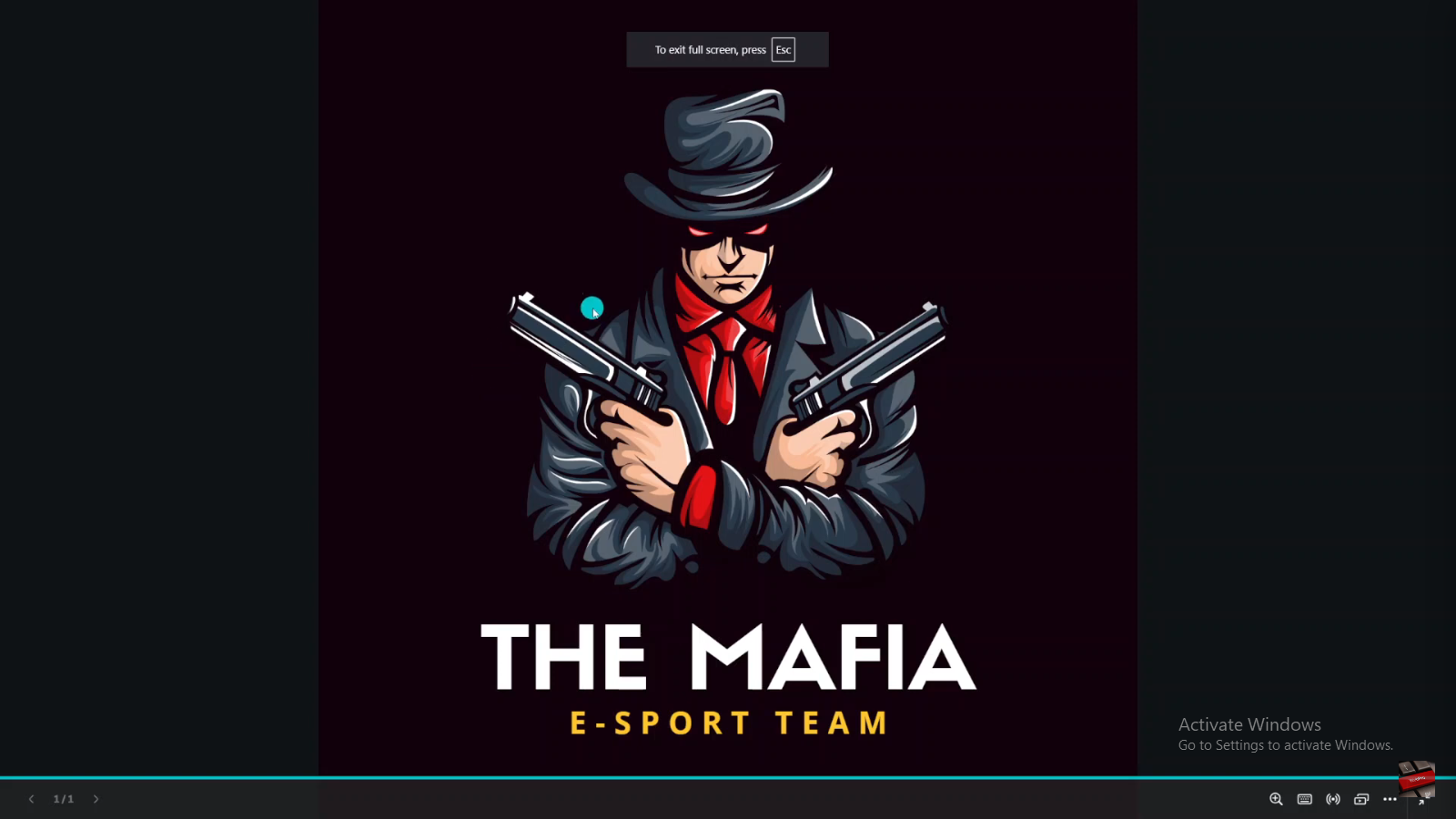How do you allow and block pop ups in Samsung Internet on your Samsung Galaxy Z Flip 5? That’s what we’ll be going through in this article.
The Samsung Galaxy Z Flip 5 is a remarkable device that offers a unique folding design, powerful performance, and a host of features to enhance your digital experience. One essential aspect of using any smartphone is browsing the internet, and the Samsung Internet browser is a popular choice for many users. It is the default browser in all Samsung devices.
However, dealing with pop-ups can sometimes be a nuisance. Whether you want to allow or block pop-ups on your Galaxy Z Flip 5, we’ve got you covered with this step-by-step guide.
Read: How To Restore Default Font On Samsung Galaxy Z Flip 5
Allow Pop Ups In Samsung Internet On Samsung Galaxy Z Flip 5
Unlock your Galaxy Z Flip 5 and navigate to the app drawer. Find the Samsung Internet icon and tap to open the browser.
Once the browser is open, look for the three vertical dots in the bottom-right corner of the screen. This is the menu button. Tap on it to reveal a menu.
From the menu, select Settings. This will take you to the browser’s settings page.
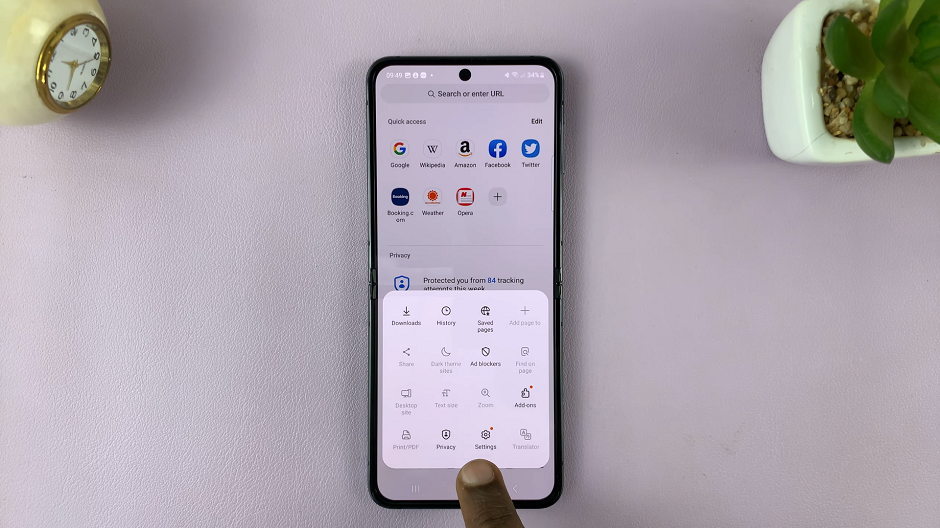
Scroll through the settings options and look for Browsing Privacy Dashboard. Tap on it to access additional settings related to websites and downloads.
Within the Browsing Privacy Dashboard settings, you’ll find an option labeled Block Pop-ups. You can turn the option off from here or you can tap on it to access the pop-up settings.
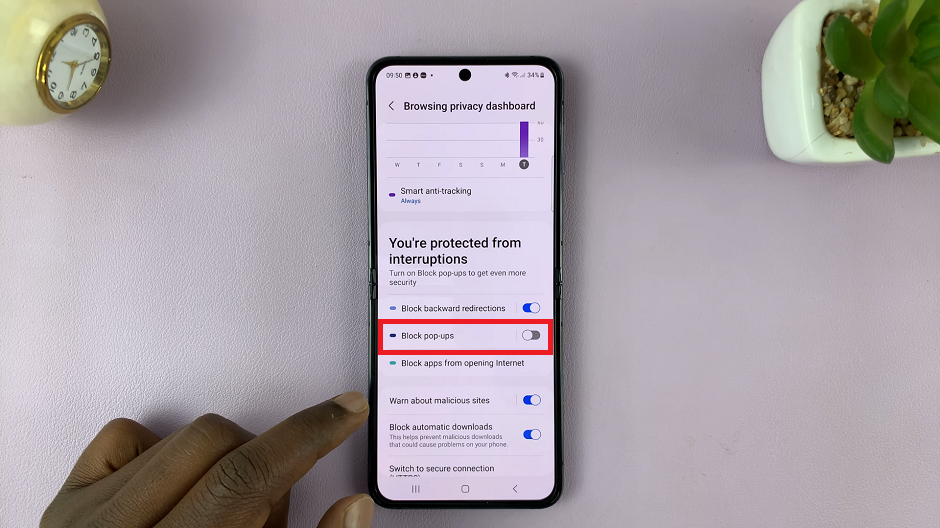
You’ll see a toggle switch next to Block pop-ups. By default, it’s likely enabled. To allow pop-ups, tap on the switch to turn it off. This action will allow pop-ups on websites when you visit them using Samsung Internet.
Block Pop Ups In Samsung Internet On Samsung Galaxy Z Flip 5
Follow the same steps from the Allow Pop-Ups section above to access the browser’s settings.
Within the Browsing Privacy Dashboard settings, you’ll find an option labeled Block Pop-ups. You can turn the option on from here or you can tap on it to access the pop-up settings.
The toggle switch next to Block pop-ups should be enabled to block pop-ups by default. If it’s not, tap on the switch to turn it on.
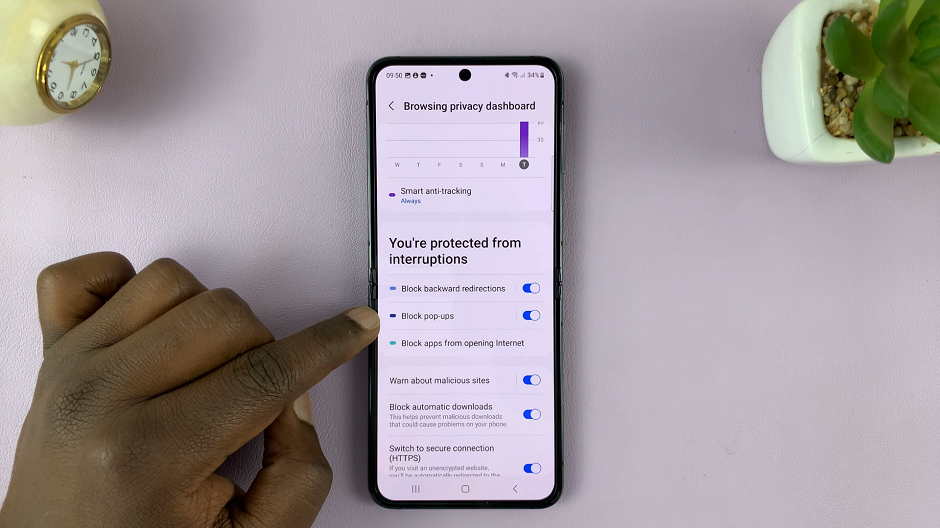
This action will block pop-ups on websites when you visit them using Samsung Internet.
Manage Websites
While on the Block Pop-ups page, you can tap on the 3 vertical dots to reveal the Manage websites option. This is where you’ll have a list of websites you have blocked pop-ups for. It is also where you can remove websites you no longer want to be on this list.
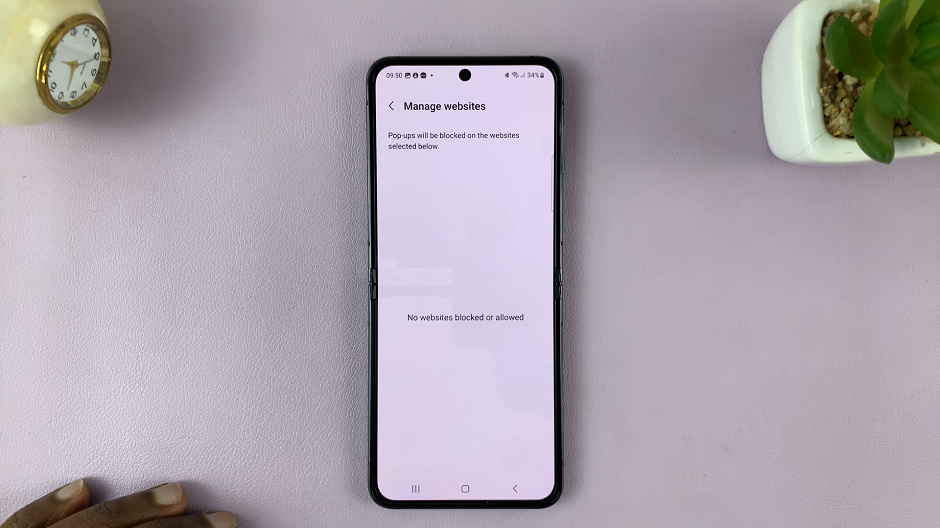
Customize Your Browsing Experience
The ability to allow or block pop-ups on your Samsung Galaxy Z Flip 5 gives you control over your browsing experience. You can tailor it to your preferences and needs, whether you want to enjoy uninterrupted browsing or you’re comfortable with allowing pop-ups on specific sites.
Remember that while allowing pop-ups can provide more functionality on certain websites, it’s crucial to exercise caution. Some pop-ups can be malicious or misleading, so make sure to only enable pop-ups on trusted and reputable websites.
In conclusion, managing pop-ups on the Samsung Internet browser of your Samsung Galaxy Z Flip 5 is a straightforward process. By following these simple steps, you can choose whether to allow or block pop-ups based on your preferences and the websites you visit. This feature empowers you to enjoy a more tailored and secure browsing experience on your cutting-edge smartphone.
Watch: How To Use Any Video as Cover Screen Wallpaper On Samsung Galaxy Z Flip 5