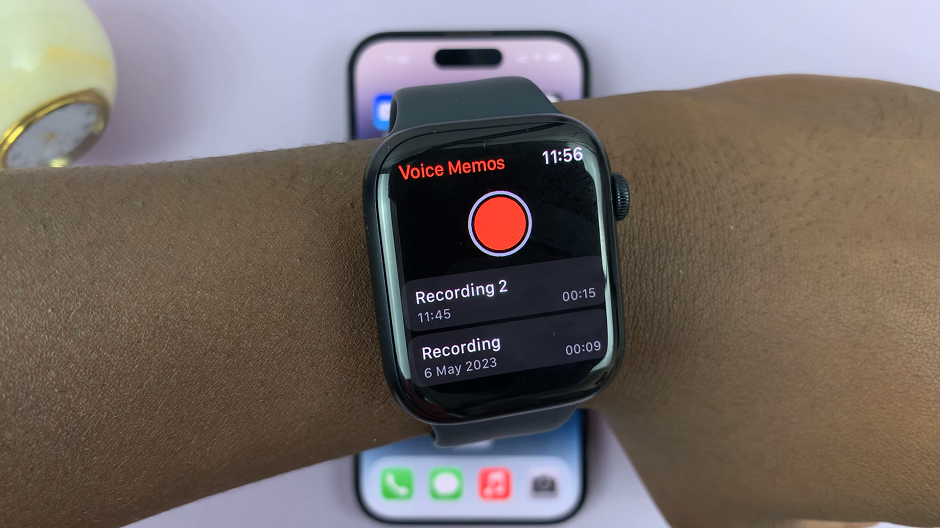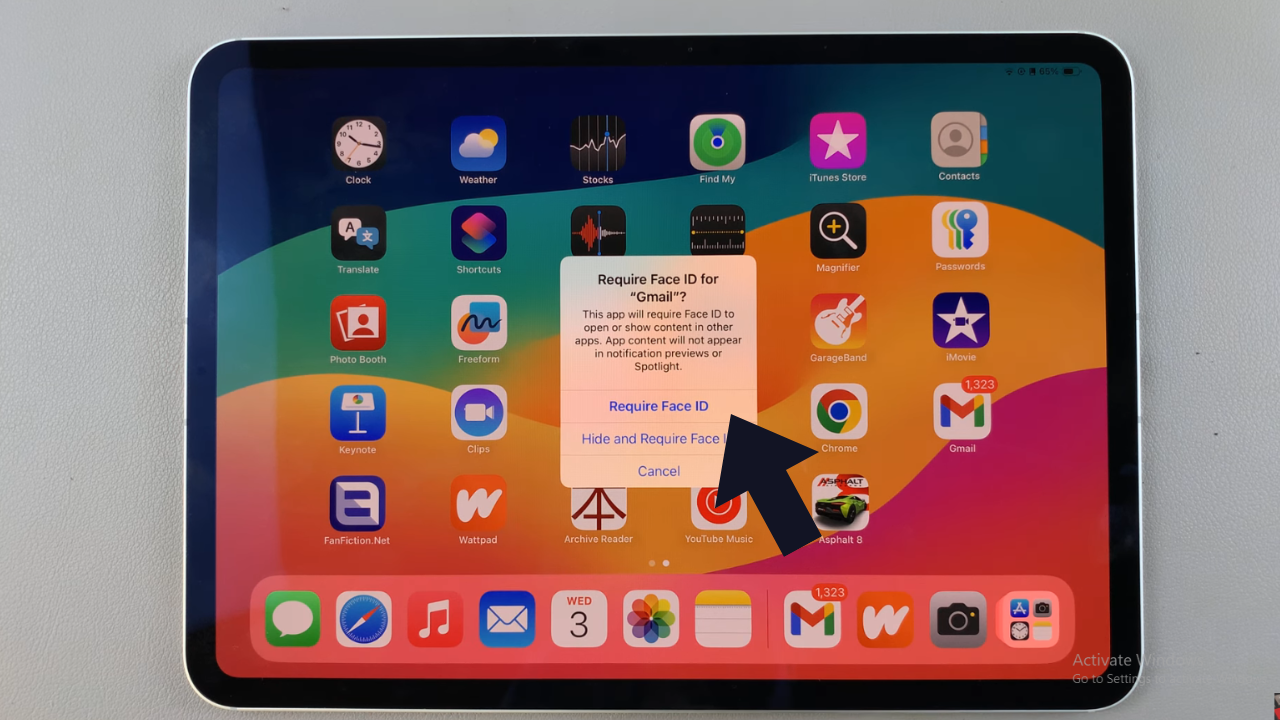In the ever-evolving world of smartphones, users are constantly seeking ways to personalize and optimize their devices. The Samsung Galaxy S24, S24+ and S24 Ultra are flagship smartphones that offer a plethora of features and functionalities to meet the demands of modern users. However, one feature that often perplexes users is the ability to install apps from sources other than the Google Play Store.
The Install Unknown Apps feature, also known as Install from Unknown Sources, allows users to install applications from third-party sources, expanding their app choices beyond the confines of the Play Store. While this feature is disabled by default for security reasons, enabling it can unlock a world of possibilities, from accessing niche apps to exploring alternative app marketplaces.
If you’re eager to harness the full potential of your Samsung Galaxy S24, S24+ or S24 Ultra by enabling the Install Unknown Apps feature, you’ve come to the right place. In this article, we’ll guide you through the simple steps to activate this feature safely and securely.
Watch: Samsung Galaxy S24 / S24 Ultra: How To Remove Lock Screen Widgets | Delete Lock Screen Widgets
Allow ‘Install Unknown Apps’ On Samsung Galaxy S24’s
To begin, unlock your Samsung Galaxy S24 and navigate to the home screen. Swipe down from the top of the screen to access the notification shade, and tap on the gear icon in the top right corner to open the Settings menu. You can also access Settings via the app drawer.
In the Settings menu, tap on the Apps option. Select it to open the menu. Tap on the 3-dots in the top-right corner scroll down and locate the Special app access option.
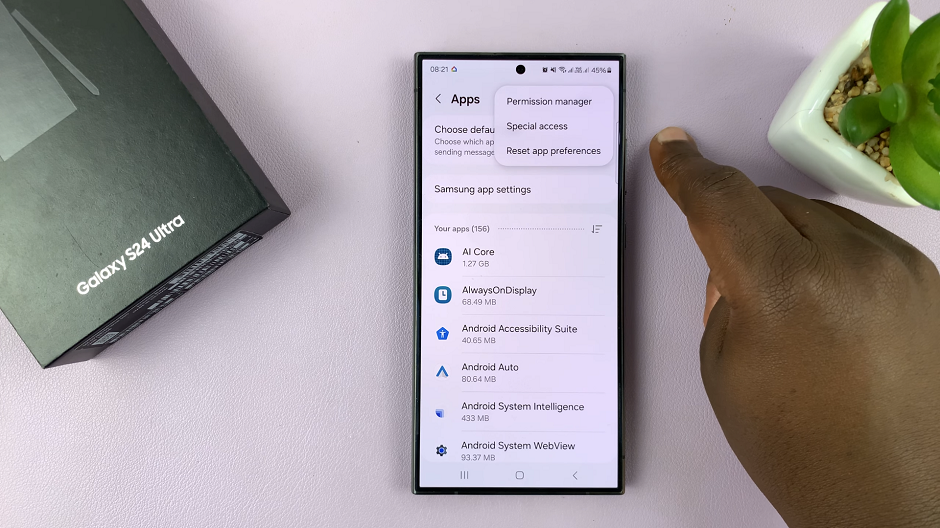
Tap on Special app access, and then select Install unknown apps.
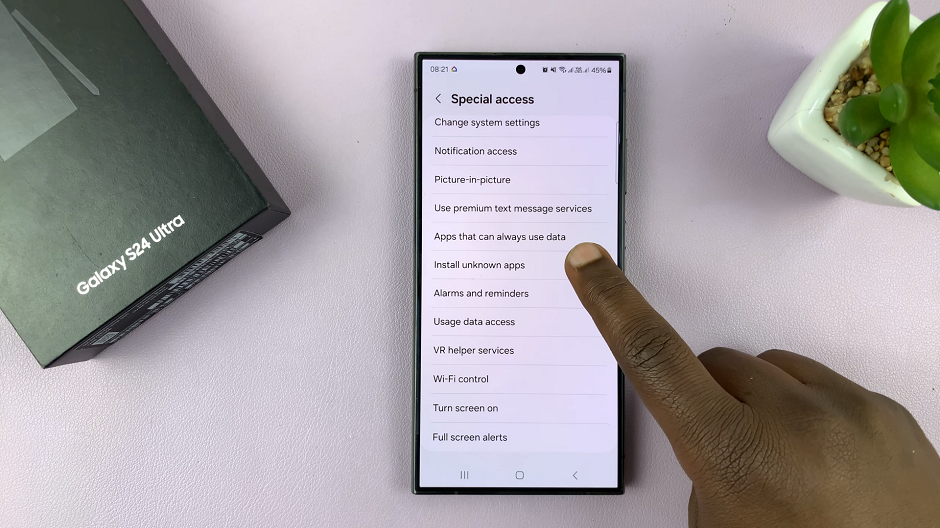
You will now see a list of apps that have the permission to install unknown apps. Locate the app you intend to use for installing APK files (for example, Files by Google, Chrome, Drive, Gmail or WhatsApp).
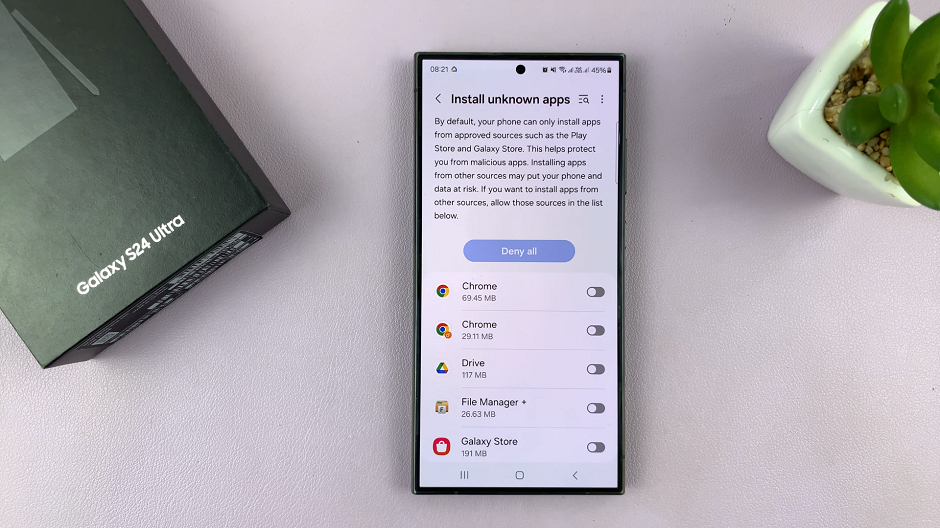
Tap on the toggle button to the On position, to allow it to install apps from unknown sources.
With the unknown app installation enabled, you can now proceed to download and install APK files. Open the app you selected in the previous step, and navigate to the location where the APK file is saved. Tap on the file to initiate the installation process. Follow any on-screen prompts to complete the installation.
Congratulations! You’ve successfully enabled the Install Unknown Apps feature on your Samsung Galaxy S24, S24+ or S24 Ultra. You can now explore a wider range of apps and download APK files from trusted sources outside the Google Play Store.
Disclaimer
Once you’re done installing the app, it’s important to turn off the toggle button to avoid installation of potentially harmful apks on your device. If you had toggled on the option for more than one application, you can simply tap on Deny all at the top of the Allow from this source page. This will disable all the option for all of them.
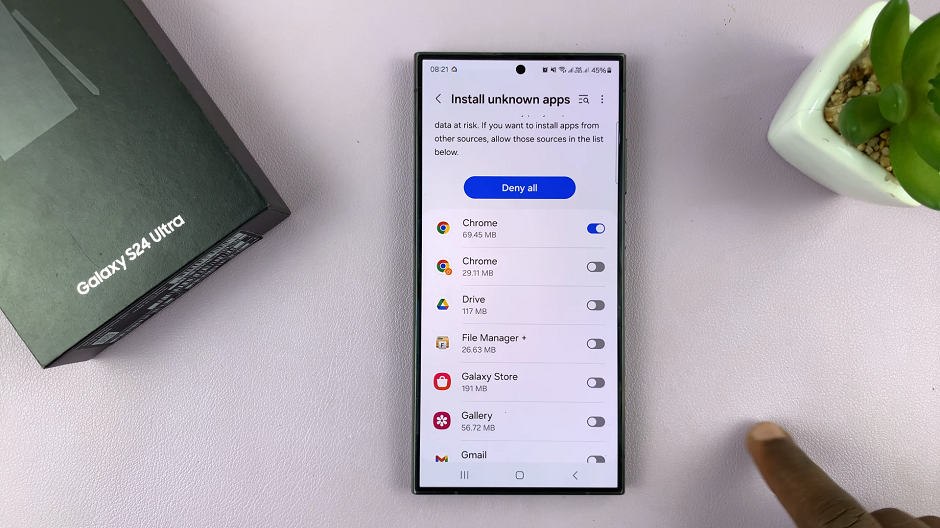
Safety Tips
Exercise caution when downloading apps from unknown sources to avoid malware and security threats.
Stick to reputable app repositories and avoid downloading apps from unverified sources.
Regularly update your device’s software and security patches to safeguard against potential vulnerabilities.
You can take full advantage of the ‘Install Unknown Apps’ feature on your Samsung Galaxy S24, S24+ or S24 Ultra. Unlock new possibilities and enhancing your smartphone experience. Enjoy exploring the vast world of apps beyond the confines of the Play Store. All this while ensuring the security of your device and personal data.
Read: How To Enable/Disable ‘Swipe For Google Assistant’ On Samsung Galaxy S24’s