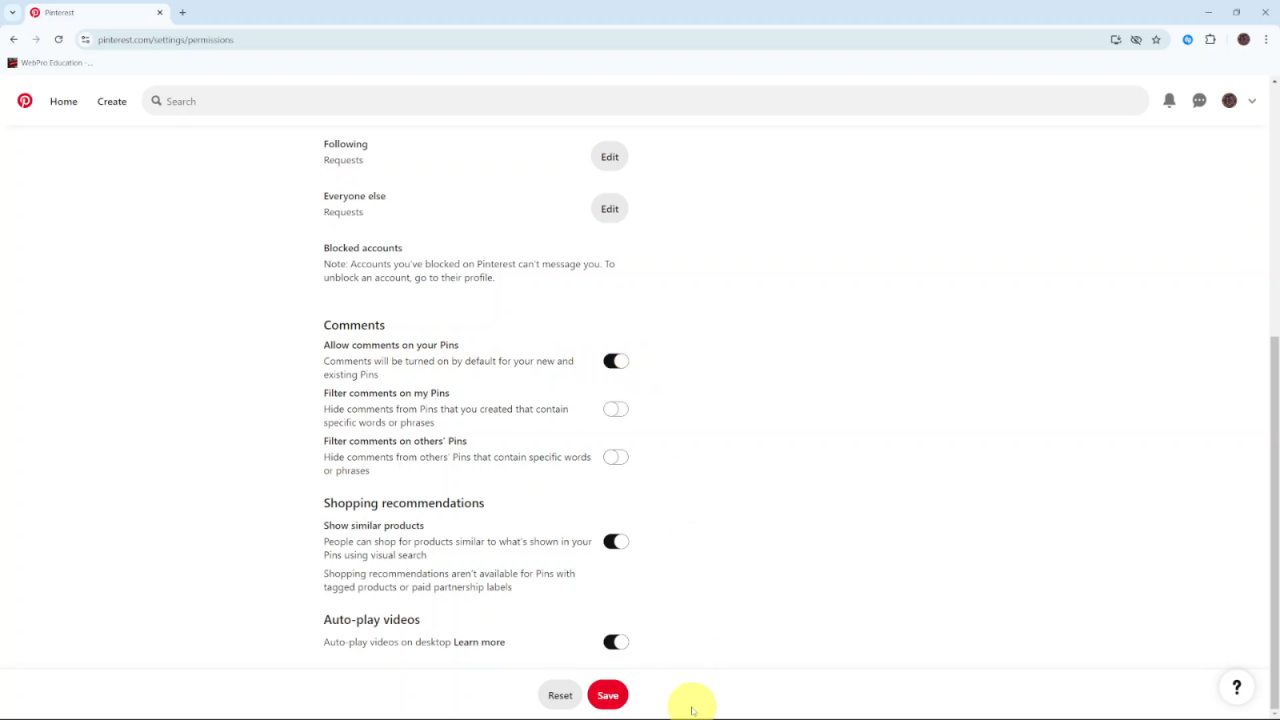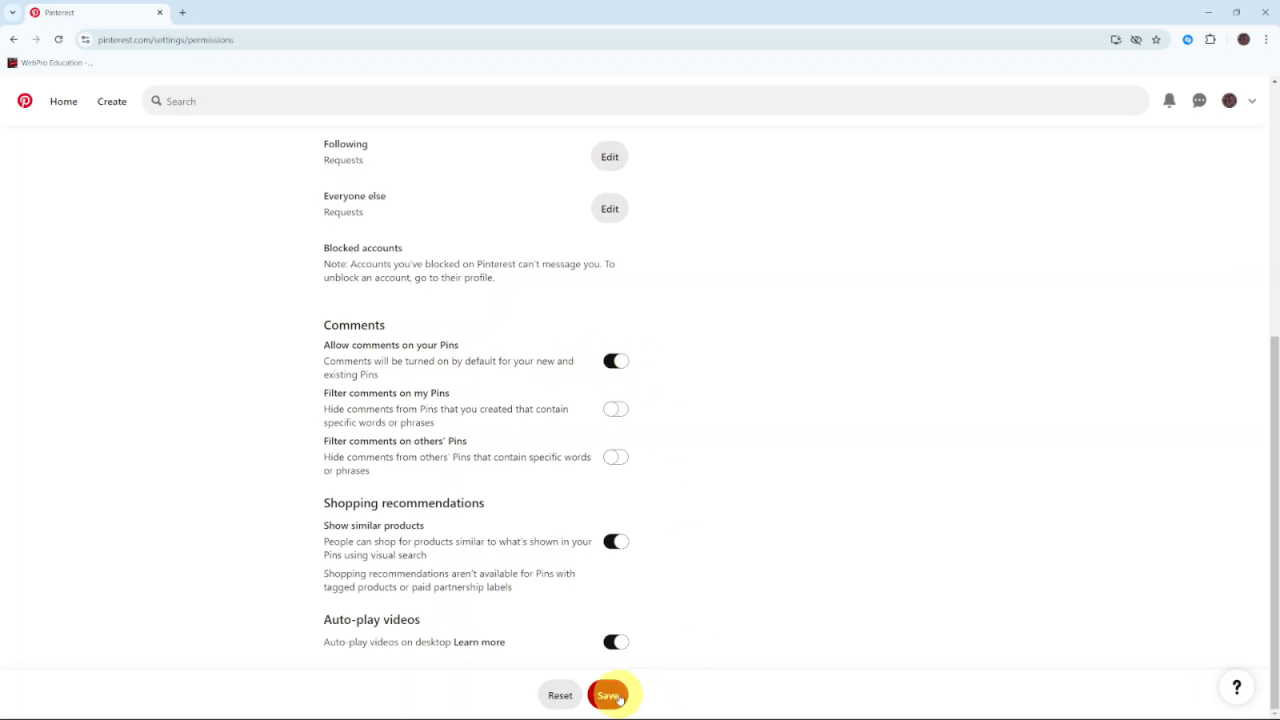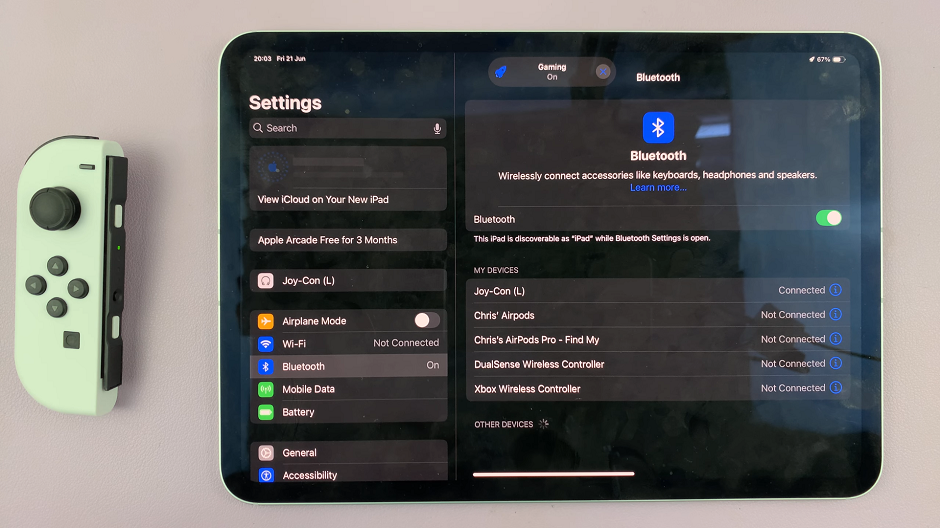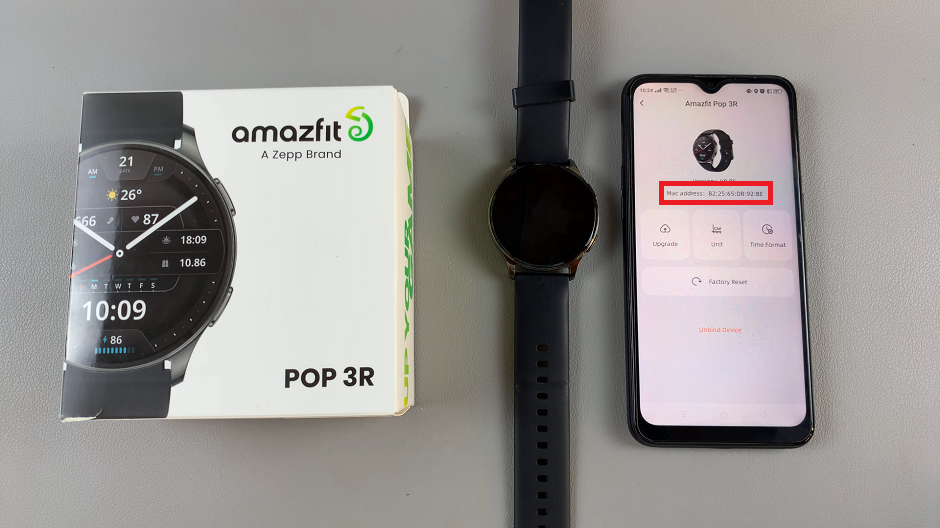Allowing comments on your pins on Pinterest is a great way to invite feedback and interaction. When you enable comments, others can share their thoughts, leading to more engagement and a better connection with your audience. Plus, it’s a helpful way to understand what people like about your content.
Letting users comment also boosts the visibility of your pins. The more interaction your content gets, the more likely it is to reach a wider audience. Whether you’re aiming to grow your following or just encourage conversation, turning on comments can make your Pinterest experience more engaging.
Watch:How To Add Pronouns To Your Pinterest Account
Allow Comments On Pins On Pinterest
Start by opening Pinterest and logging in to your account. Once you’re on the homepage, head to the top-right corner of the screen. There, click the drop-down arrow to open additional options.
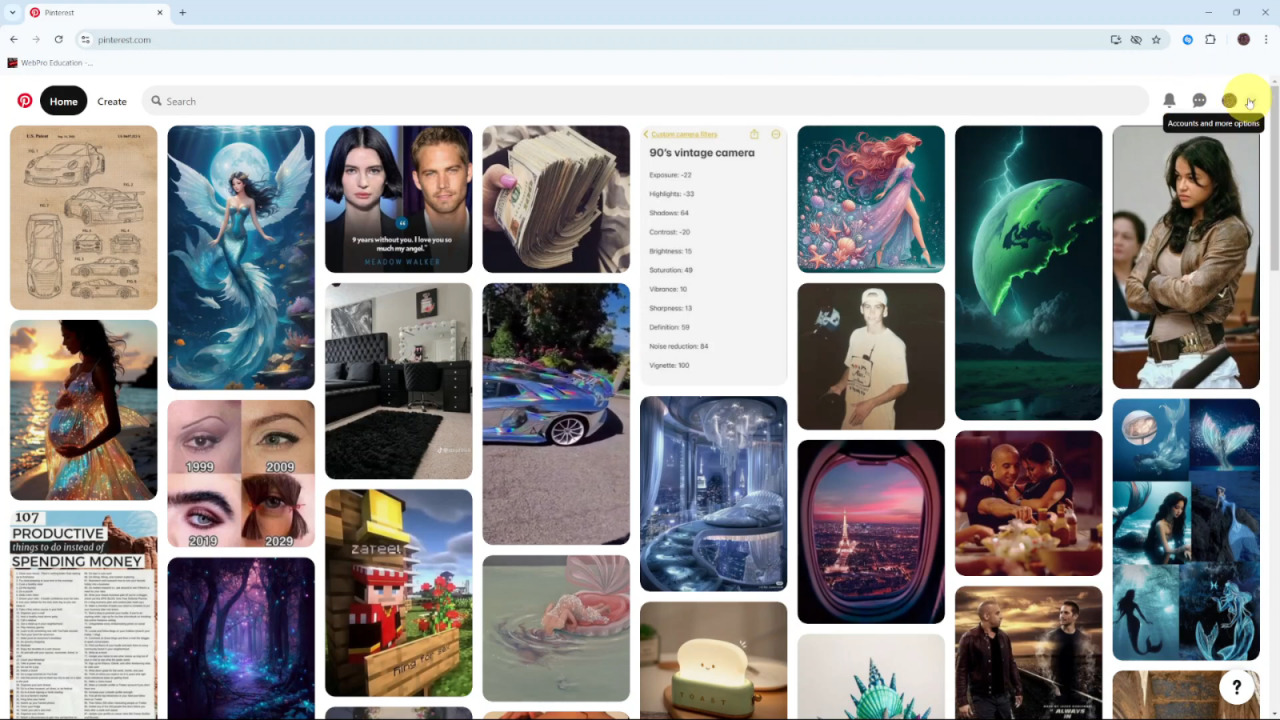
Next, select Settings from the drop-down menu. This will direct you to a page where you can manage various settings related to your Pinterest account.
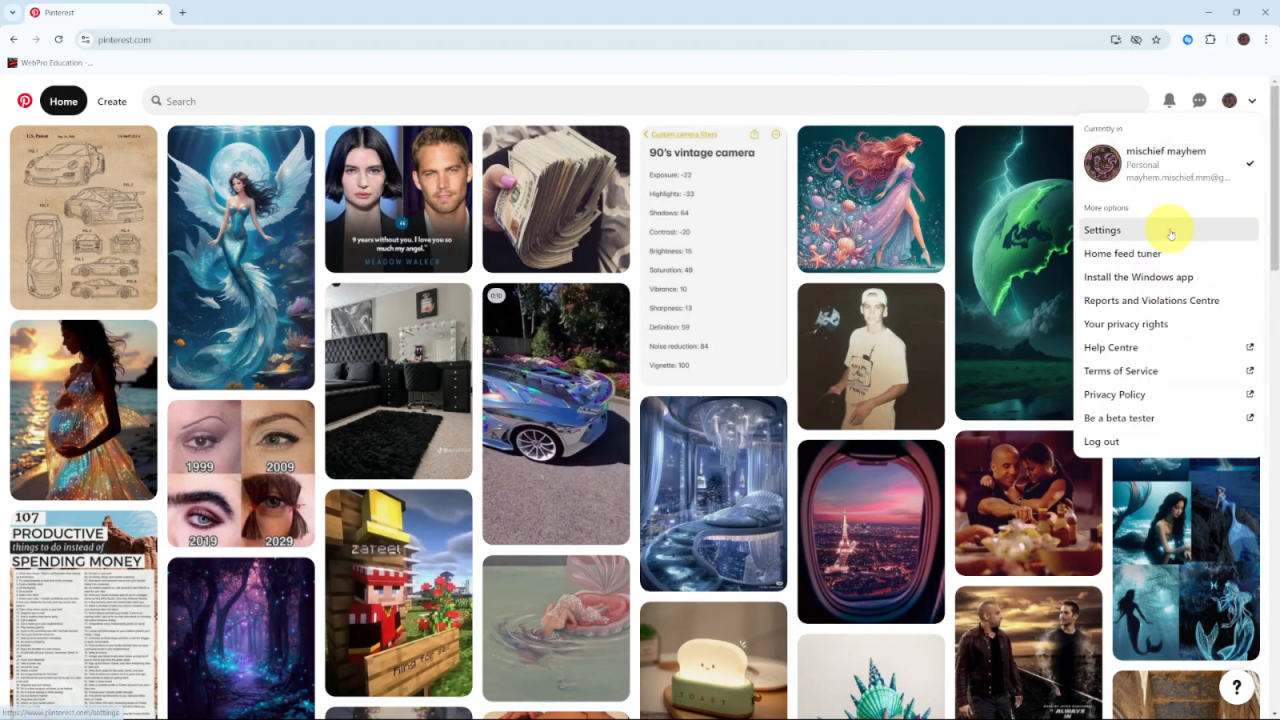
Then, locate and click on Social Permissions in the settings menu. This section controls how others interact with your Pins.
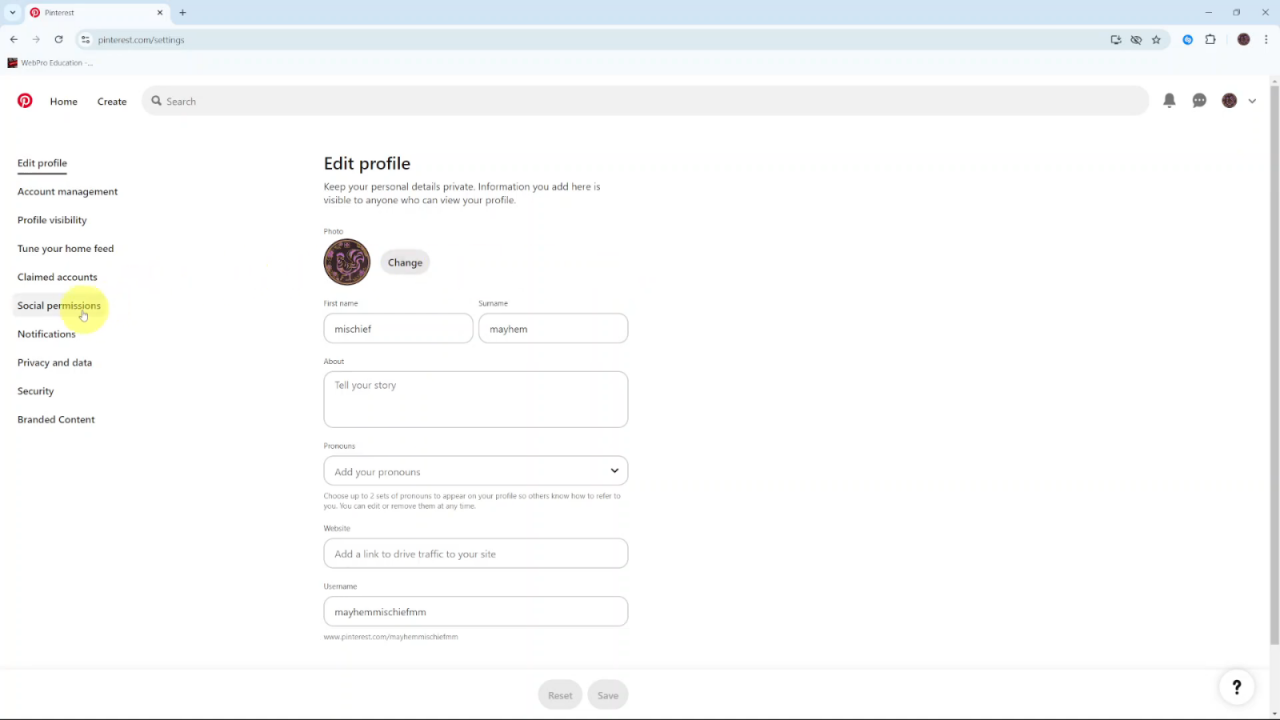
After that, scroll down until you reach the section labeled Comments. Here, you’ll find the option to allow comments on your Pins.
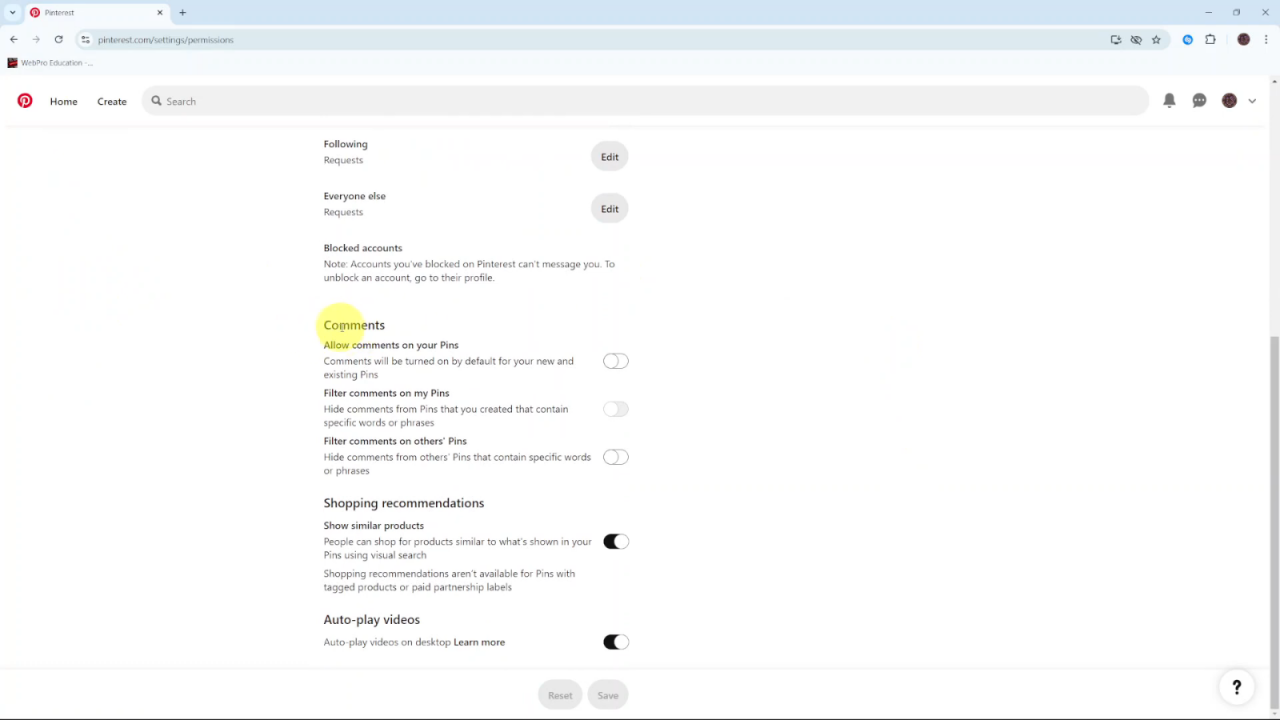
Now, toggle the switch to enable comments on your Pins. Once you’ve done that, make sure to click Save to confirm and apply the changes.