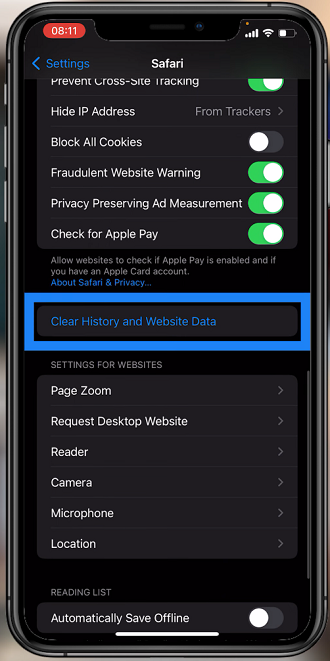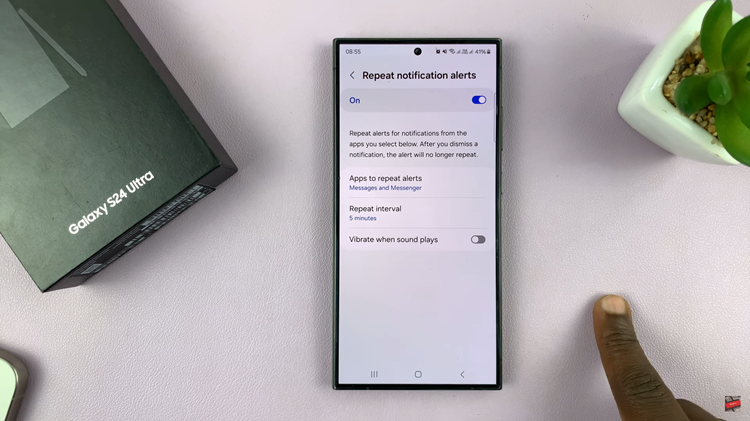Video:How To Adjust YouTube Video Speed On Smart TV
In today’s fast-paced digital world, streaming platforms continue to give viewers more control over how they consume content. For instance, one useful customization is knowing how to adjust YouTube video speed on Smart TV. This feature allows you to slow down tutorials for better understanding or speed up long videos to save time. As a result, browsing becomes more flexible, and viewers can enjoy a truly personalized streaming experience that fits their needs.
Moreover, as entertainment habits shift, features like speed adjustments help ensure Smart TVs remain relevant and versatile for every type of viewer. Therefore, understanding how to adjust YouTube video speed on Smart TV gives you an advantage in tailoring your experience. By exploring this feature, you unlock a simple yet powerful way to keep your viewing efficient, engaging, and perfectly suited to your lifestyle.
Watch:How To Enable YouTube Video Previews On Smart TV
Adjust YouTube Video Speed On Smart TV
Play a YouTube Video
Start by playing the video you want to adjust the speed for on your Smart TV.
Open the Menu
Press the app button on your remote, then quickly press the up button to bring up the menu options.

Go to Settings
Scroll across the menu and select the settings icon to open video options.

Select Speed Option
Navigate to the “Speed” setting. By default, it will be set to normal.
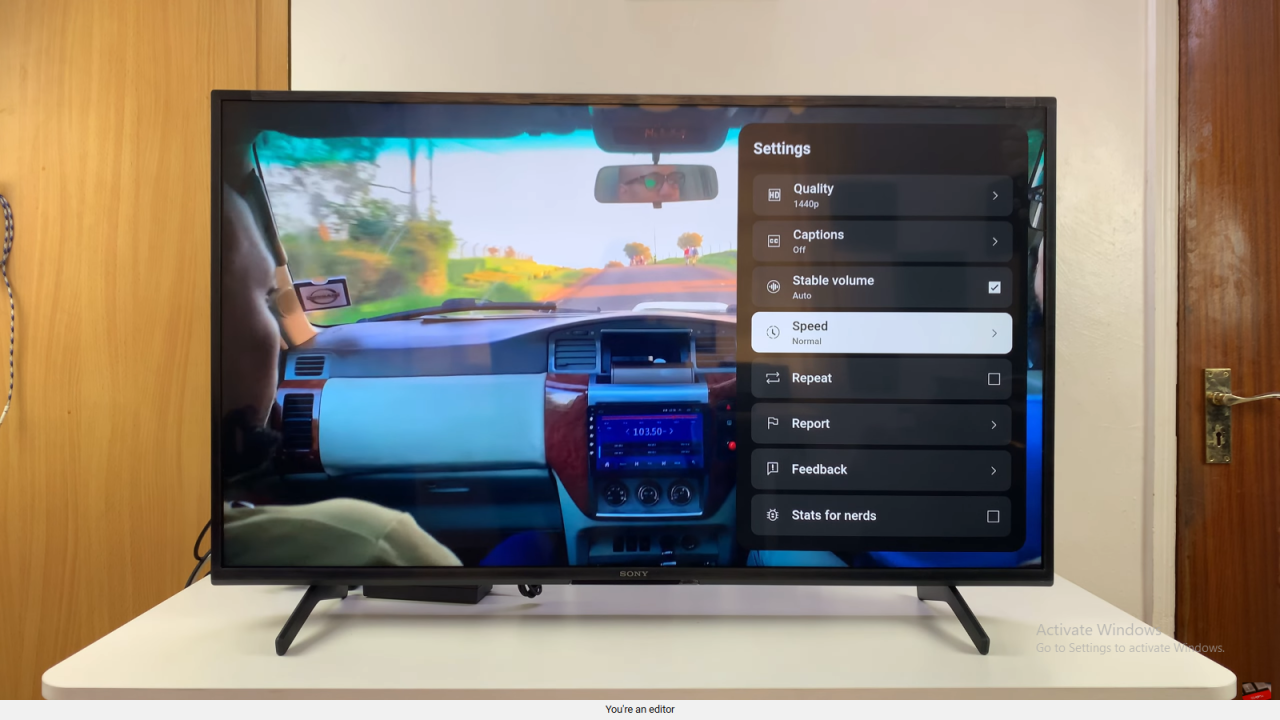
Adjust the Speed
Choose from slower options like 0.75x, 0.5x, or 0.25x, or faster options such as 1.25x, 1.5x, or 2x.
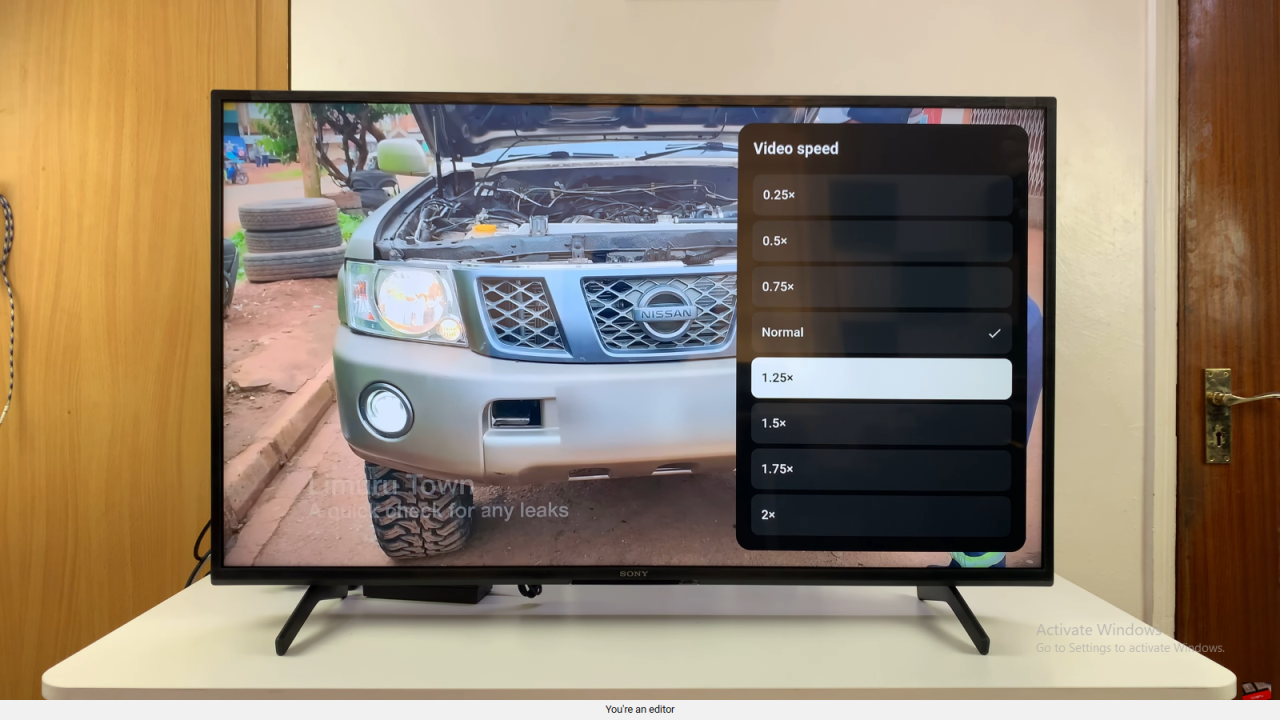
Confirm the Change
Once selected, the video will immediately start playing at the new speed.
Return to Normal
If needed, go back to the settings and select “Normal” to reset the playback speed.