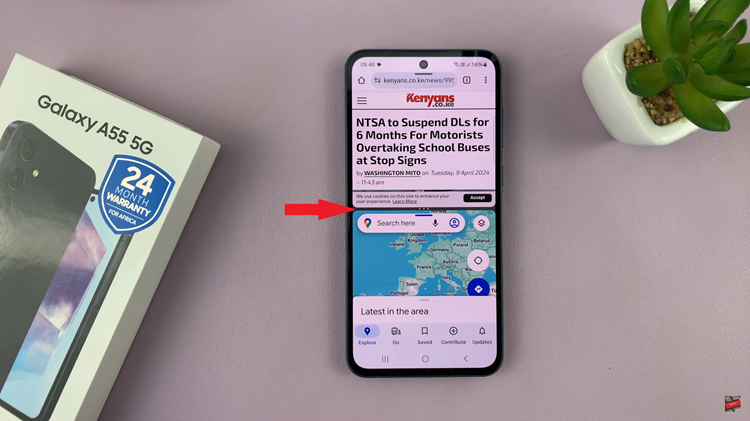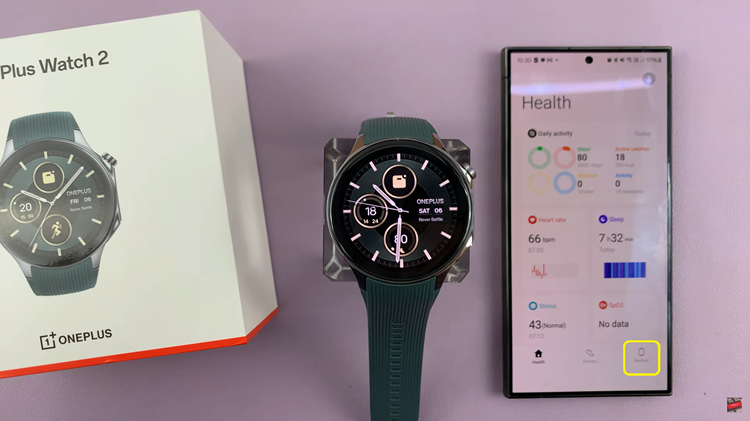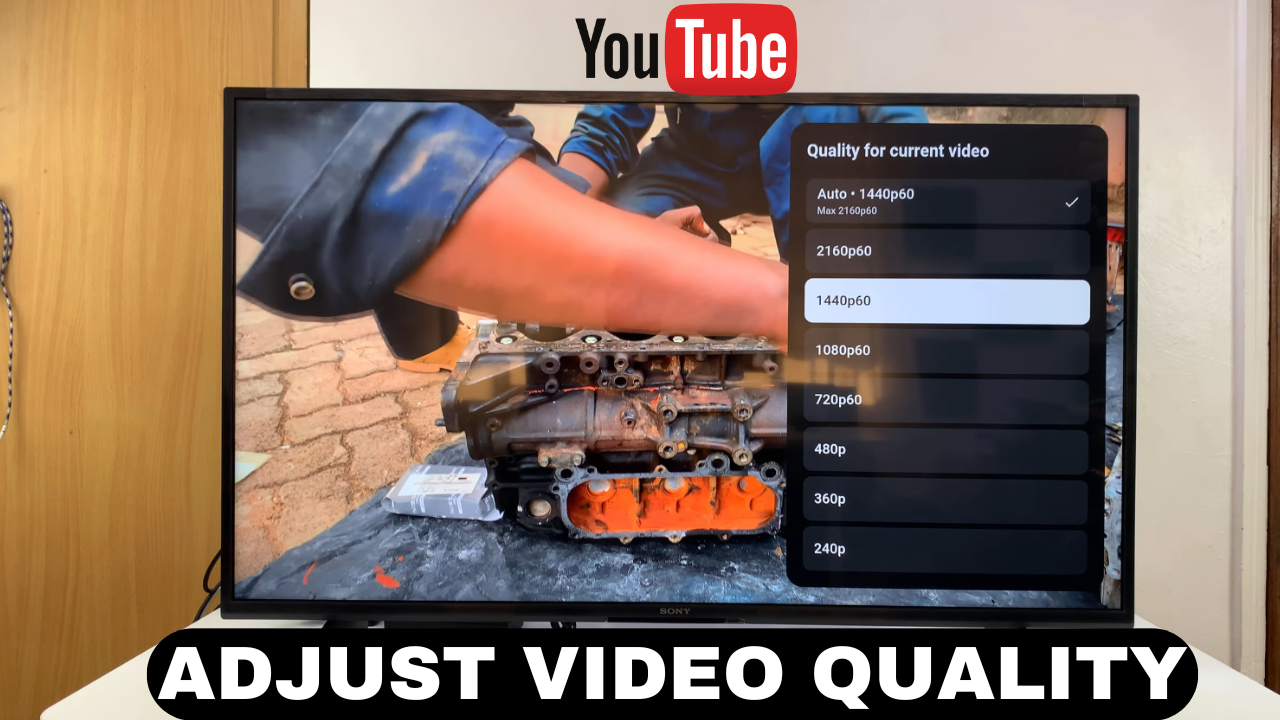
Video:How To Adjust YouTube Video Quality Resolution On Smart TV
Streaming content on Smart TVs has become more dynamic than ever, especially when it comes to customizing your viewing experience. For instance, adjusting YouTube video quality resolution allows you to enjoy sharper visuals or optimize bandwidth, depending on your needs. Moreover, this control ensures that every video, whether a tutorial, movie, or live stream, matches your personal preferences and viewing environment.
In addition, Smart TVs are designed for convenience, making it simple to switch between resolutions with just a few clicks. By understanding how to adjust YouTube video quality resolution on Smart TV, you can seamlessly enhance clarity, improve performance, and tailor your entertainment experience to suit both your screen size and connection speed. As a result, every streaming session becomes more enjoyable and efficient.
Watch:How To Adjust YouTube Video Speed On Smart TV
Adjust YouTube Video Quality Resolution On Smart TV
Open the Video
Start by playing the YouTube video you want to watch on your Smart TV.

Access the App Menu
Press the App button on your remote, then quickly press Up to open the menu at the top of the screen.
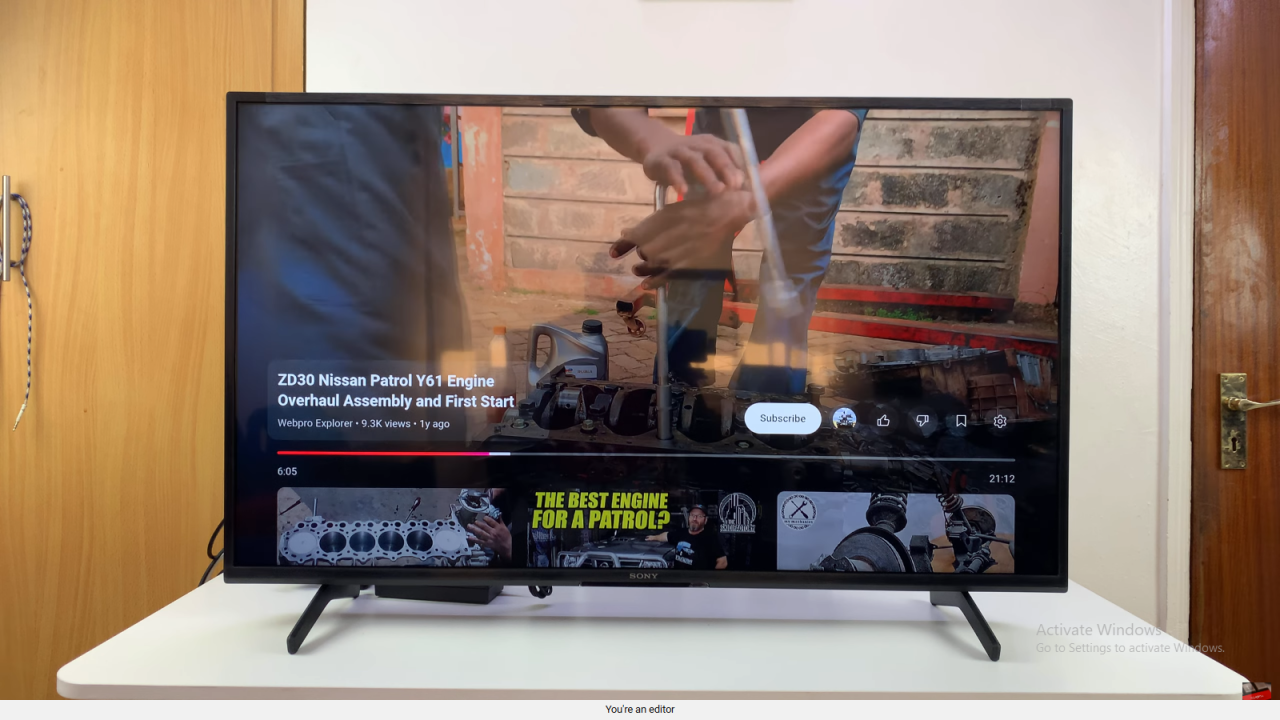
Go to Settings
Scroll all the way to the Settings option on the extreme right-hand side and select it.

Select Quality
In the settings menu, find and click on Quality.
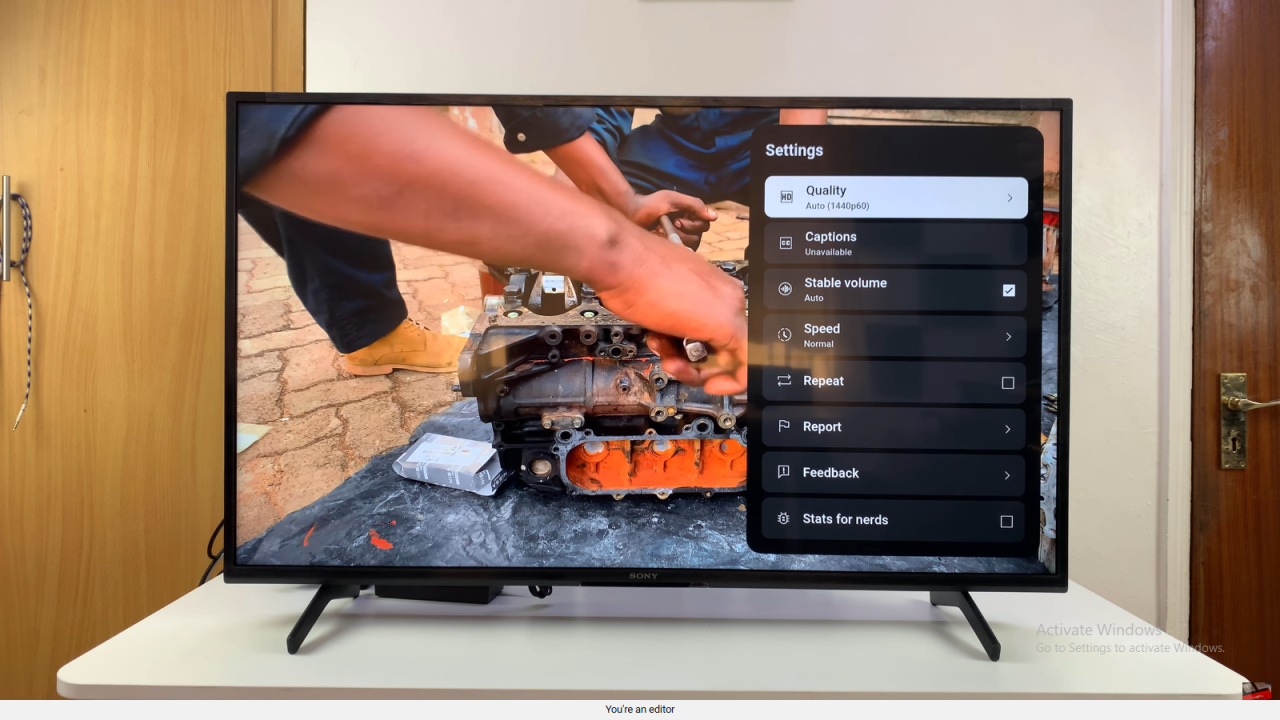
Choose Your Resolution
Pick the resolution you prefer. For example, you can lower it from 4K 60 to 1080p if the video is lagging, or increase it for better clarity.
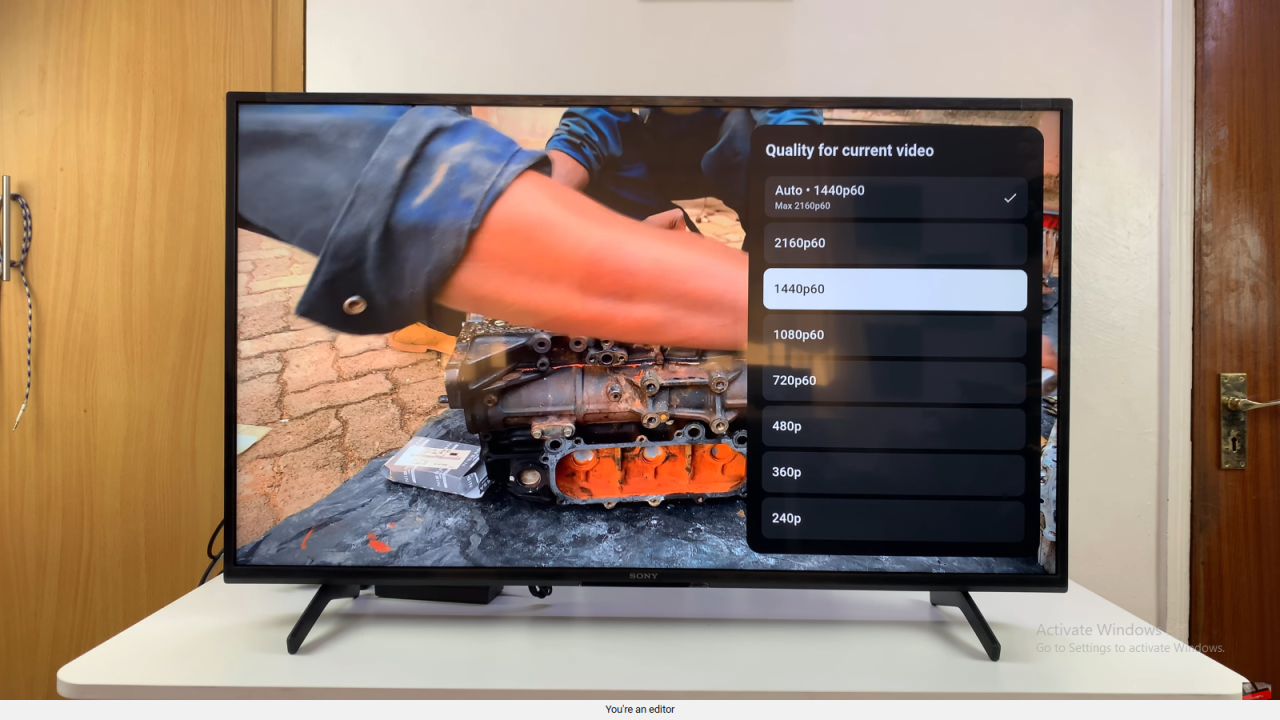
Apply and Exit
Once you select the resolution, exit the menu. The video will now play in your chosen quality.
Enjoy Your Video
Your YouTube video will now play smoothly at the resolution you selected.