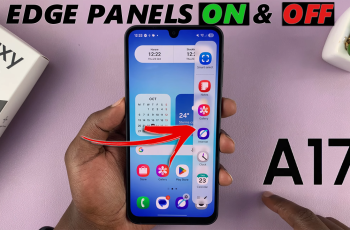Video:Airpods Pro 3: How To Adjust Volume
Getting the right audio balance is essential, and that’s where knowing how to adjust volume on AirPods Pro 3 becomes important. Whether you’re in a quiet room or a noisy environment, controlling sound levels quickly can make all the difference. These earbuds are built for ease of use, giving you smooth transitions between different listening modes and volume preferences.
As you explore your AirPods Pro 3 features, you’ll notice several ways to manage sound output effortlessly. From touch controls to Siri commands and device settings, each option offers flexibility for your comfort. This introduction sets the stage for understanding how to adjust volume on AirPods Pro 3 seamlessly and make the most out of every listening session.
Watch:Airpods Pro 3: How To Turn OFF
Adjust Volume On Airpods Pro 3
Identify the Flat Part of the Stem
Look for the flat section on the stem of each AirPod. This is the touch sensitive area used to control the volume.
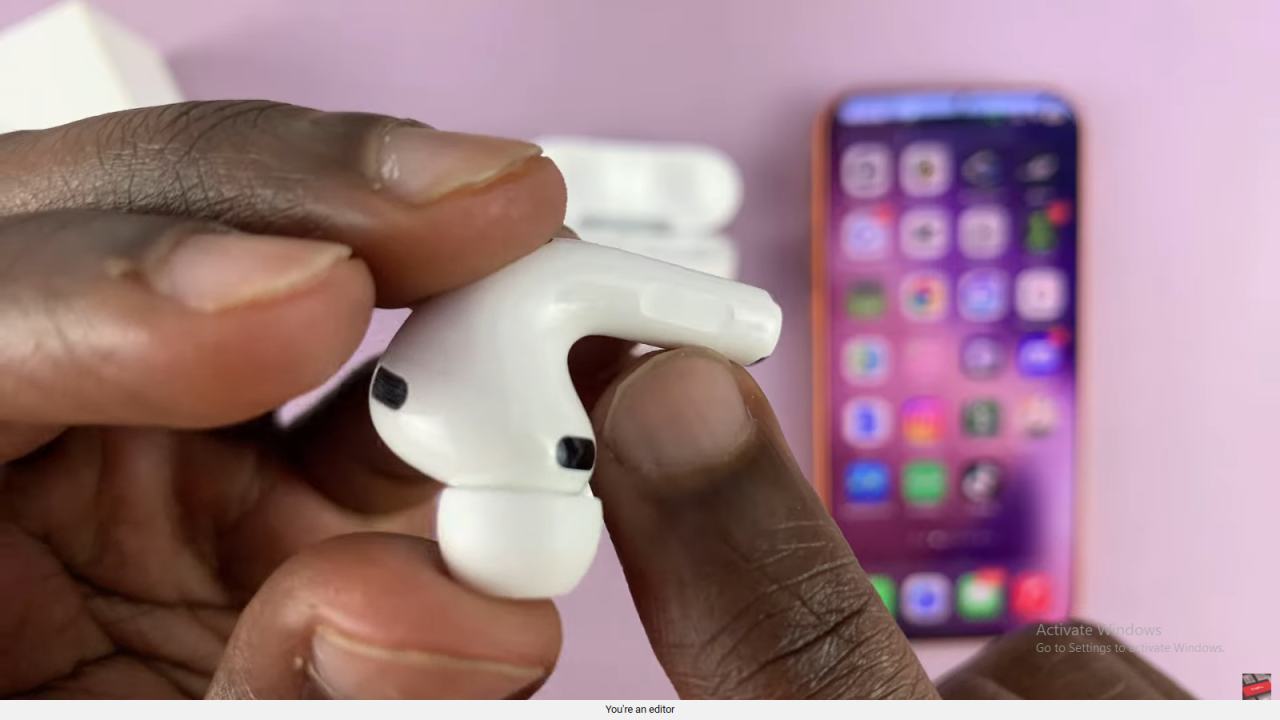
Position Your AirPods Properly
When wearing your AirPods, make sure the flat part faces forward. This makes it easier to reach and control.
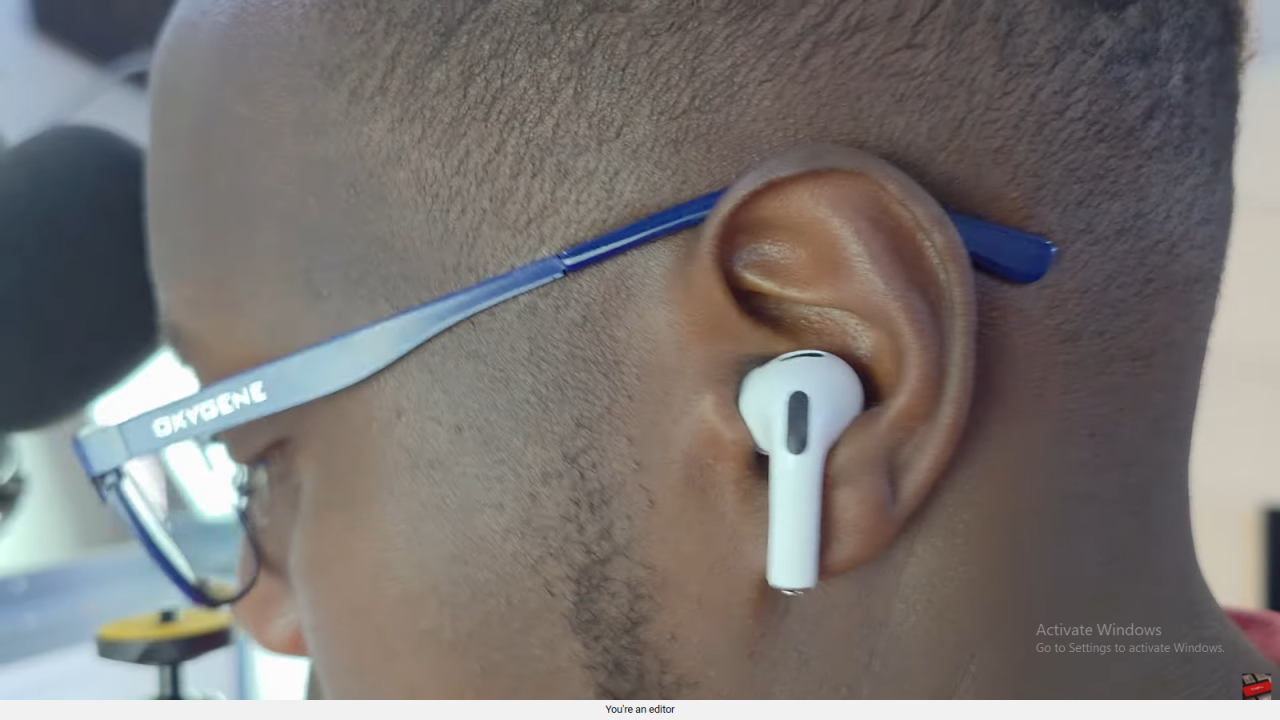
Support the Base
Use your thumb and middle finger to lightly hold the base of the AirPod for better stability while swiping.

Swipe Up to Increase Volume
Gently swipe up on the flat part of the stem to raise the volume.
Swipe Down to Lower Volume
Swipe down on the same flat part to reduce the volume to your preferred level.

Use Either Earbud
You can perform these gestures on either the left or right AirPod, whichever feels more comfortable.