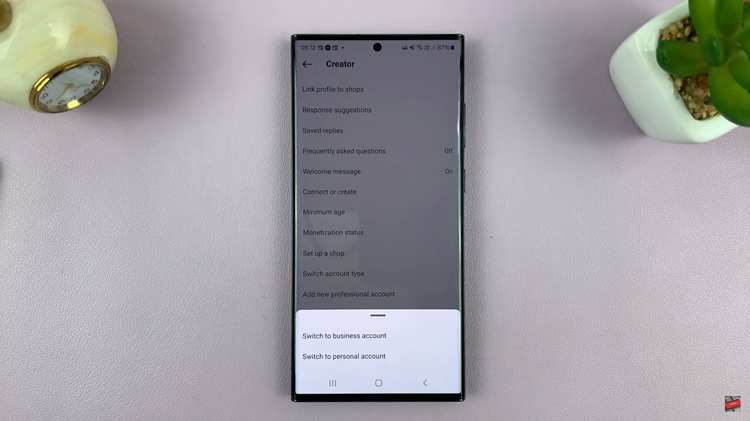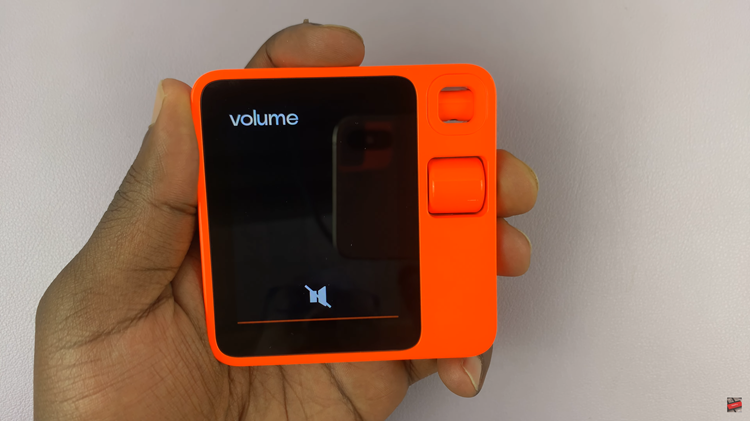Video:How To Adjust Lock Screen Clock Thickness On iPhone 17 / 17 Pro
Customizing the appearance of your lock screen has become more personal than ever on the iPhone 17 and 17 Pro. Among the exciting options available, the ability to adjust your lock screen clock thickness gives users a stylish way to match their display aesthetic. Whether you prefer a bold, standout clock or a more subtle, minimal look, the customization process is designed to help your iPhone feel uniquely yours.
Moreover, with Apple’s latest interface updates, changing the clock’s thickness blends seamlessly with other personalization features such as wallpapers and widgets. This small but impactful design tweak enhances both visual clarity and creative expression, making your iPhone 17 experience even more refined and modern.
Watch:How To Enable Apple Car Play Screenshots On iPhone 17 / 17 Pro
Adjust Lock Screen Clock Thickness On iPhone 17 / 17 Pro
Access the Lock Screen Editor
Long press on your lock screen until the customization options appear. Unlock your phone using Face ID or your passcode, then tap Customize to enter edit mode.

Select the Clock for Adjustment
Tap on the Clock area to reveal the editing tools. A slider will appear that allows you to adjust the thickness of the clock display according to your preference.
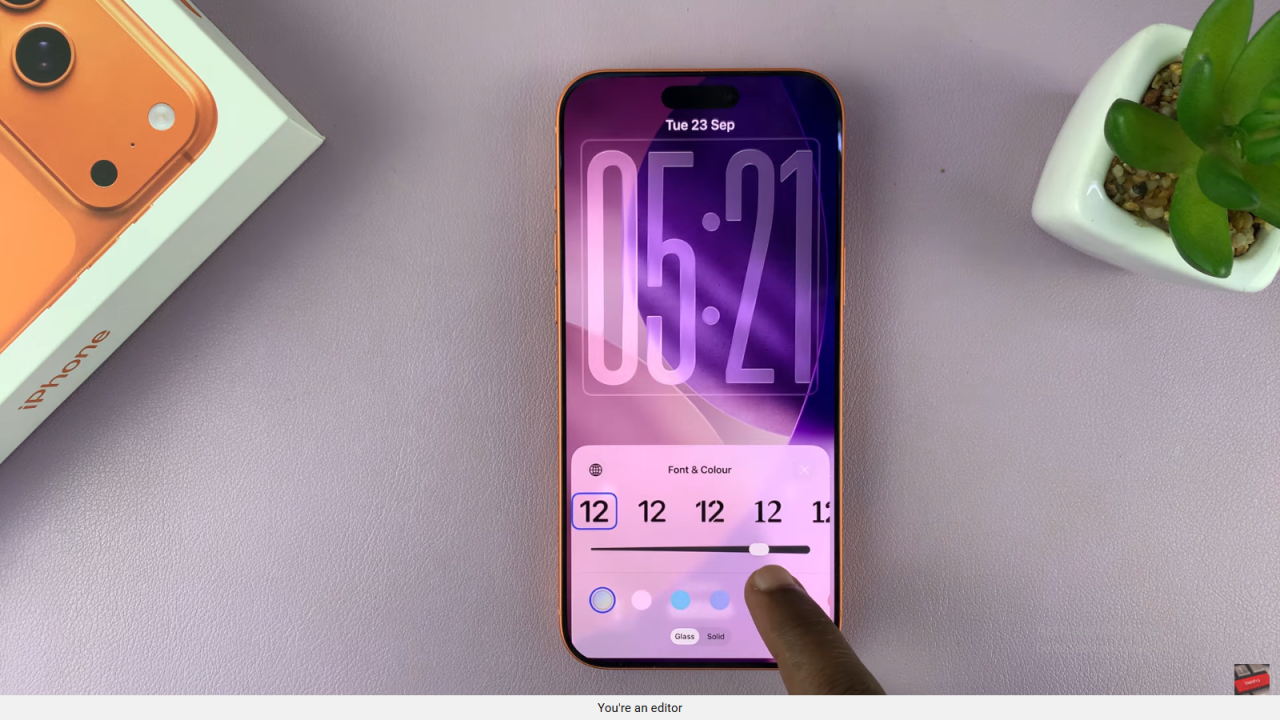
Customize the Clock Thickness
Drag the slider to make the clock bolder or thinner depending on the look you want. This option works with most font styles, allowing you to fine-tune the appearance of your lock screen.
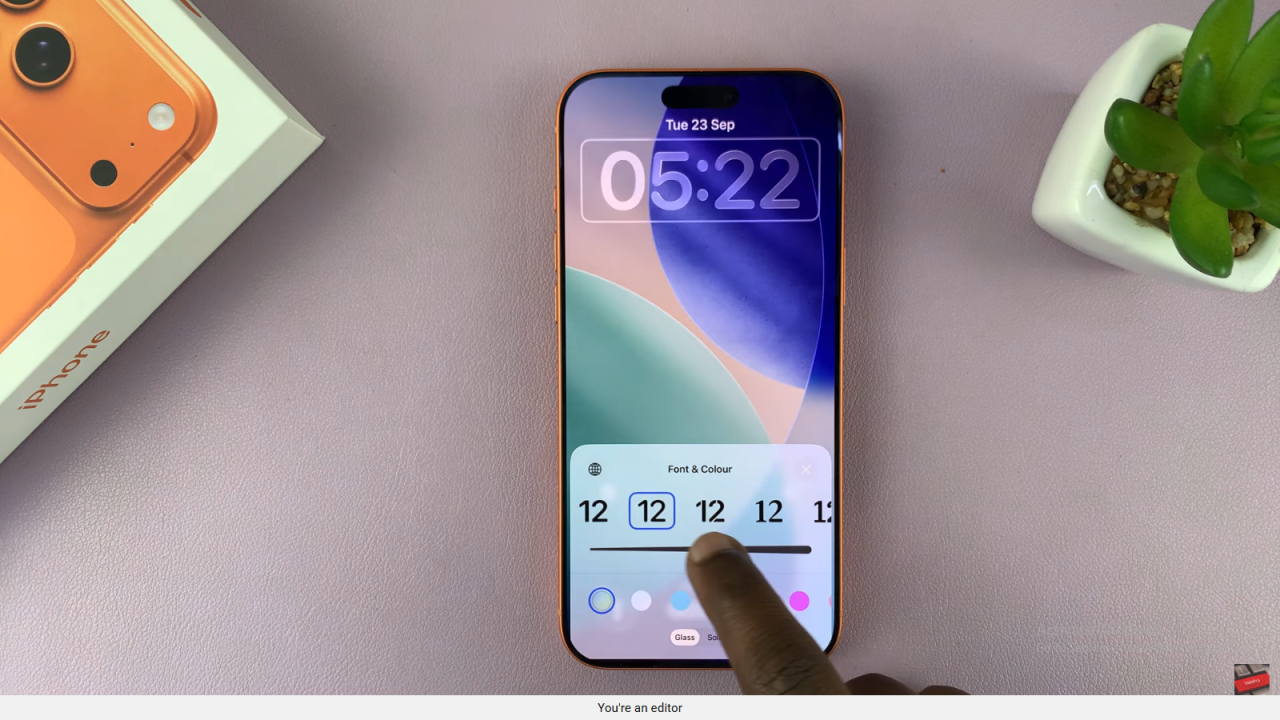
Finalize Your Changes
Once satisfied with the clock’s appearance, tap Done to save your adjustments. Your iPhone 17 or 17 Pro will now display your customized clock thickness on the lock screen.
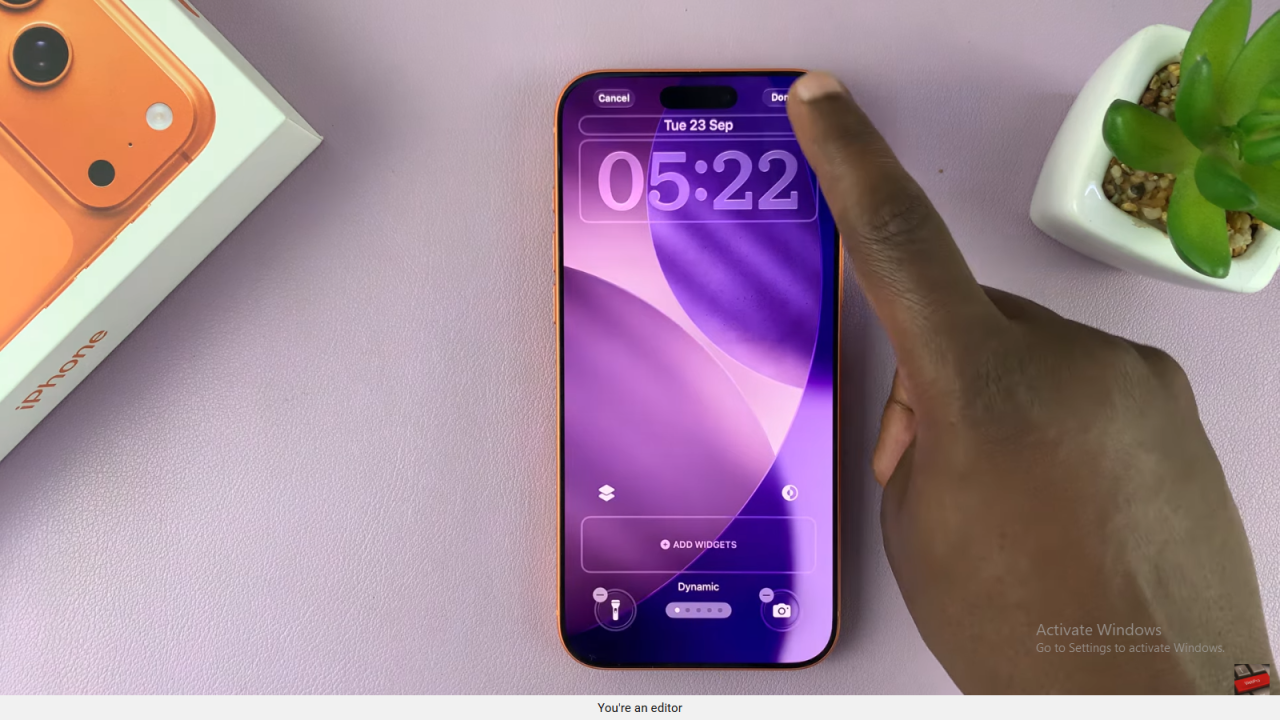
Read:How To Enable Apple Car Play Screenshots On iPhone 17 / 17 Pro