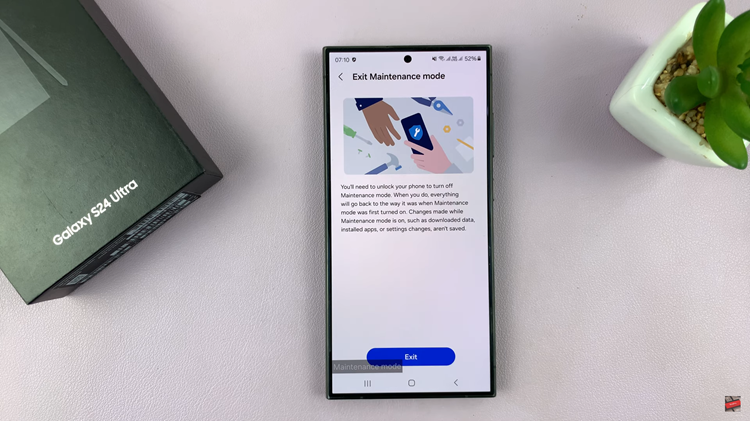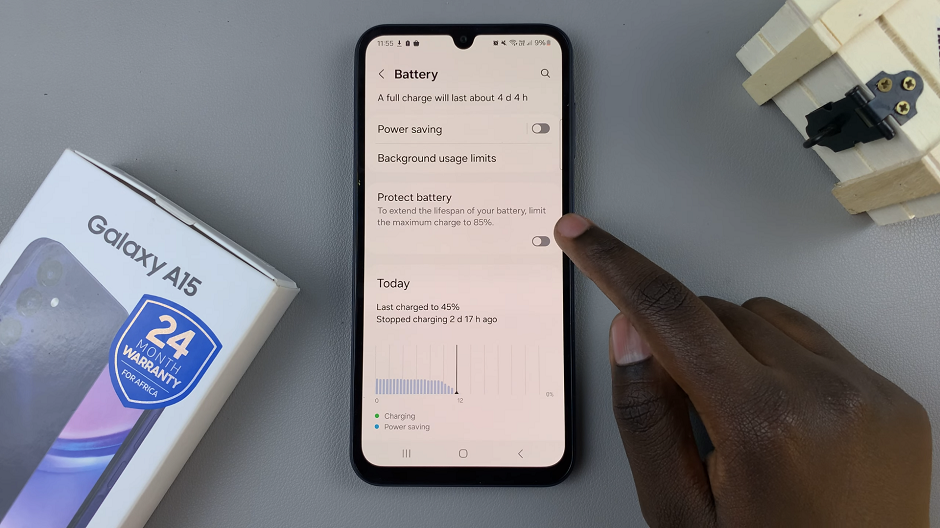If you find the keyboard on your Samsung Galaxy A17 5G too small or too large, you can easily resize it for better typing comfort.
Samsung’s One UI allows you to adjust the keyboard size and layout to suit your preferences — whether you want bigger keys for easier tapping or a smaller keyboard to free up screen space.
Here’s how to adjust the Samsung keyboard size on your Samsung Galaxy A17 & A17 5G.
Watch: Add Dual Clock Widget On Galaxy A17 5G
Adjust Keyboard Size On Galaxy A17 5G
To start, launch the Settings app on your Samsung Galaxy A17. Scroll down and tap on General Management. Here, locate and tap Samsung Keyboard Settings. This should land you in the Samsung keyboard settings.
You can also get to these settings by bringing up the keyboard. Open any app that lets you type (e.g., Messages or Notes) and tap in the text field. Tap the Settings (⚙️) icon on the toolbar above the keyboard.
In the Samsung Keyboard Settings menu, select Size and Transparency.
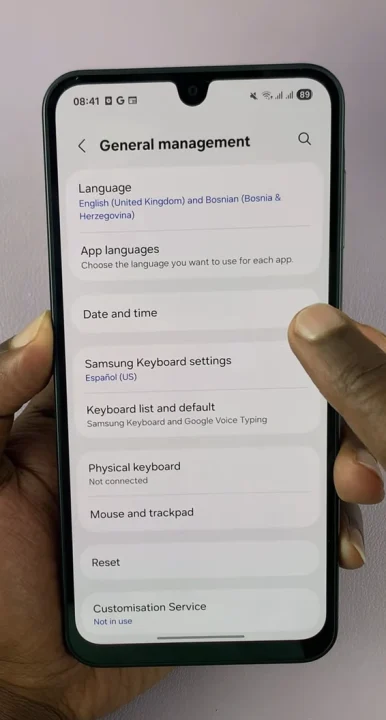
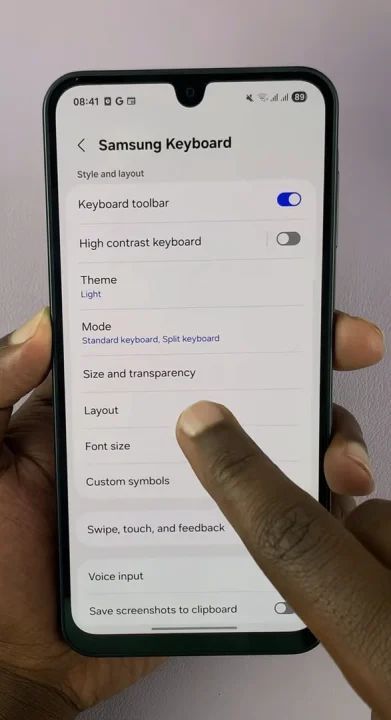
Use the on-screen slider or drag the edges of the keyboard preview to increase or decrease the keyboard size. As you adjust, the preview will change in real time so you can see exactly how your modifications will appear.
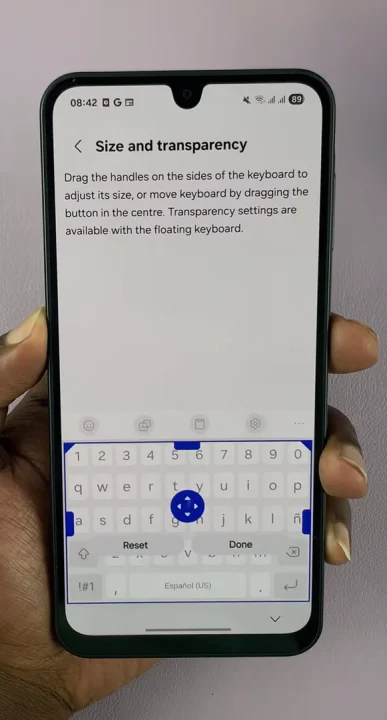
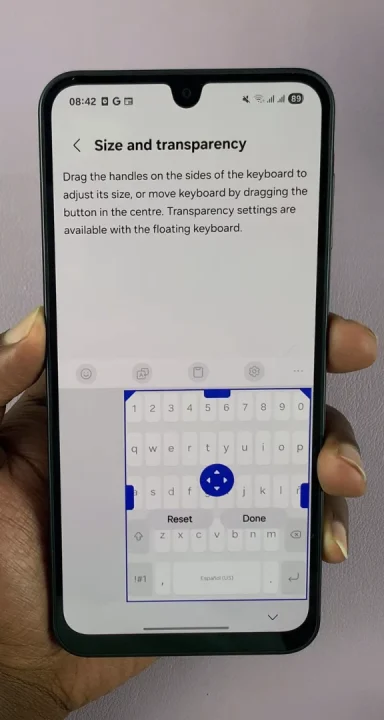
Once you’re satisfied with the new size, tap on Done to confirm your changes. Your keyboard will now reflect your custom settings whenever you type.
Adjust Keyboard Position
If you prefer typing with one hand, you can also move the keyboard to one side of the screen:
While on the Samsung Keyboard, tap the Settings (⚙️) icon and select Mode. Choose One-handed Keyboard.
You can then select Left-handed or Right-handed mode.
Read: How To Add Dual Clock Widget To Home Screen On Galaxy A17 5G