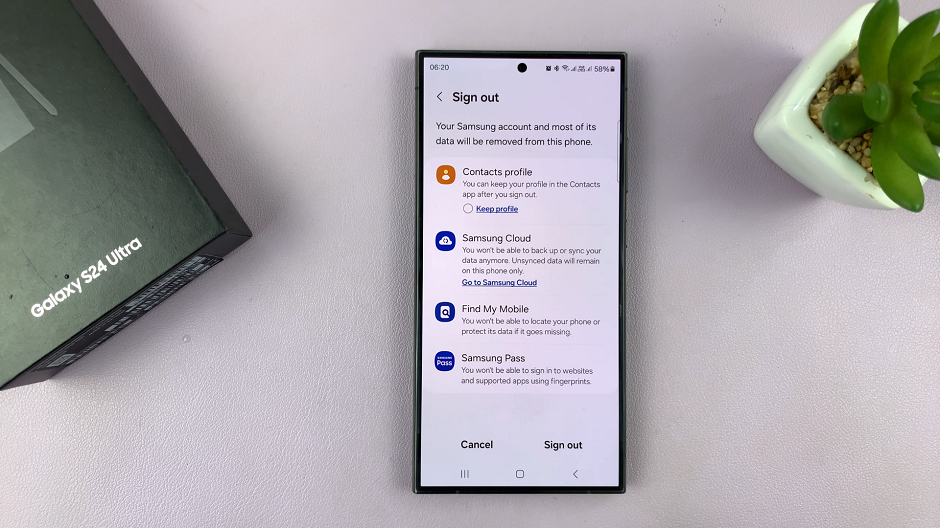The OnePlus Watch 2 combines the convenience of a smartwatch with the power of Google Assistant, allowing users to manage tasks, get answers, and control devices with just their voice.
Adjusting the Google Assistant volume ensures that interactions are clear and audible in various environments, whether you’re in a busy street or a quiet room.
In this guide, we’ll walk you through the comprehensive step-by-step process on how to adjust the Google Assistant volume on the OnePlus watch 2.
Also Read: How To Download Music On OnePlus Watch 2
How To Adjust Google Assistant Volume On OnePlus Watch 2
Press the button to wake your watch. From the watch face, swipe down to access the Quick Settings menu. Tap the Settings icon (usually represented by a gear icon). In the Settings menu, scroll down and tap on Sounds & Vibrations.
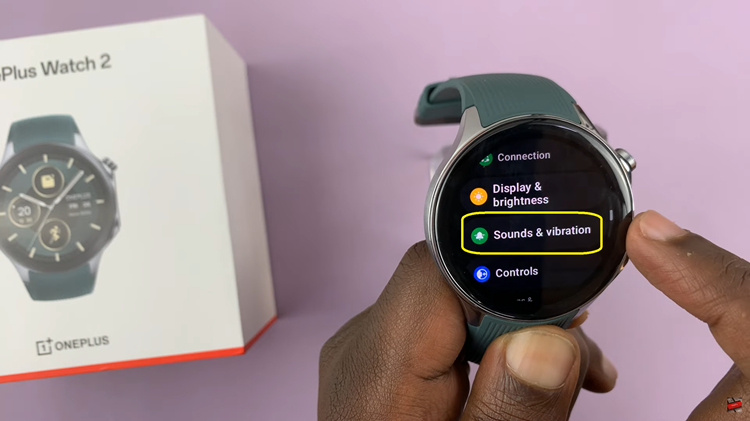
Scroll through the different sound options until you find Media Volume. Use the slider to adjust the volume to your liking. This will adjust the volume for all media, including Google Assistant responses. After adjusting, test the volume by asking Google Assistant a question.
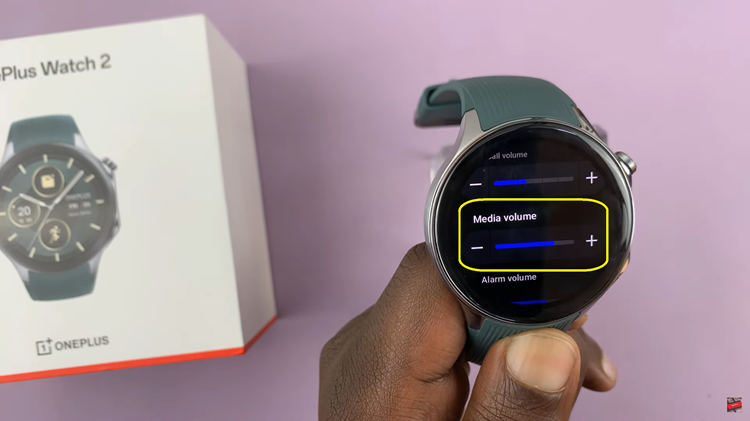
By following these simple steps, you can easily adjust the Google Assistant volume on your OnePlus Watch. This ensures that you get the best experience when interacting with your digital assistant. Enjoy a clearer and more personalized experience with Google Assistant on your wrist!