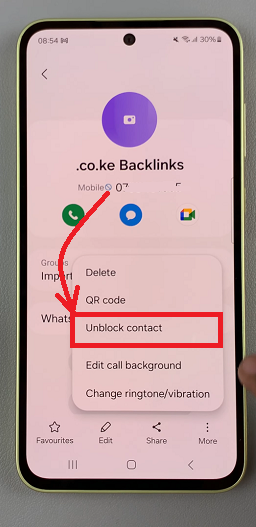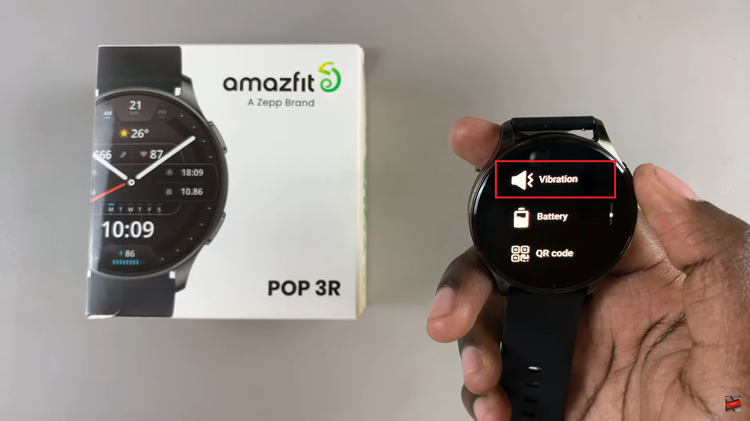With the release of iOS 18, Apple has once again pushed the boundaries of user customization and interface personalization. One standout feature in this latest update is the ability to adjust the size of icons in the Control Center.
This capability not only enhances the visual appeal of your device but also significantly improves accessibility. Whether you prefer larger icons for better visibility or smaller ones to maximize screen real estate, iOS 18 makes it easy to achieve your desired look and feel.
In this guide, we will explore the step-by-step process to adjust the Control Center icon size on iOS 18, ensuring you get the most out of this exciting new feature. By following these instructions, you’ll be able to customize your Control Center to perfectly match your usage patterns and aesthetic preferences, making your iOS experience more intuitive and enjoyable.
Watch: How To Move App Icons On iOS 18 Home Screen
Adjust Control Center Icon Size On iOS 18
To initiate the process, begin by swiping down from the top right corner of your device, and accessing the Control Center. Once there, navigate through the available pages to view the current selection. Next, press and hold a space on the Control Center page to enter the Control Center editor.
Within this interface, locate the specific icon you wish to resize. By tapping and holding the small icon positioned on the right side of the selected icon, you’ll activate the resizing function. Proceed to drag the icon to your preferred size, observing the changes in real time.
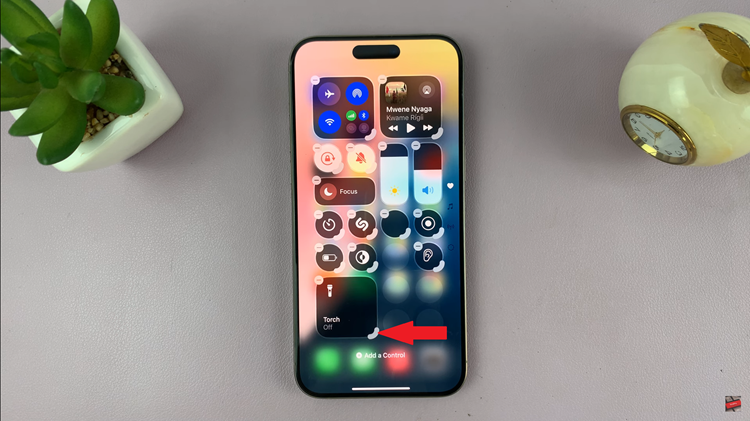
In addition, repeat this process for any additional applications for which you wish to adjust the icon size. This method ensures a systematic approach to customizing the icon size within the Control Center, providing users with enhanced control over their device’s interface.
Finally, simply exit the Control Center and your changes will be automatically applied. By following the simple steps outlined in this guide, you can easily adjust the size of Control Center icons to create a more personalized iOS experience tailored to your liking.