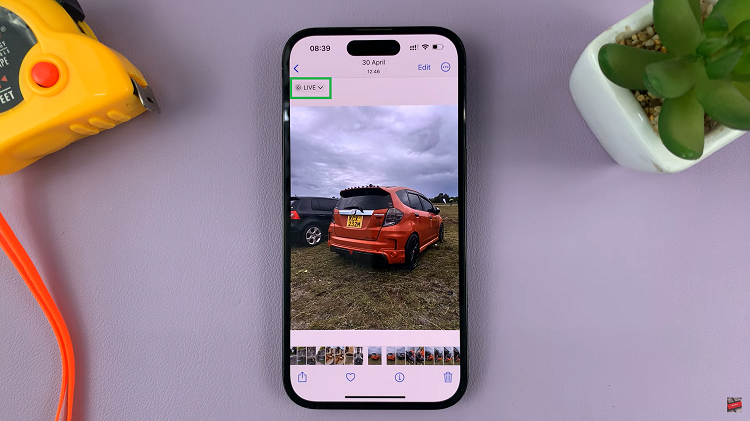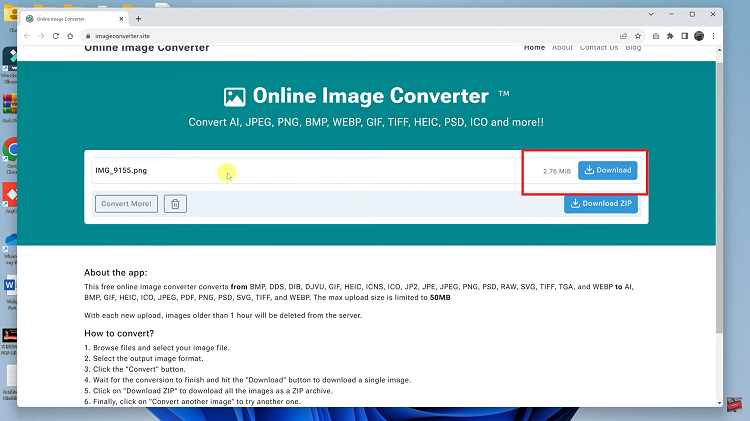If you rely on your Samsung Galaxy A17 5G to wake you up in the morning, having the right alarm volume is essential.
Whether your alarm is too quiet to notice or too loud to handle, Samsung makes it simple to fine-tune the volume to your liking.
Here’s a step-by-step guide on how to adjust the alarm volume on your Samsung Galaxy A17 & A17 5G. You can increase and reduce the alarm volume for individual alarms on your A17.
Read: How To Add & Remove Apps Screen Button On Galaxy A17 5G
Adjust Alarm Volume On Galaxy A17 5G
There are two methods you can use to adjust the alarm volume on your Galaxy A17. You can use the Clock app or via Settings.
Change Alarm Volume via Clock App
First, open the Clock app by swiping up from the Home screen and tap Clock. Ensure you’re on the Alarms tab at the bottom if it’s not already selected.
Tap the alarm you want to adjust or create a new one by tapping the + icon. Here, tap on Alarm Sound
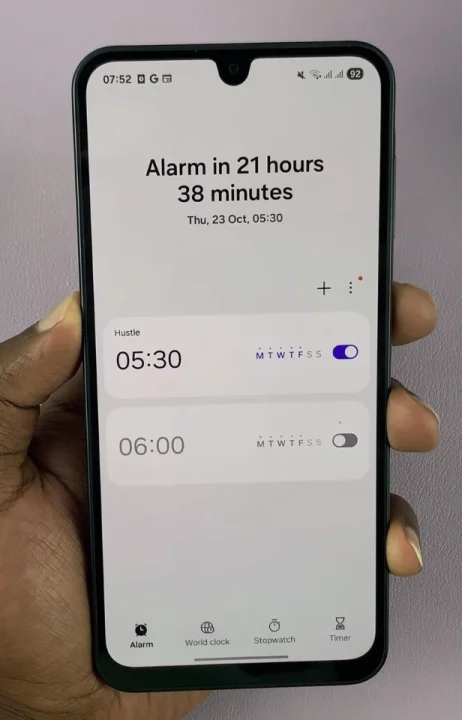
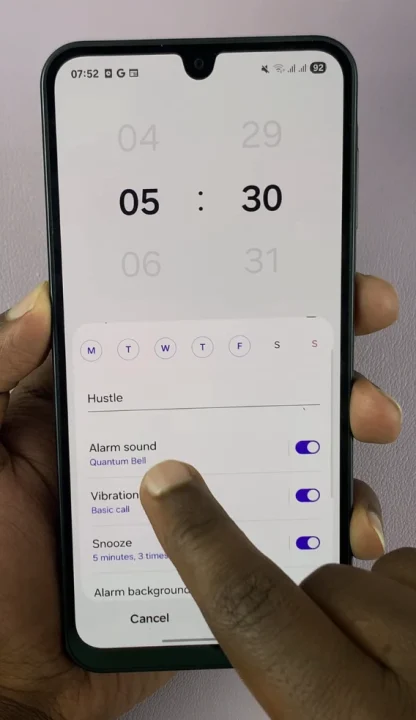
You’ll see a volume slider at the bottom of the Alarm Sound page. Move it left to lower the sound or right to increase it. You should hear the real time sound volume as you do this.
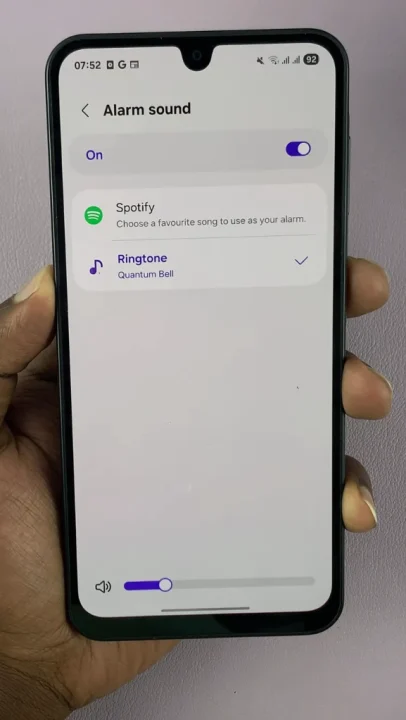
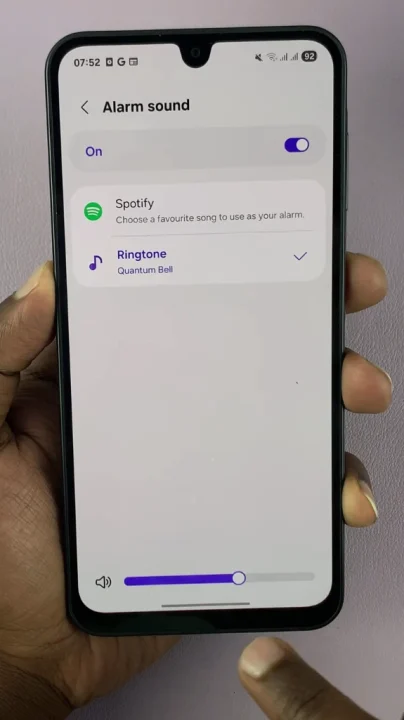
Once satisfied, tap the Back arrow.
Adjust Using Device Sound Settings
You can also control alarm volume from your general sound settings. Simply launch the Settings app and tap on Sounds and Vibration.
Tap on Volume and adjust the alarm slider. Move the Alarm slider left or right to set your preferred loudness. This, however will apply to all the alarms at once.