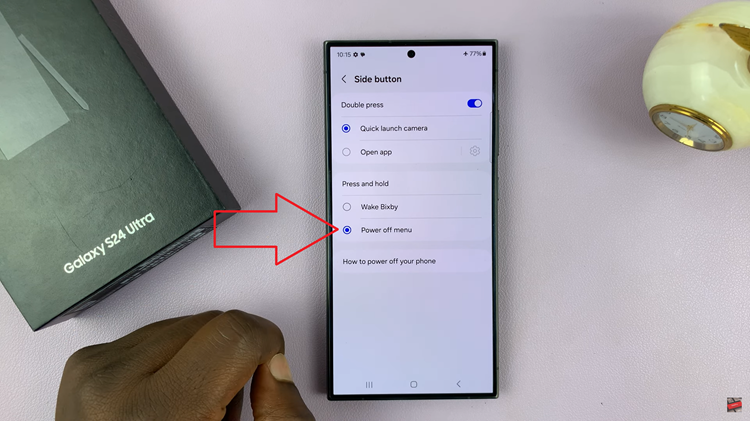In this article , you’ll learn how to easily add a step counter widget to your iPhone 17 or 17 Pro Home Screen. Follow the steps below to customize your setup and start tracking your fitness journey more conveniently.
Tracking your daily steps is a great way to stay active and monitor your fitness goals. With the iPhone 17 and iPhone 17 Pro, you can quickly view your step count right from the Home Screen using widgets from the Health or Fitness app. This gives you instant access to your daily progress without opening any apps.
Apple’s built-in step tracking uses motion sensors to accurately record every movement throughout the day. By placing a steps counter widget on your Home Screen, you can stay motivated and informed about your activity levels at all times. It’s a simple yet powerful feature for users who prioritize health and wellness.
Read: How To Take 48 Megapixel Photos On iPhone 17 Pro
How To Add Steps Counter To Home Screen Of iPhone 17 / 17 Pro
Long-press on any empty space on your Home Screen.
Tap the Edit button in the top corner.
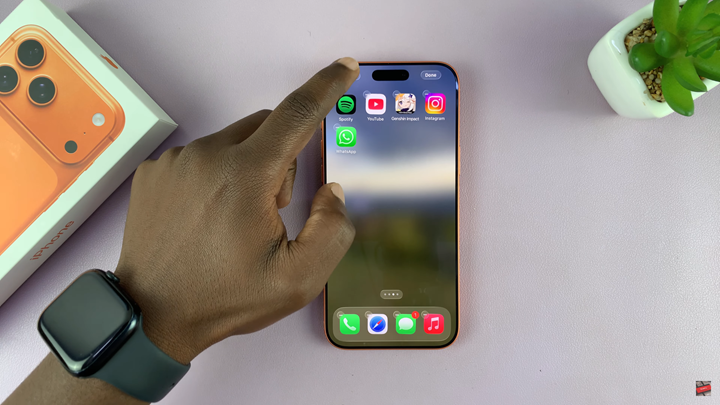
Scroll and select Fitness.
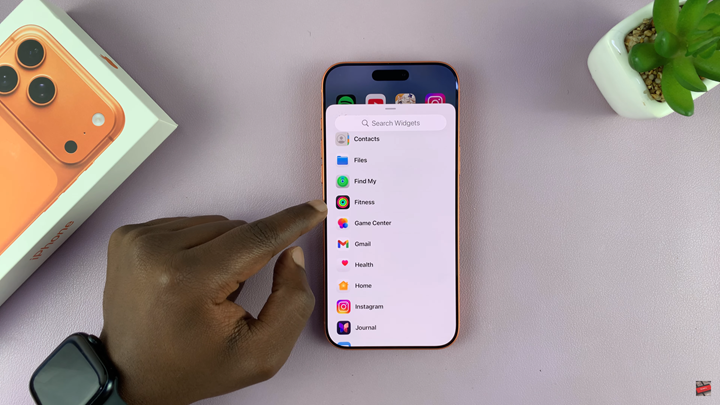
Choose the Move widget that displays steps or activity data.
Tap Add Widget, then place it where you want on your Home Screen.
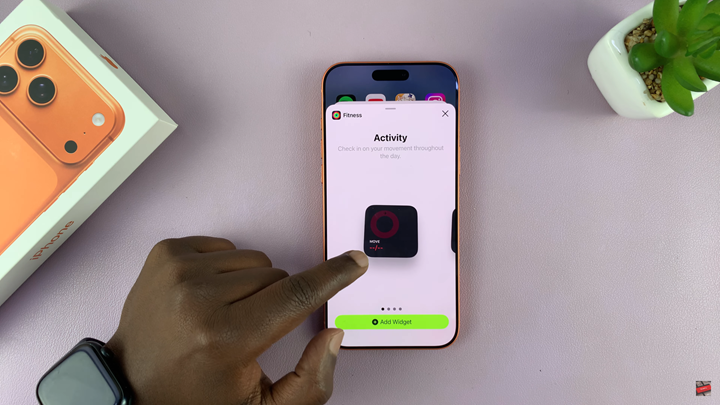
Set up the Fitness/Health app if prompted and allow step tracking permissions.
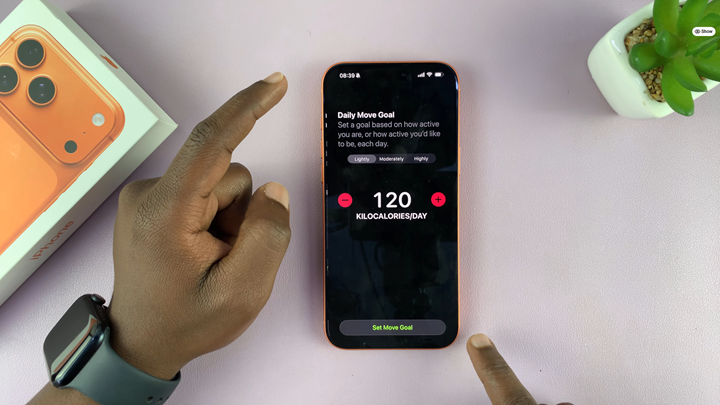
Tap Done to save your Home Screen layout.