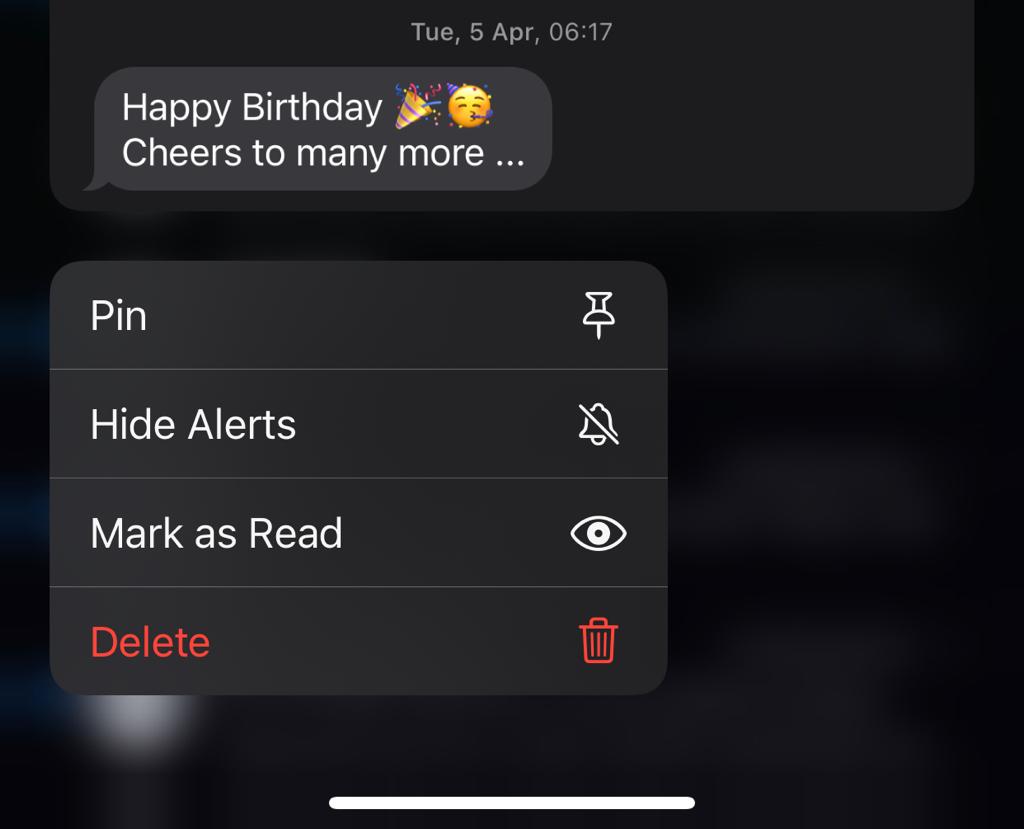In this article, we’ll delve into the process to add a Samsung account to the Samsung Galaxy A55 5G, unlocking a world of exclusive services and features.
In today’s tech-savvy world, smartphones have become an integral part of our daily lives, serving as our personal assistants, entertainment hubs, and communication tools.
Among the plethora of smartphones available, Samsung Galaxy devices stand out for their innovative features and seamless user experience. One such feature that enhances the functionality of Samsung smartphones is the Samsung account.
What is a Samsung Account?
Before we dive into the step-by-step guide, let’s briefly understand what a Samsung account is and why it’s beneficial. A Samsung account is a free, integrated membership service that enables users to access a wide range of Samsung services and features, including Samsung Cloud, Find My Mobile, Galaxy Apps, and more. By creating or logging into a Samsung account, users can seamlessly sync their data, backup their device, locate lost devices, and enjoy exclusive benefits and discounts.
Read: How To Remove (Delete) eSIM On Samsung Galaxy A55 5G
Add Samsung Account To Samsung Galaxy A55 5G
The process of adding a Samsung account to your Samsung Galaxy A55 5G is simple and straightforward. Follow these step-by-step instructions to get started:
First, unlock your Samsung Galaxy A55 5G and navigate to the Home screen. From there, swipe down from the top of the screen to access the notification panel, then tap on the gear-shaped Settings icon to enter the Settings menu. You can also tap on the Settings app from the app drawer.
In the Settings menu, locate the Samsung Account option. Tap on it to proceed.
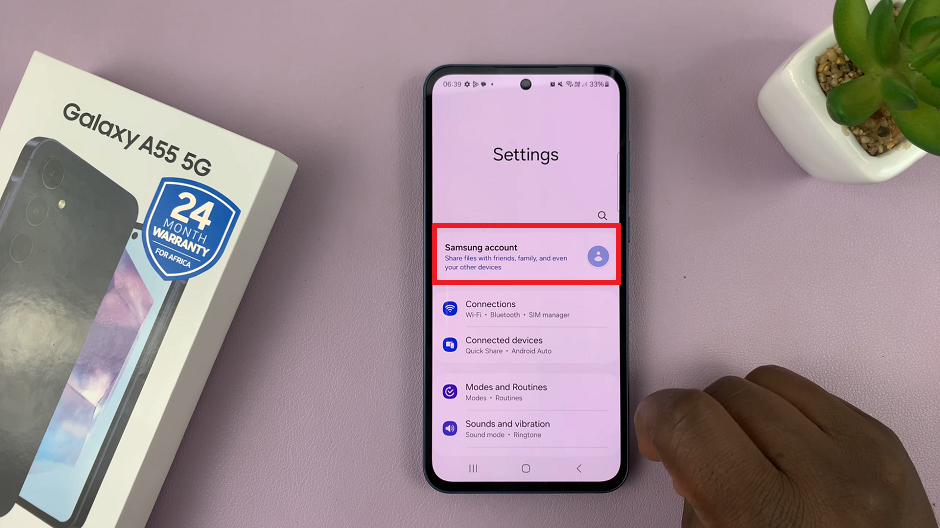
Under the Samsung Account section, you’ll see various ways you can Sign In to your account. You can: Sign In with Google, Email or Phone Number or Sign In with QR Code.

If you already have a Samsung account, enter your email address and password to log in. If you don’t have a Samsung account yet, select either Sign In with Google or tap on the Forgot Password or Don’t Have an Account? link at the bottom of the page. Then, follow the on-screen instructions to create one.
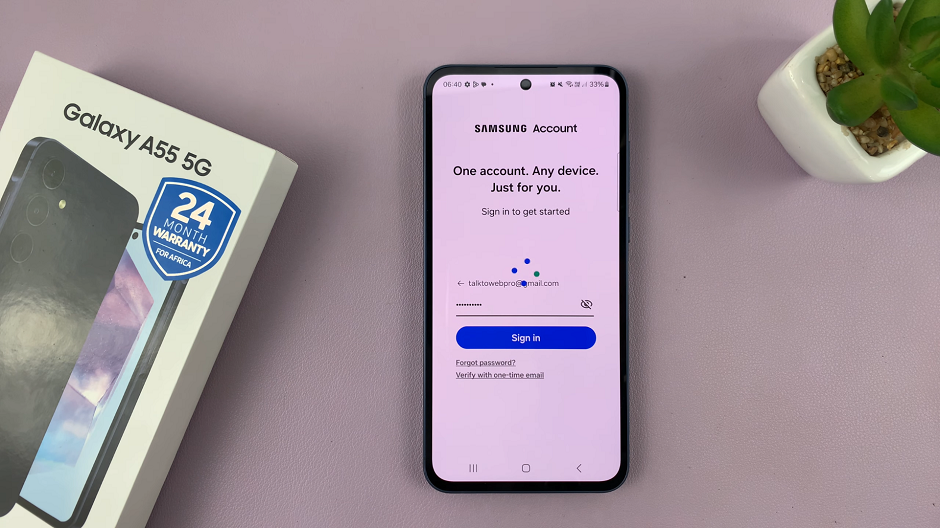
Once you’ve entered your account credentials or created a new account, follow the on-screen prompts to verify your account. Agree to the terms and conditions, enter the code for Two-step verification and your account will be added.
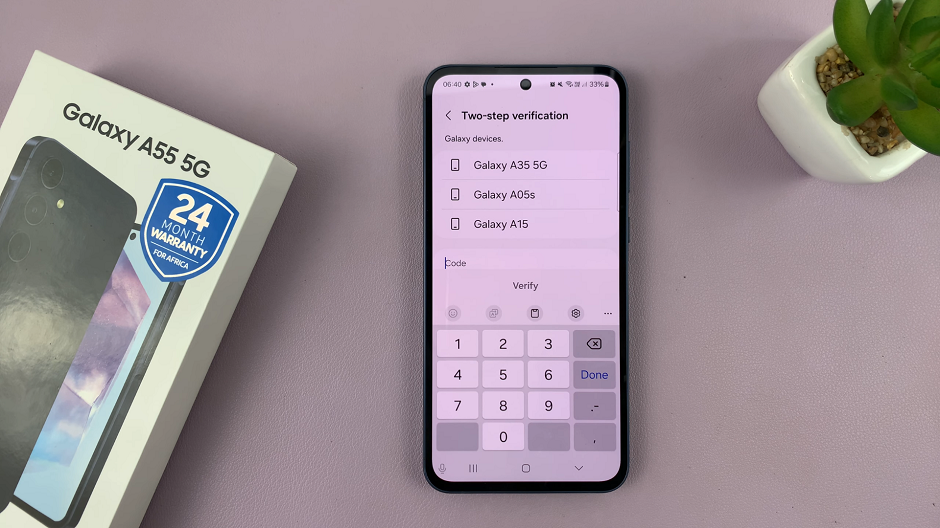
After successfully adding your Samsung account, you’ll have the option to adjust sync settings for various features such as contacts, calendar, and Samsung Cloud. Customize these settings according to your preferences.
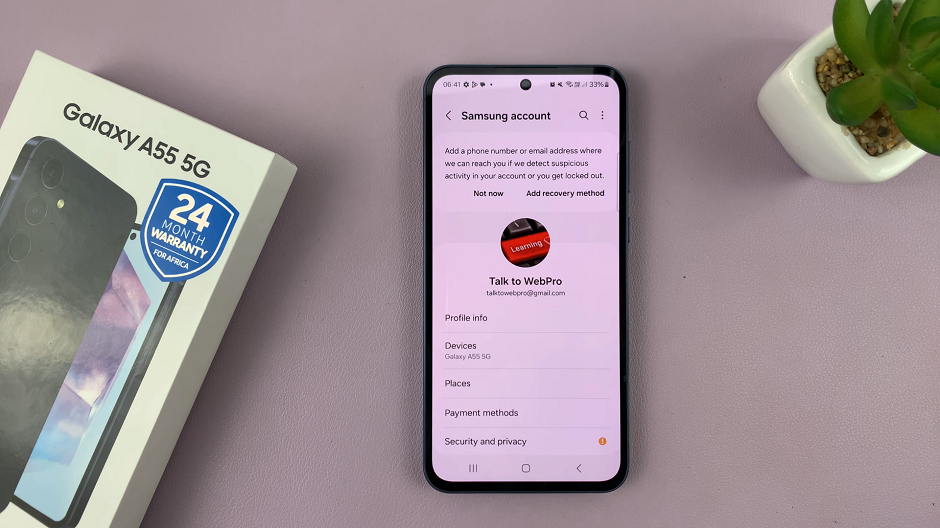
Benefits of Adding a Samsung Account
Adding a Samsung account to your Samsung Galaxy A55 5G offers a multitude of benefits, including:
Samsung Cloud: Safely back up your data, including photos, videos, contacts, and settings, to Samsung Cloud for easy access and restoration.
Find My Mobile: Locate, lock, or remotely wipe your device in case it’s lost or stolen using the Find My Mobile feature.
Galaxy Apps: Access a curated selection of apps and exclusive deals available only to Samsung users.
Exclusive Discounts: Enjoy special discounts and promotions on Samsung products and services.
Seamless Device Integration: Sync your data across multiple Samsung devices for a seamless and interconnected experience.
In conclusion, adding a Samsung account to your Samsung Galaxy A55 5G is a simple yet valuable step that unlocks a plethora of exclusive services and features designed to enhance your smartphone experience. Whether it’s backing up your data, locating your device, or accessing exclusive deals, a Samsung account offers convenience, security, and peace of mind for Samsung users.