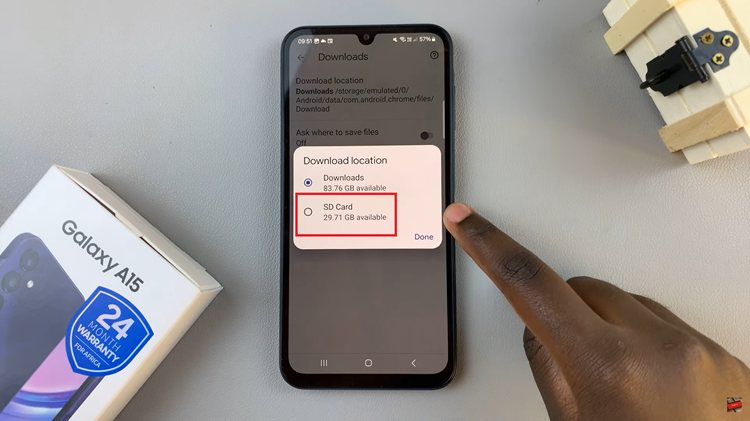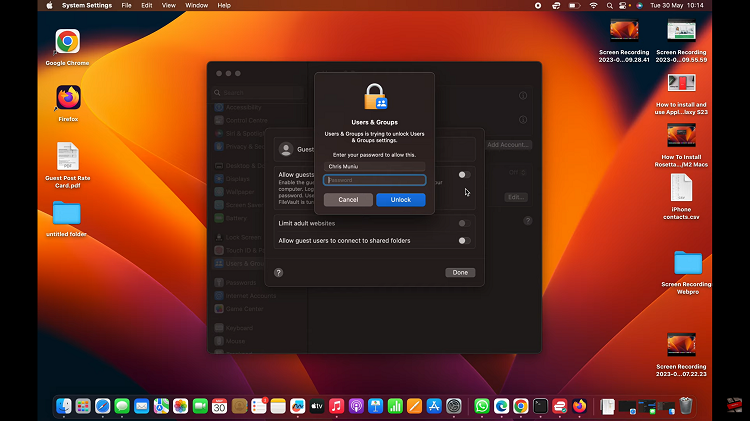Setting up your Samsung account on the Samsung Galaxy A17 5G is the first step toward unlocking the full potential of your device. A Samsung account serves as the gateway to an interconnected ecosystem of services designed to enhance your experience.
Whether you want to back up important data to Samsung Cloud, track your device using SmartThings Find, or access exclusive features like Samsung Pass and Galaxy Store rewards, linking your account ensures that your smartphone experience is personalized and secure.
This guide will walk you through the detailed steps required to add your Samsung account to your Galaxy A17 5G, ensuring a smooth and successful setup process.
Also Read: How To Enable Always ON Display On Samsung Galaxy A17 5G
How To Add Samsung Account To Samsung Galaxy A17 5G
Begin by opening the Settings app on your Samsung Galaxy A17 5G. Once inside the settings menu, scroll to the top and tap on “Sign in to your Galaxy”. This option is typically located near the top of the settings page and is clearly marked with the Samsung logo.
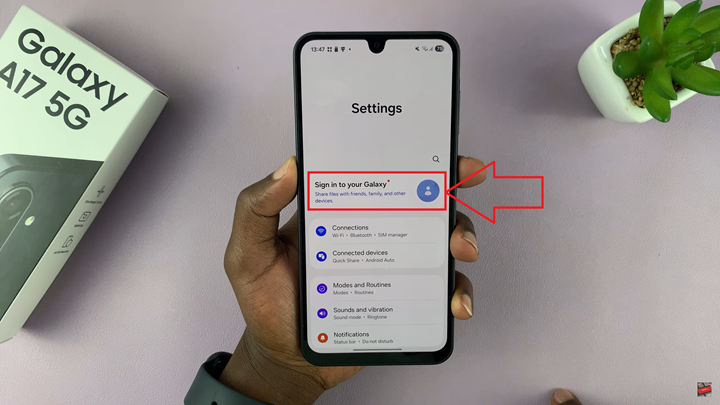
When the sign-in screen appears, select your preferred method of signing in. If you already have a Samsung account, simply enter your email address and password to proceed. If you are new to Samsung’s ecosystem, tap “Create account” to set up a new one. Alternatively, you can choose to sign in using your existing Google account credentials, which simplifies the process by linking your Google information directly to Samsung’s services.
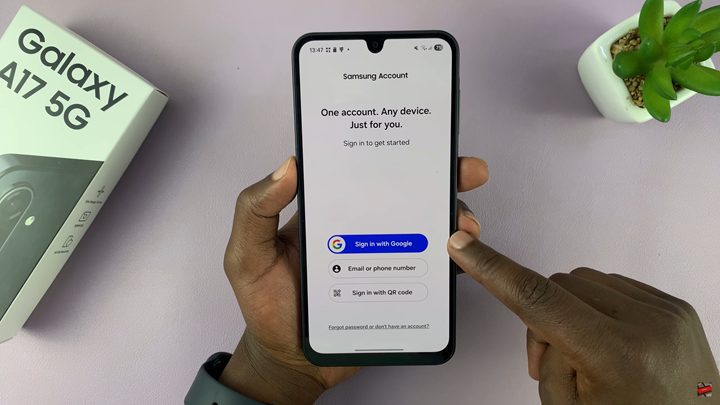
Next, review the terms and conditions presented on the screen. These outline Samsung’s privacy policies and data usage practices. You must agree to the mandatory terms to continue. Optional agreements, such as those related to marketing communications, can be accepted or declined. After accepting the terms, you will be prompted to verify your identity for security purposes.
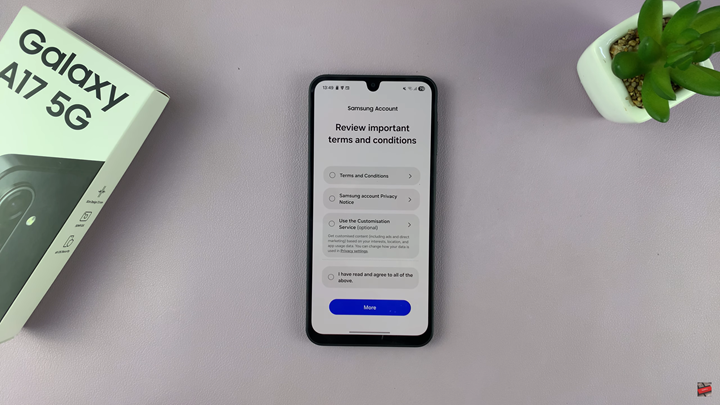
Samsung uses a two-step verification process to help protect your account. Enter your phone number when prompted and wait for the verification code that will be sent. Once you receive it, input the code into the verification field to confirm your identity. This step ensures that your account remains secure and that only you can access your personal data.
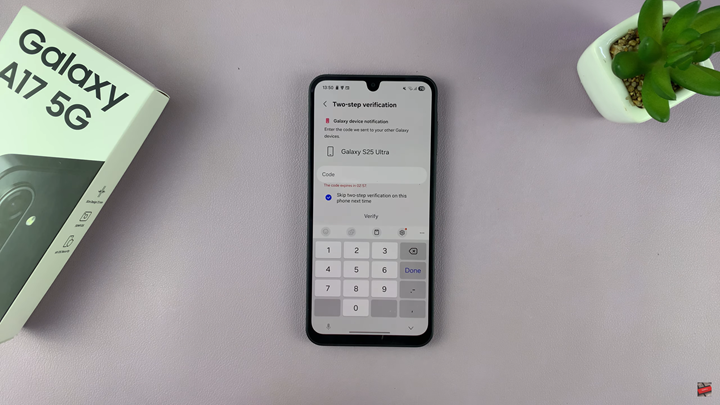
Once verification is complete, your device will automatically connect to your Samsung account. By following these steps, your Samsung Galaxy A17 5G becomes fully integrated with Samsung’s ecosystem, ensuring a seamless and personalized experience across all your Galaxy devices.
Also Watch: Samsung Galaxy A17 5G: How To Enable / Disable Picture In Picture Mode