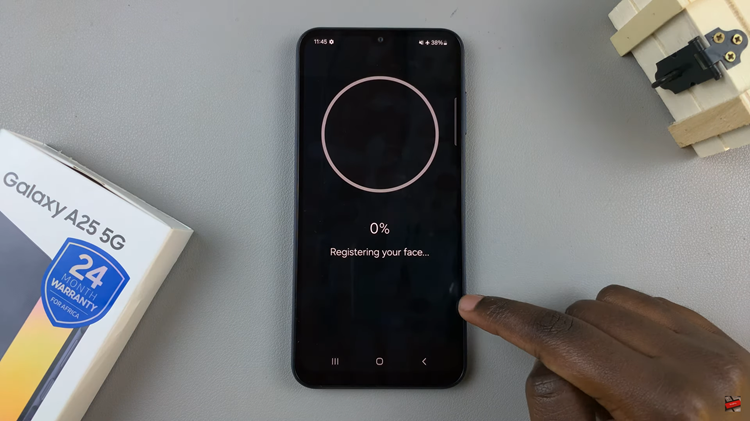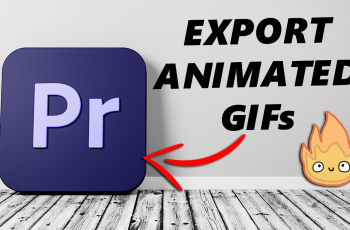I know you’re wondering why you need to know how to add/remove home screen widgets on your Google Pixel 8 and Pixel 8 Pro. It’s pretty simple, right?
The Google Pixel 8 Series offers a seamless and customizable user experience, allowing you to personalize your device to suit your preferences. One of the ways you can do this is by adding and removing widgets on your home screen.
Widgets provide quick access to essential information and app functions right from your main screen. In this guide, we’ll walk you through the steps to effectively manage widgets on your Google Pixel 8 or Pixel 8 Pro.
Read: How To Transfer Photos and Videos From Flash Drive To Google Pixel 8 & Pixel 8 Pro
Add Home Screen Widgets
Begin by unlocking your Google Pixel 8 or Pixel 8 Pro and navigating to the home screen you want to add the widget to. Find an empty space on your home screen and long-press it.
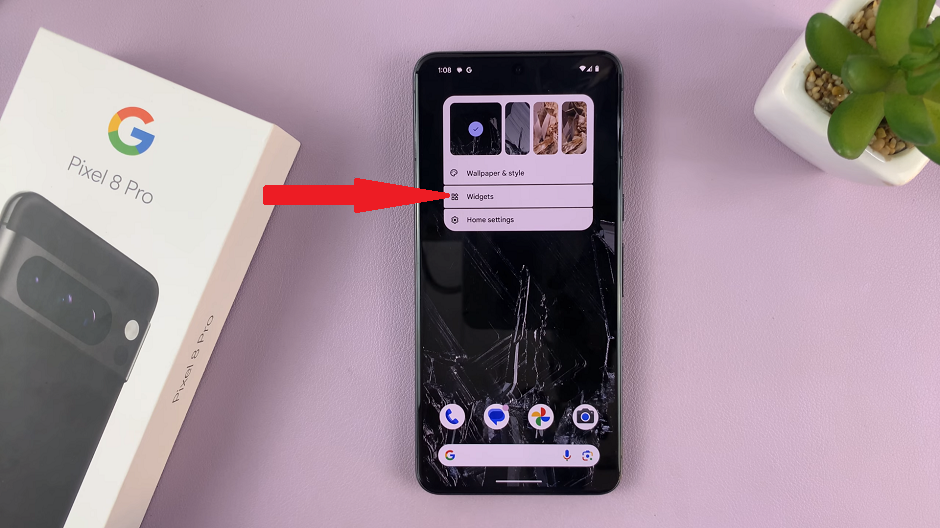
This action will bring up a menu with options. From the menu, tap on the Widgets option. This will open a list of available widgets.
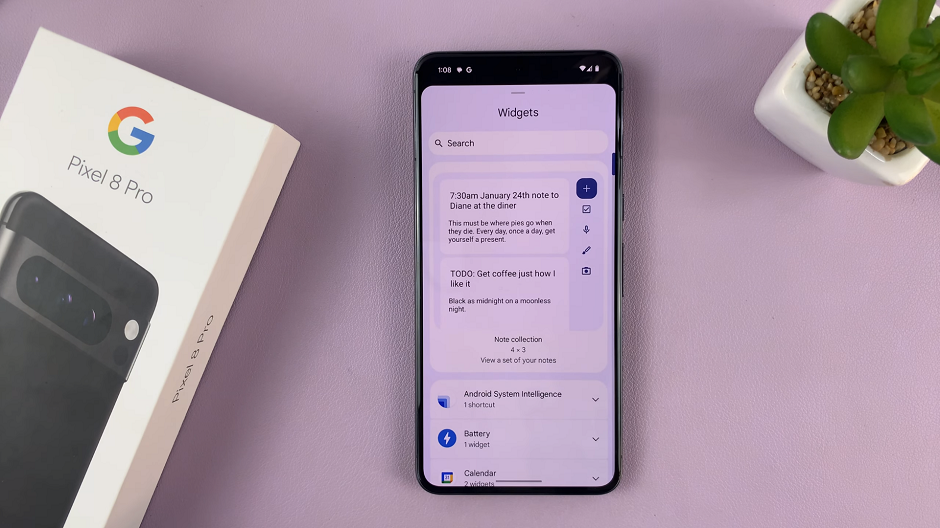
Scroll through the list of available widgets to find the one you want to add. Once you’ve found it, tap and hold it. Drag the widget to the desired location on your home screen. Release your finger to drop it in place.
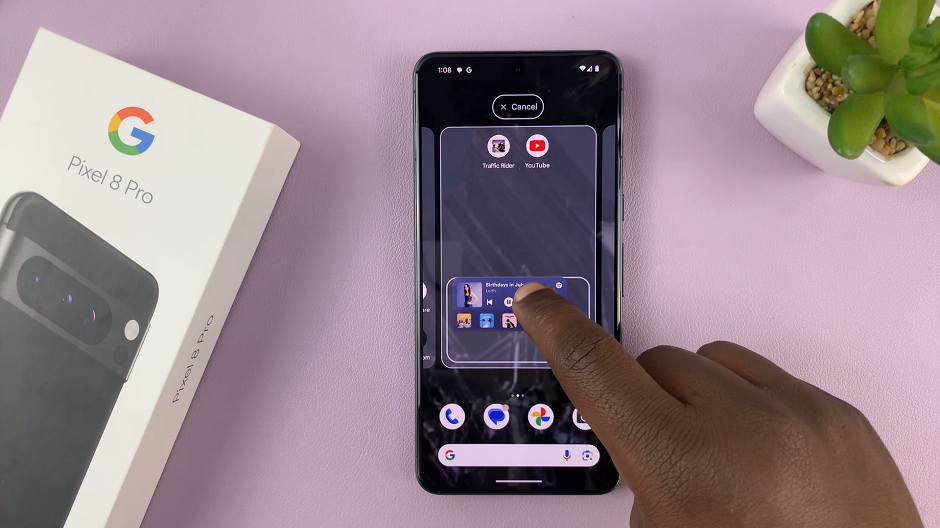
Some widgets can be resized. To do this, tap and hold the widget, then drag the resize handles to adjust its size. You can also tap, hold and drag the widget to another home screen.
Remove Home Screen Widgets On Google Pixel 8 & Pixel 8 Pro
Locate the widget you want to remove on your home screen and long-press it.
Once you’ve long-pressed the widget, drag it to the Remove option that appears at the top of the screen. A prompt will appear at the bottom of the screen, indicating Item Removed.
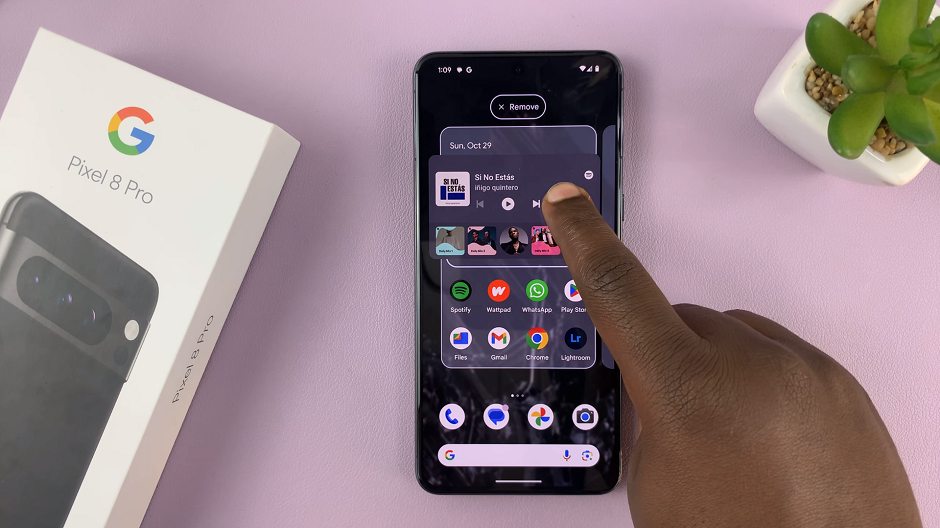
If you realize it was a mistake to remove the widget, you can tap on Undo, before the prompt disappears. Your widget will be restored to the position it was.
By following these steps and tips, you can effectively add and remove home screen widgets on your Google Pixel 8 or Pixel 8 Pro, tailoring your device to suit your unique needs and preferences. Enjoy the convenience and personalization that widgets bring to your Android experience!