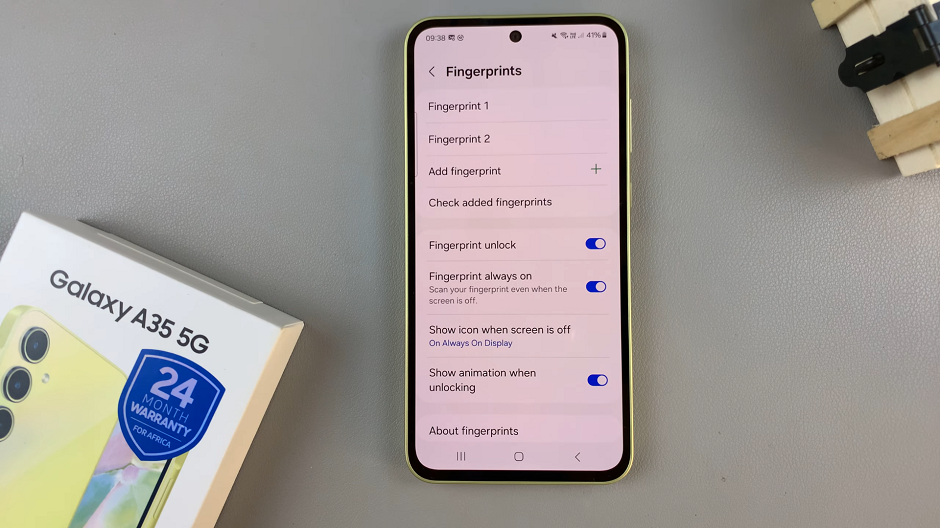The Samsung Galaxy A17 5G offers plenty of customization options to make your experience smoother and more personal. One of the most useful home screen features is the Apps Screen button—the small icon (usually a grid of dots) that opens your complete app drawer.
If you prefer quick access to all your apps, keeping this button visible is convenient. However, if you want a cleaner look and prefer swiping up instead, you can remove it easily.
Here’s a simple guide on how to add or remove the Apps Screen button on your Samsung Galaxy A17 & A17 5G.
Watch: Choose Gemini On Galaxy A17 5G
Add Apps Screen Button
To start, open the Settings app on your Samsung Galaxy A17. You can tap on the Settings app in the app drawer; or, you can swipe down twice from the top of the phone to reveal the quick settings panel. Here, you’ll see the Settings icon, represented by a cog-wheel or gear shape.
Within the Settings menu, scroll down until you find Home Screen option. Tap on it to open the home screen options.
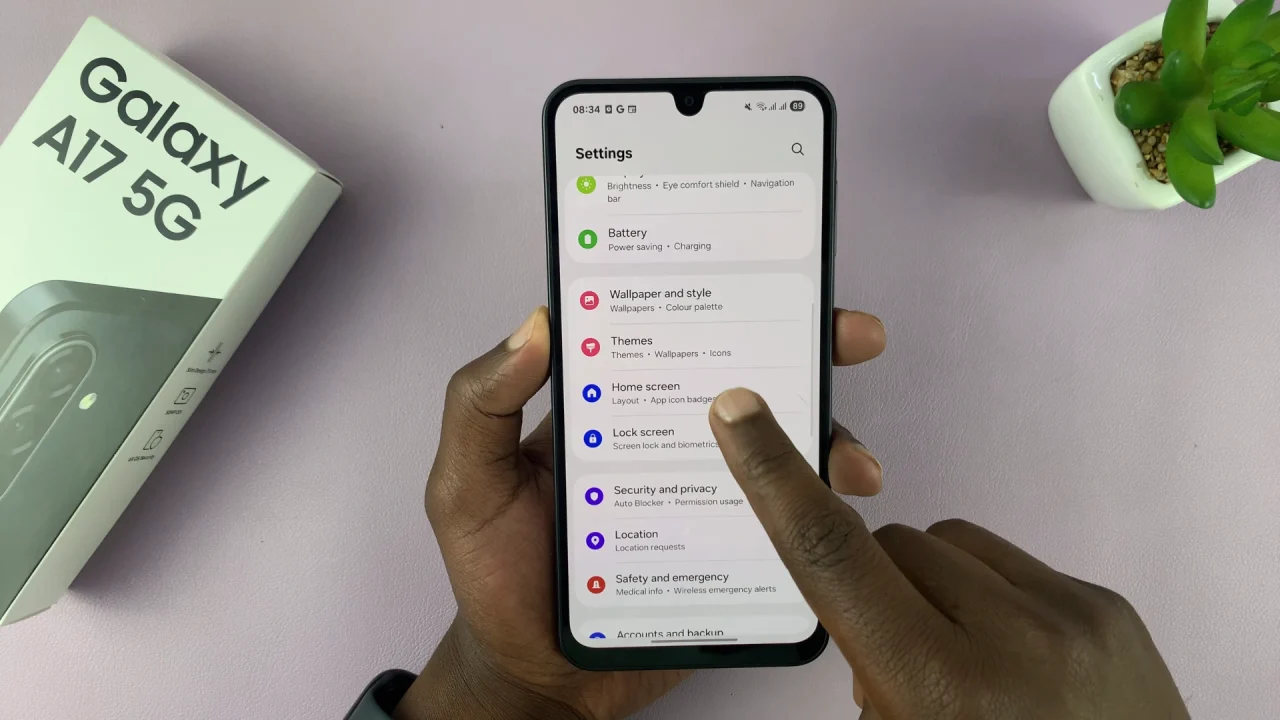
In the Home Screen menu, you’ll find an option labeled Show Apps Screen Button On Home Screen. Toggle the switch to turn this feature on.
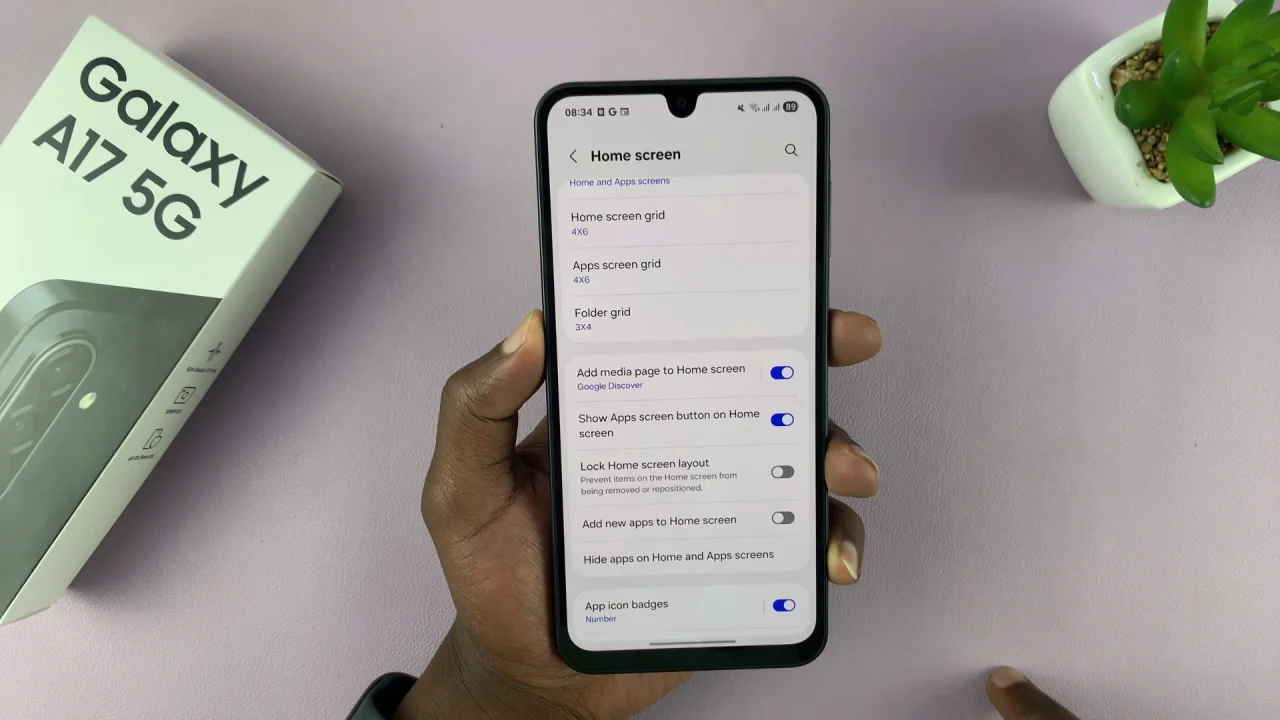
Once enabled, you can go back to your home screen and you should find a dedicated apps screen button on the dock of your home screen.
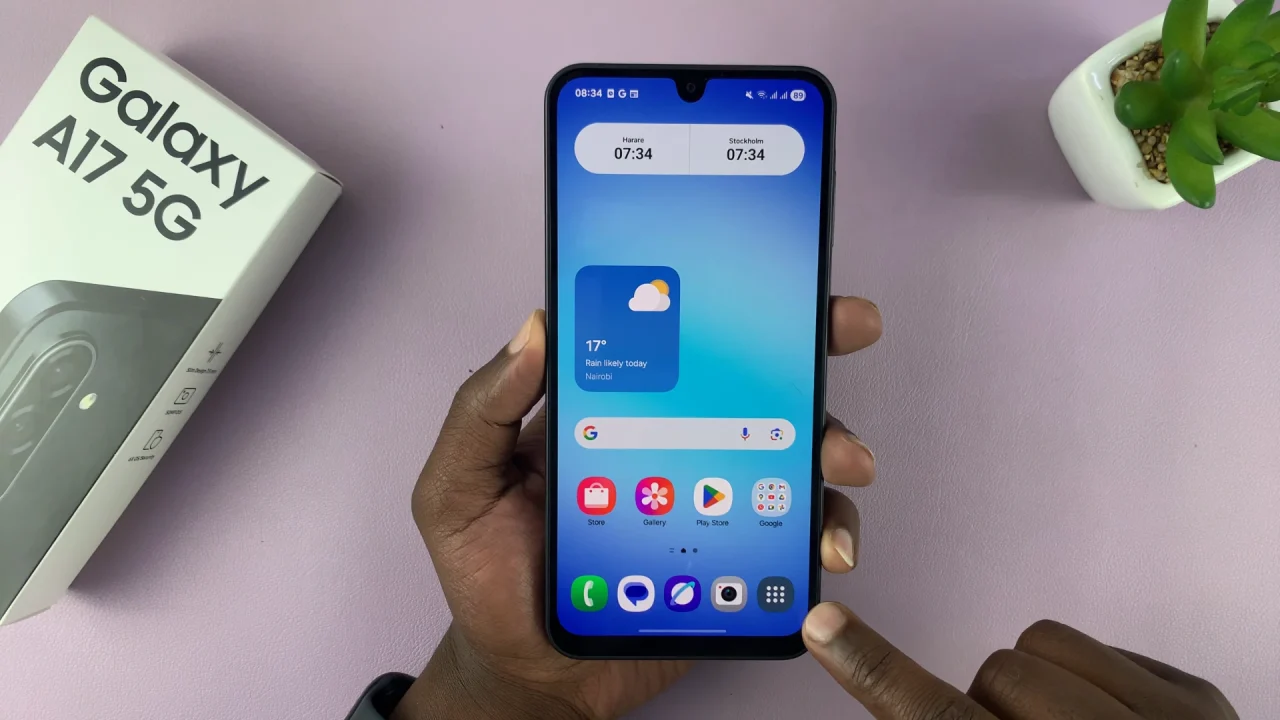
Remove Apps Screen Button On Galaxy A17 5G
If you prefer to just use the swipe up from the home screen to reveal the apps, you can remove the apps screen button. Simply go back to the Show Apps Screen Button On Home Screen option and tap on the toggle to disable it.
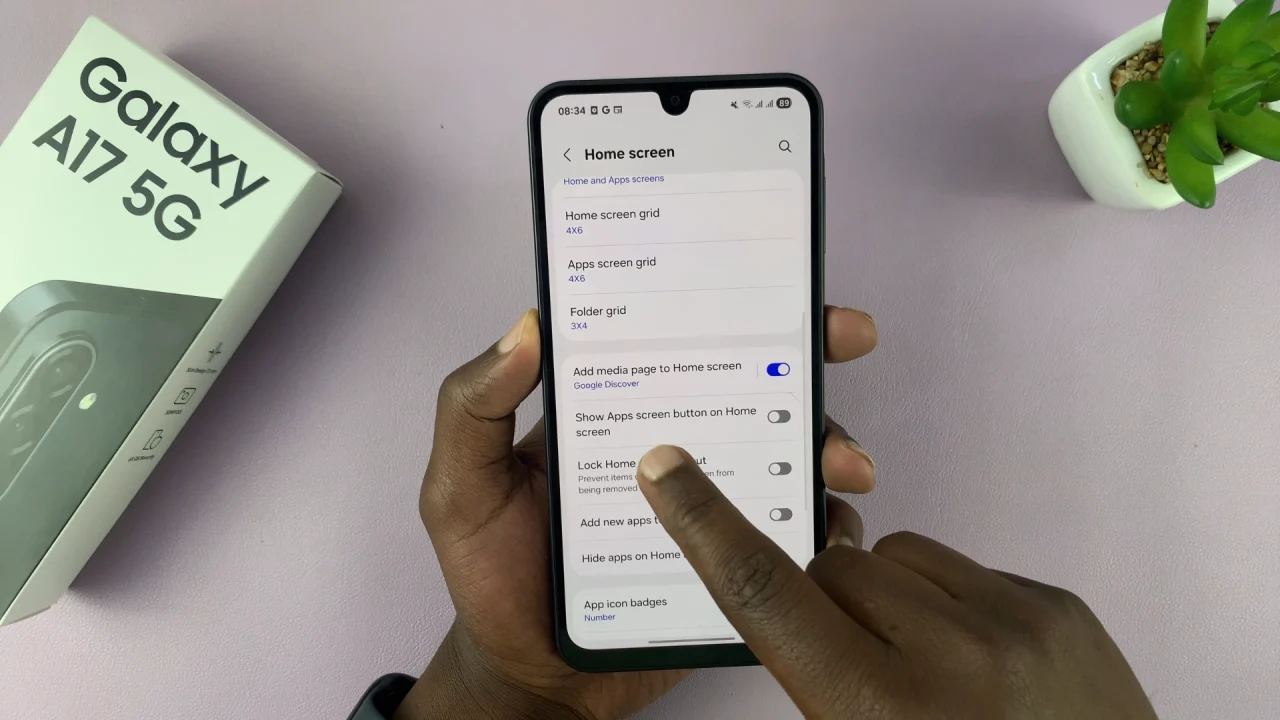
Your changes will be automatically saved, and the Apps screen button will no longer be available on your home screen. Press the home, back button or use a home gesture to exit the home screen settings to verify this.
Customize Your Home Screen Style
While you’re in the Home screen settings, explore other options such as:
Home screen layout: Choose between Home screen only or Home and Apps screens.
App icon badges: Show or hide notification dots.
Grid size: Adjust how many apps fit per row or column.
Read: How To Choose Between Google Assistant & Gemini On Galaxy A17 5G