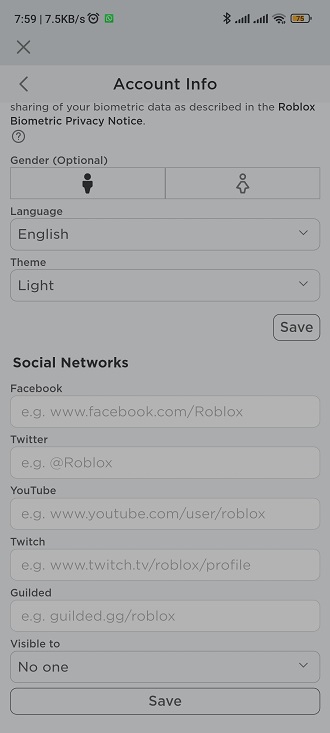Widgets are a great way to personalize your smartphone’s home screen and quickly access useful information or perform specific tasks.
If you’re a proud owner of the Samsung Galaxy S24, adding widgets to your home screen is a straightforward process.
In this guide, we’ll walk you through the comprehensive step-by-step process on how to add a photo widget to the home screen on Samsung Galaxy S24s.
Also Read: How To Change Screen Resolution On Samsung Galaxy S24s
How To Add Photo Widget To Home Screen On Samsung Galaxy S24s
To begin, navigate to the home screen. Locate an empty space on the screen and long-press on it. This action will trigger a menu to appear, providing various options for customization. From the menu that appears after long-pressing on the empty space, look for and select the option labeled “Widgets.”
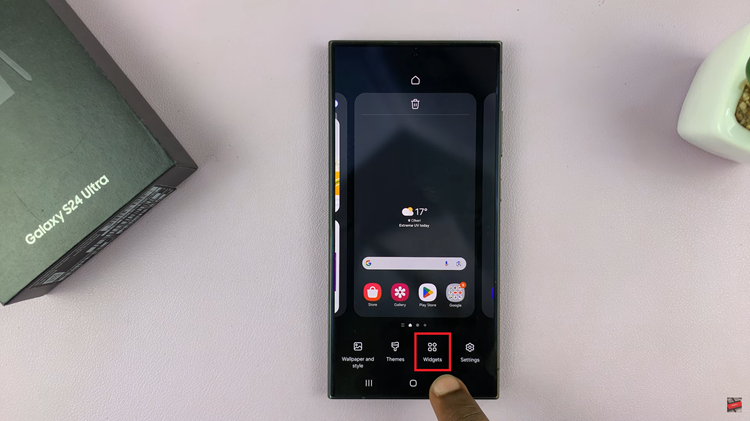
Once you’re in the Widgets section, you’ll see various categories of widgets to choose from. Scroll through the categories and select “Gallery.” Your device may require additional permissions to function properly. After granting permissions, you should now see the Gallery widget displayed on your home screen.
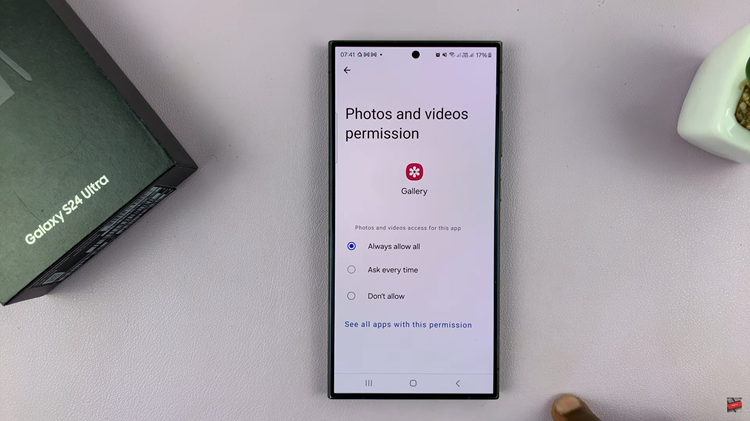
To customize the Gallery widget according to your preferences, long-press on the widget until a menu appears. Select “Settings” from the menu to access the widget’s settings. Here, you can choose which photos will be displayed and adjust the display method to your liking. Once you’ve made your desired changes, tap on “Save” to apply them.
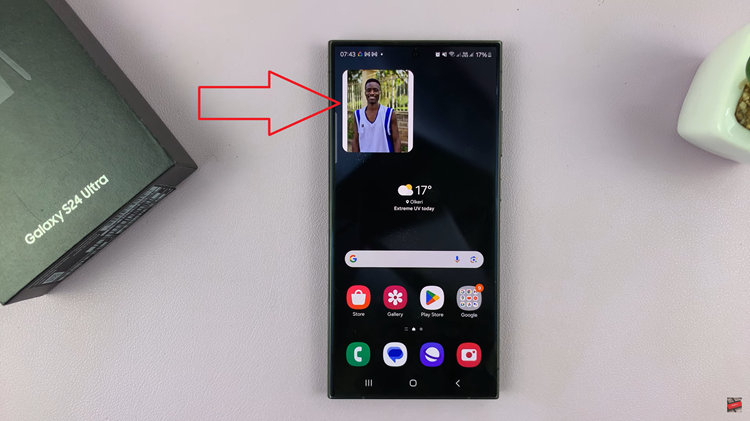
Adding widgets to your Samsung Galaxy S24 home screen is a simple process that allows you to personalize your device and access information quickly. By following the steps outlined in this guide, you can easily add the Gallery widget or any other widget of your choice to your home screen.
Watch: Samsung Galaxy S24 / S24 Ultra – How To See Wi-Fi Password