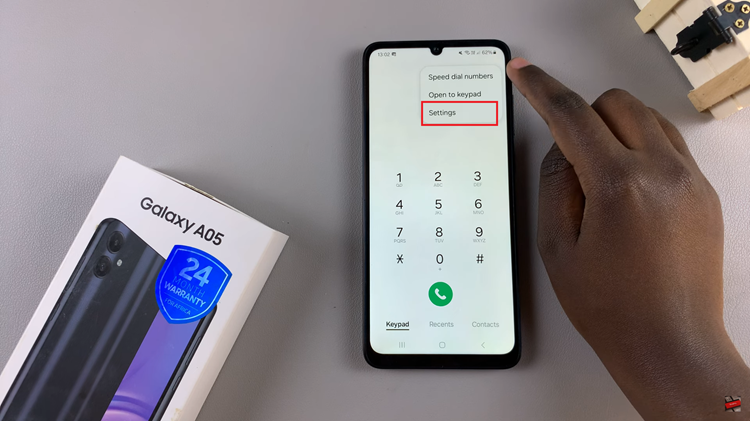In an era where digital transactions dominate, adding flexibility and convenience to your gaming experience is paramount. For Nintendo Switch users, integrating PayPal as a payment method on the Nintendo eShop can streamline the process of purchasing games, downloadable content, and subscriptions.
PayPal offers a secure and widely trusted way to manage transactions, making it an ideal choice for gamers looking to expand their gaming library effortlessly. This comprehensive guide walks you through the steps to add your PayPal account to your Nintendo Switch console.
Whether you’re new to digital payments or seeking a more versatile way to manage your gaming expenses, integrating PayPal with your Nintendo Switch is simple and ensures you’re ready to explore and purchase from the eShop with ease. Follow the steps below.
Watch: How To Enable Dark Mode On Nintendo Switch
Add PayPal Account On Nintendo Switch
To begin, press the power button on your Nintendo Switch console to wake it up. From the Home screen, navigate to the orange shopping bag icon labeled “Nintendo eShop.” This icon serves as your gateway to the digital storefront where you can purchase games and other content. If your console hosts multiple user profiles, select the profile you wish to associate with the PayPal account.
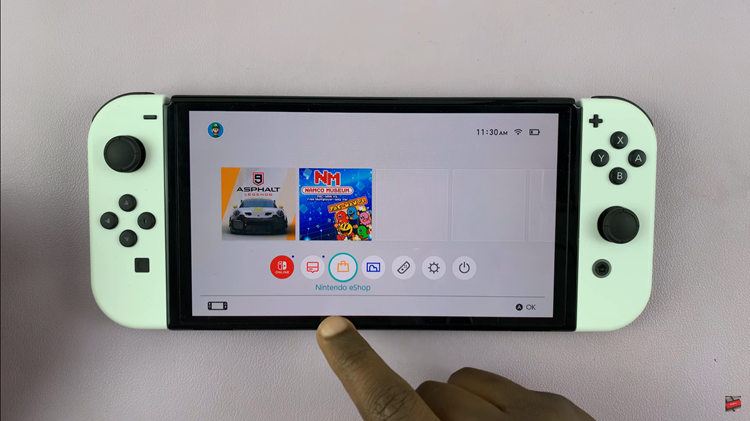
Once inside the Nintendo eShop, direct your attention to the top-right corner of the screen where you’ll find your profile icon. Click on this icon to access a menu of options. Scroll down within this menu until you locate the “PayPal Account” section. Within this section, select the option marked “Set.”

At this stage, the Nintendo Switch will display a QR Code on the screen. Take out your smartphone and utilize its camera to scan the QR Code. This action initiates the process of linking your Nintendo Account with your PayPal credentials. Once the QR Code scan is complete, you’ll be prompted to sign into your Nintendo Account on your phone or mobile device.
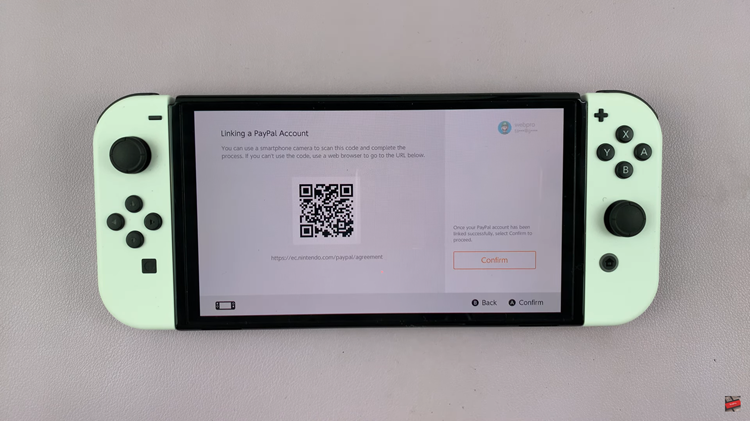
Upon successfully signing in, you’ll encounter a prominent “Link” button on your device’s screen. Tap this button to establish the connection between your Nintendo Account and PayPal account securely. Then, you’ll need to proceed by signing into your PayPal account directly from the Nintendo Switch interface. Input your PayPal credentials—typically your email address and password—into the provided fields and follow the on-screen instructions.
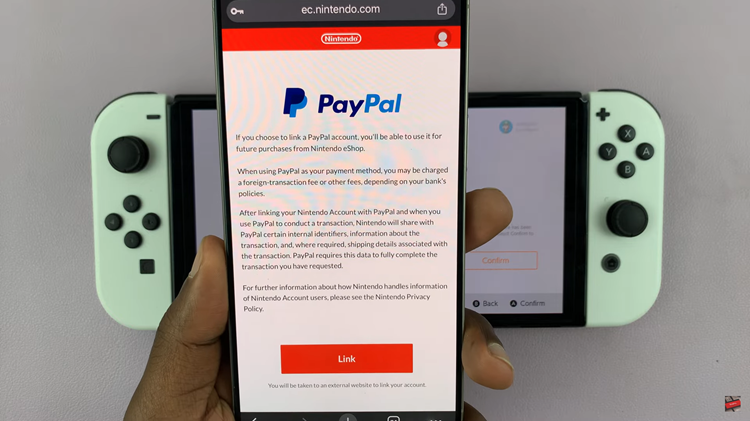
By following these steps, you can easily set up PayPal as a payment method on your Nintendo Switch, providing a convenient and secure way to make purchases from the Nintendo eShop.